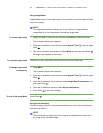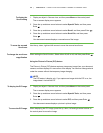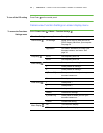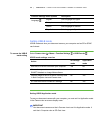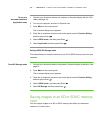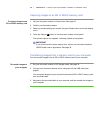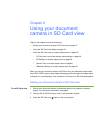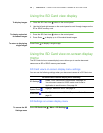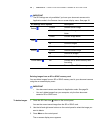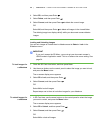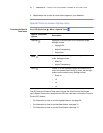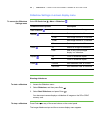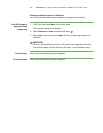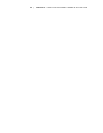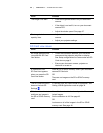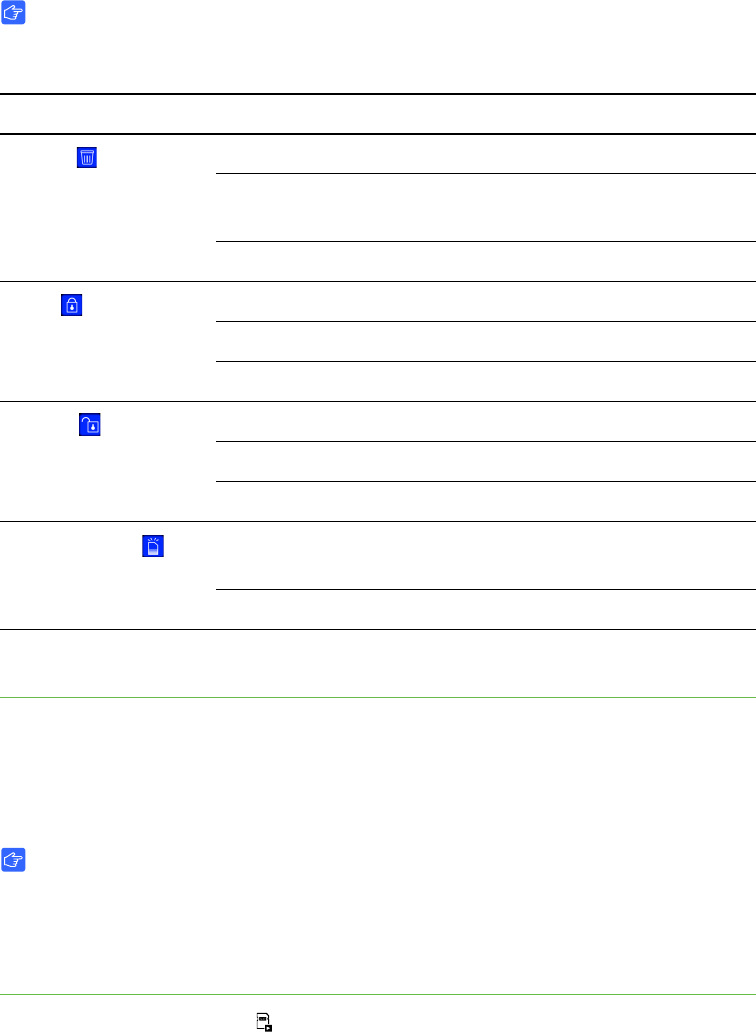
39 | CHAPTER 6 – USING YOUR DOCUMENT CAMERA IN SD CARD VIEW
IMPORTANT
The SD Settings are only available if you have your document camera set to
Application mode in the Camera view on-screen display menu. See page 34.
Deleting images from an SD or SDHC memory card
You can delete images from an SD or SDHC memory card in your document camera
using the on-screen display menu.
IMPORTANT
• Your document camera must be set to Application mode. See page 34.
• You can’t delete images from your computer, only the from document
camera’s SD or SDHC card.
To delete images 1. Press the SD Card view button on the control panel.
You see the current saved image from the SD or SDHC card.
2. Use the left and right arrow buttons on the control panel to select the image you
want to delete.
3. Press Menu on the control panel.
The on-screen display menu appears.
SD Settings menu options Description
Delete
Current Deletes current image
All Deletes all images in the current
folder
Cancel Cancels image delete
Lock
Current Locks current image
All Locks all images
Cancel Cancels image lock
Unlock
Current Unlocks current image
All Unlocks all images
Cancel Exits Unlock settings
Format Media
No Cancels SD or SDHC memory card
formatting
Yes Formats SD or SDHC memory card