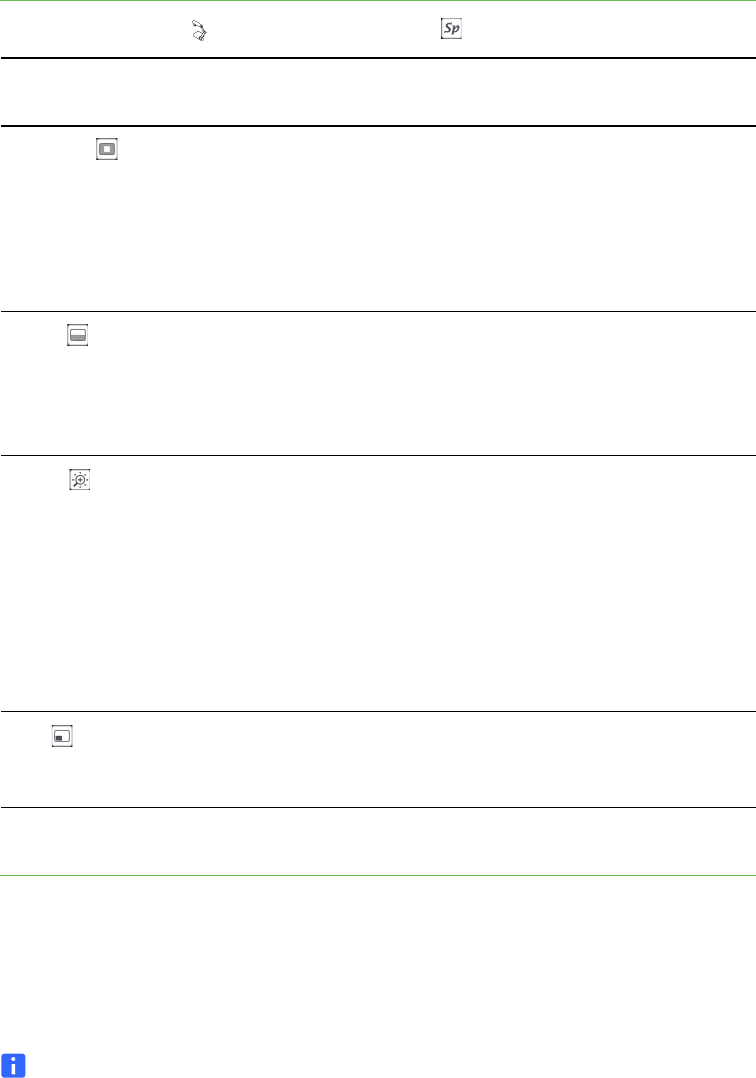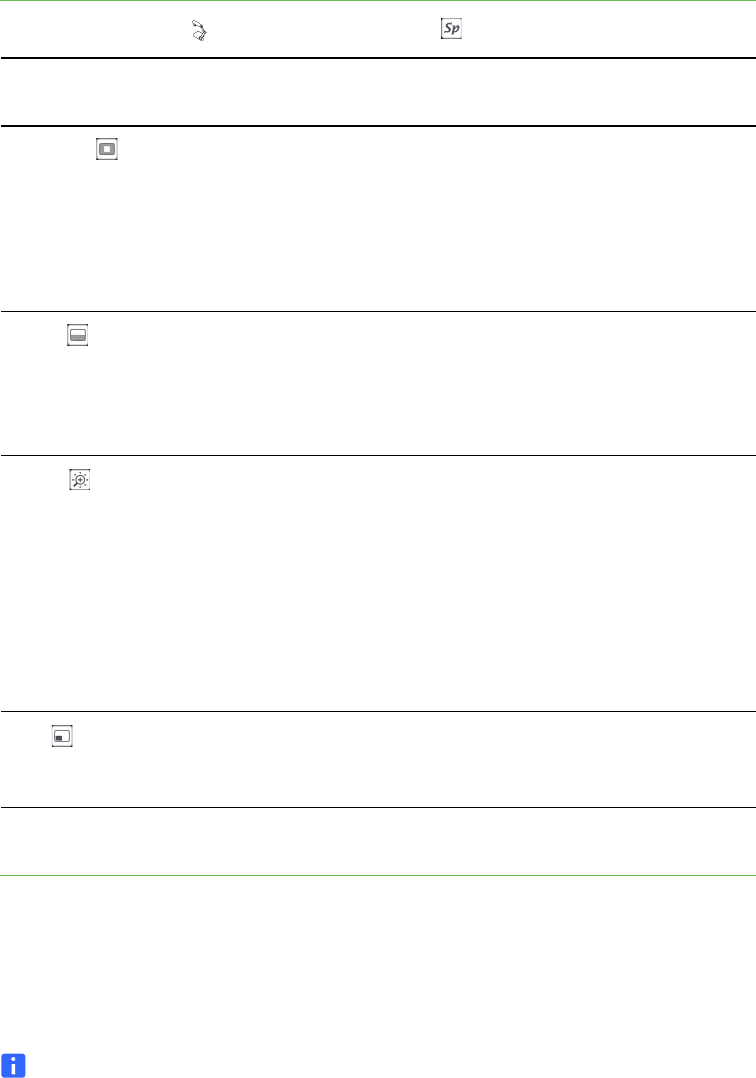
29 | CHAPTER 5 – USING YOUR DOCUMENT CAMERA IN CAMERA VIEW
Camera view Special Tools on-screen display menu
To access the Special
Tools menu
Select Camera view > Menu > Special Tools .
Using the Highlight setting
When you use the Highlight setting, a square in the center of the displayed image
highlights your subject. You can change the size, transparency and position of the
highlight box.
NOTE
The Highlight feature is display only. If you capture an image while the highlight
box is on, the image doesn’t include the highlight.
Special Tools menu
options
Description
Highlight
Highlights a center square on the displayed image.
Settings include:
• Highlight On
• Adjust Transparency
•Adjust Size
Mask
Covers the displayed image with an adjustable screen
mask. Settings include:
•Mask On
• Adjust Transparency
Scroll
Zooms in on the displayed images and allows you to
move the zoomed area with the up, down, left and right
buttons on the control panel. Settings include:
• Scroll on
•×2
•×3
•×4
PiP
Takes a picture, and then displays that picture in a
corner of the screen while you move or zoom the
camera.