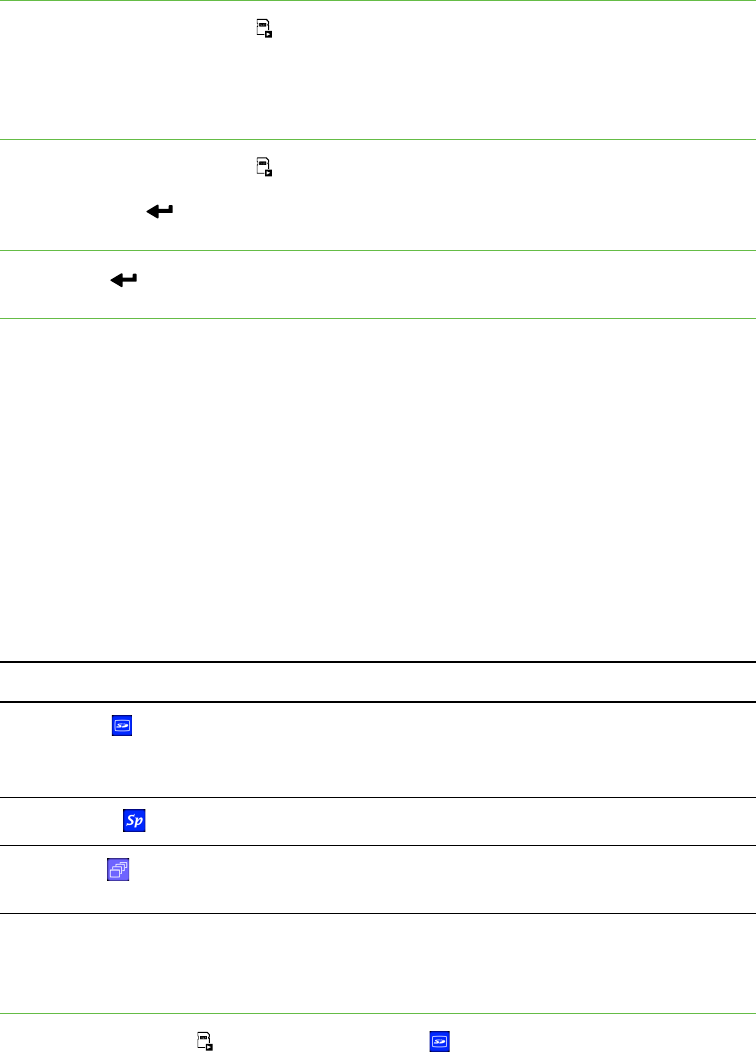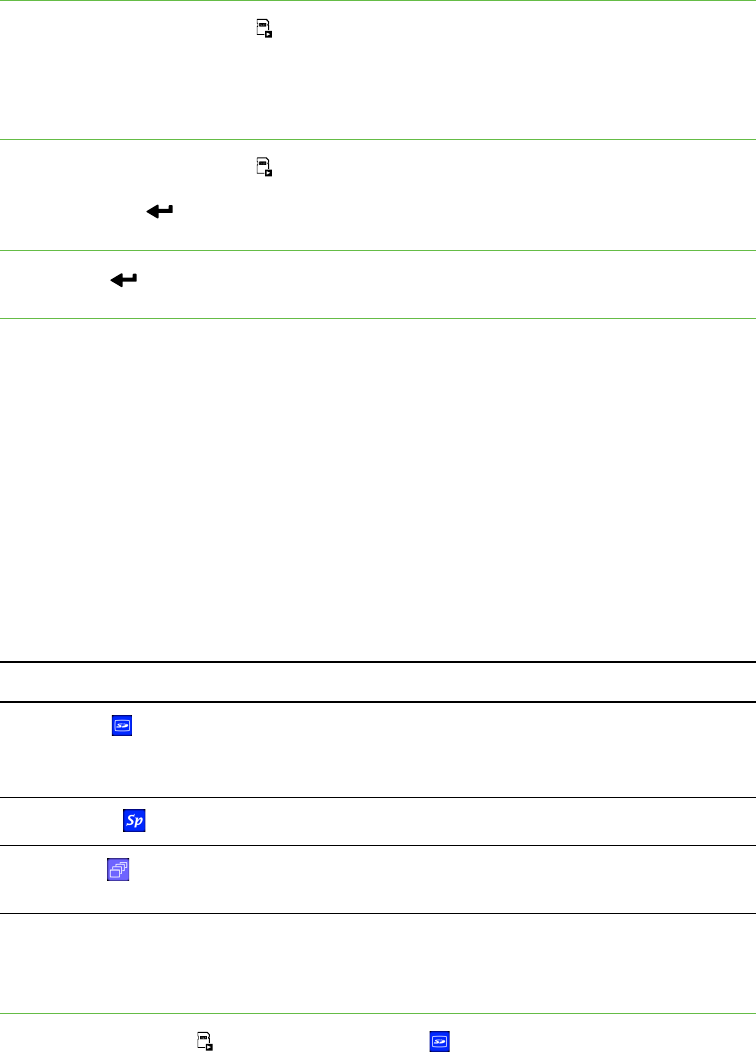
38 | CHAPTER 6 – USING YOUR DOCUMENT CAMERA IN SD CARD VIEW
Using the SD Card view display
To display images 1. Press the SD Card view button on the control panel.
2. Use the left and right arrows on the control panel to scroll through images on the
SD or SDHC memory card.
To display and select
thumbnail images
1. Press the SD Card view button on the control panel.
2. Press Enter to display up to 16 thumbnail-sized images.
To return to displaying
single images
Press Enter to display a single image.
Using the SD Card view on-screen display
menu
The SD Card view’s on-screen display’s menu allows you to use the document
camera as an SD or SDHC memory card reader.
SD Card view’s on-screen display menu settings
You can use the following settings when your document camera is in SD Card view:
SD Settings on-screen display menu
To access the SD
Settings menu
Select SD Card view > Menu > SD Settings .
SD Card view on-screen display menu summary
SD Settings
Delete, Lock, Unlock and Format Media. See page 38.
Your document camera’s USB-B mode must be set to
Application to see this menu. See page 34.
Special Tools
Highlight, Mask and Scroll. See page 41.
Slide Show
Start Slideshow, Interval, Select, Repeat and Order. See
page 42.