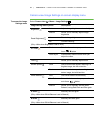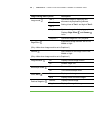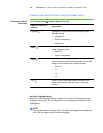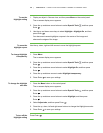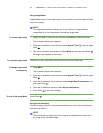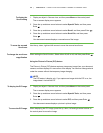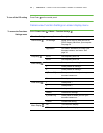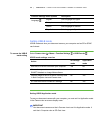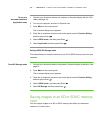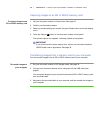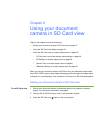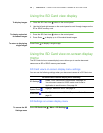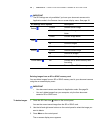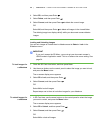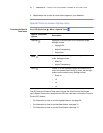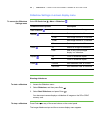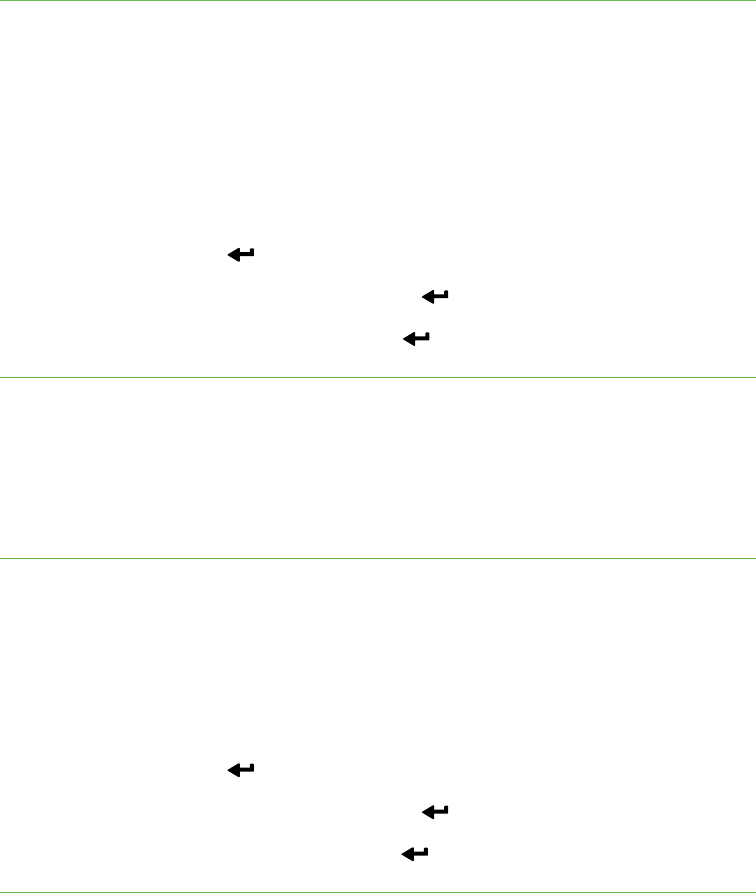
35 | CHAPTER 5 – USING YOUR DOCUMENT CAMERA IN CAMERA VIEW
To set your
document camera to
Application mode
1. Connect your document camera to a projector or flat-panel display with the VGA
cable (see page 10).
2. Turn on your computer, and set it to Camera view.
3. Press Menu on the control panel.
The on-screen display menu appears.
4. Press the up and down arrows on the control panel to select Function Setting,
and then press Enter .
5. Select USB-B mode, and then press Enter .
6. Select Application and then press Enter .
Setting USB-B SD Storage mode
This mode allows you to see the contents of your SD or SDHC memory card from your
computer.
To set SD Storage mode 1. Connect your document camera to a projector, flat-panel display or television. See
page 10.
2. Press Menu on the control panel.
The on-screen display menu appears.
3. Press the up and down arrows on the control panel to select Function Setting,
and then press Enter .
4. Select USB-B mode, and then press Enter .
5. Select SD Storage and then press Enter .
Saving images to an SD or SDHC memory
card
You can capture images to an SD or SDHC memory card when your document
camera is in Camera view.