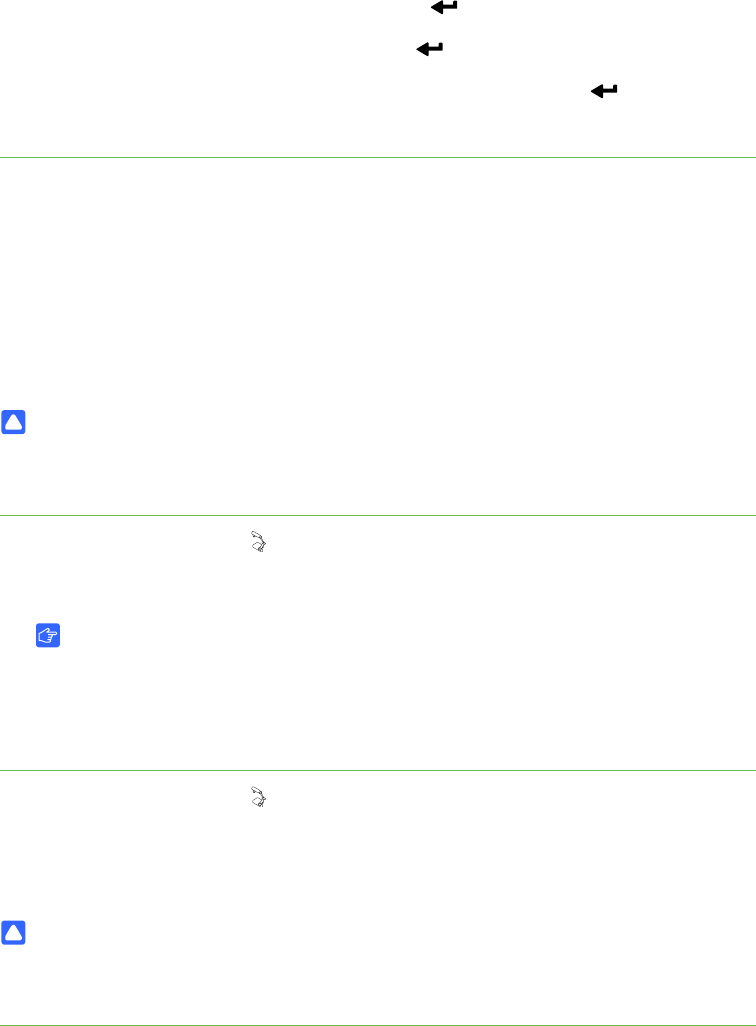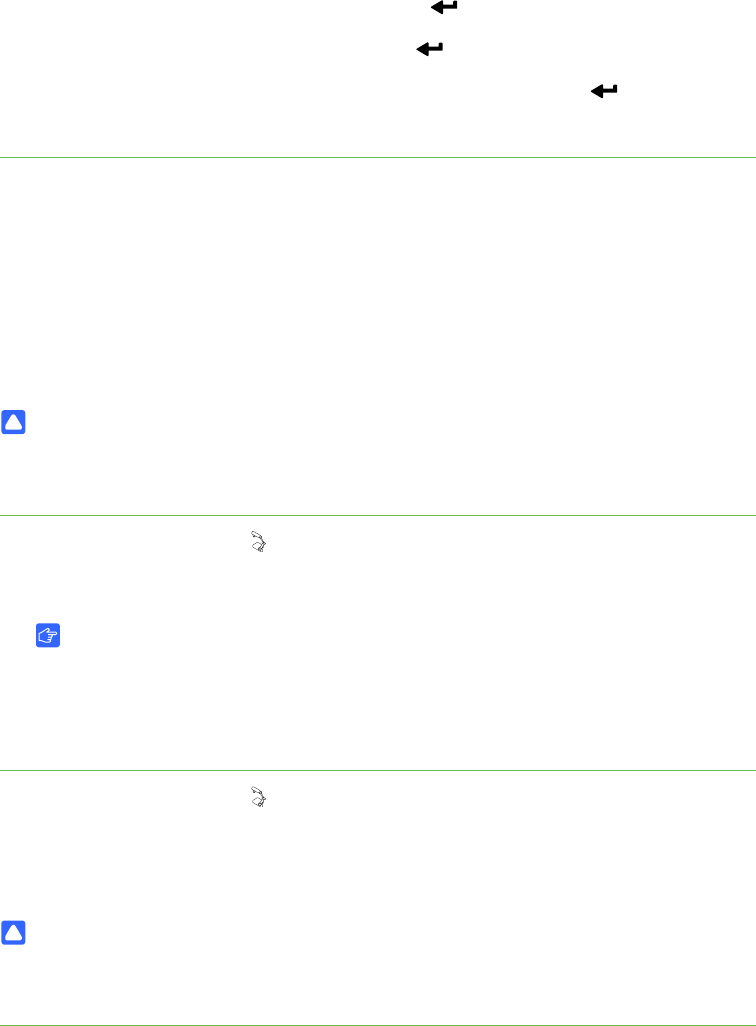
18 | CHAPTER 3 – USING YOUR DOCUMENT CAMERA
2. Select Image Setting, and then press Enter .
3. Select Image mode, and then press Enter .
4. Select either Graphics 1 or Graphics 2, and then press Enter . See page 28
for an explanation of the settings.
Inserting and removing an SD or SDHC memory card
Your document camera has an SD or SDHC memory card slot allowing you to save
document camera images (when your document camera is in Computer view or
Camera view) or display previously captured images (when your document camera is
in SD Card view).
CAUTION
Avoid static electricity near an SD or SDHC memory card because it can damage
the card.
To insert an SD or
SDHC memory card
1. Press the Camera view button on the control panel.
2. Insert an SD or SDHC memory card into the card slot on the side panel.
IMPORTANT
– Set your document camera to Application mode (see page 34) if you want
to capture images to the SD or SDHC card.
– Ensure the label on the SD or SDHC memory card is facing up.
To remove an SD or
SDHC memory card
1. Press the Camera view button on the control panel and wait until your
document camera displays a live image.
2. Push the SD or SDHC memory card in to eject it, and then remove the card.
CAUTION
To prevent SD or SDHC memory card damage, do not remove the SD or SDHC
memory card when capturing or deleting images.