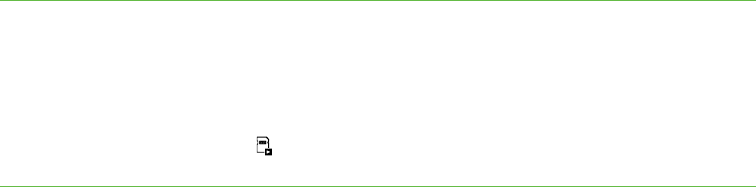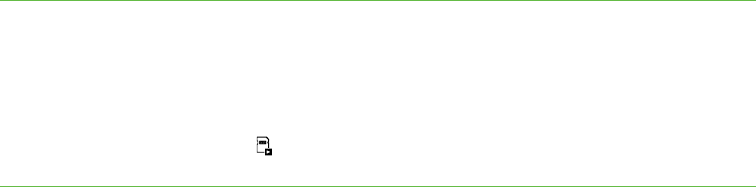
Chapter 6
Using your document
camera in SD Card view
Topics in this chapter include the following:
• Setting your document camera to SD Card view on page 37
• Using the SD Card view display on page 38
• Using the SD Card view on-screen display menu on page 38
– SD Card view’s on-screen display menu settings on page 38
– SD Settings on-screen display menu on page 38
– Special Tools on-screen display menu on page 41
– Slideshow Settings on-screen display menu on page 42
When you set your document camera to SD Card view, your document camera acts
as an SD or SDHC memory card reader, displaying previously captured images either
individually or as a slide show. Your computer is not used in an SD Card presentation.
Setting your document camera to SD Card view
To set SD Card view 1. Ensure your document camera is connected directly to a projector or another
display. For connection information, see page 9.
2. Place an SD or SDHC memory card in your document camera.
3. Press the SD Card view button on the control panel.