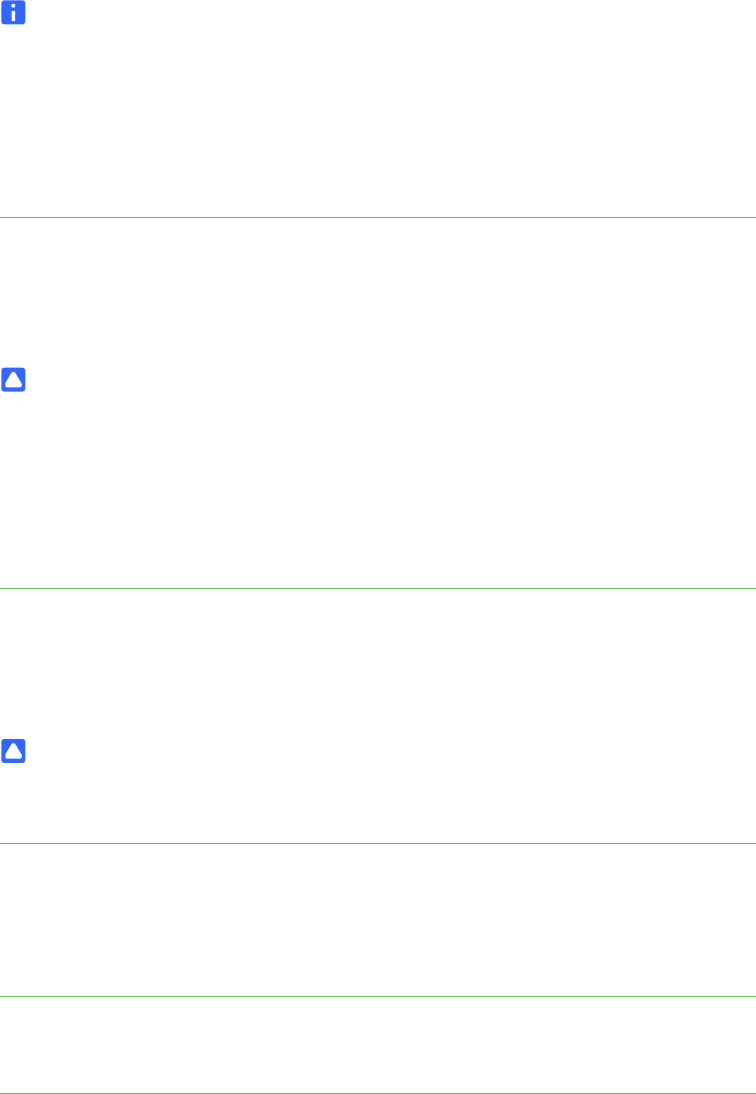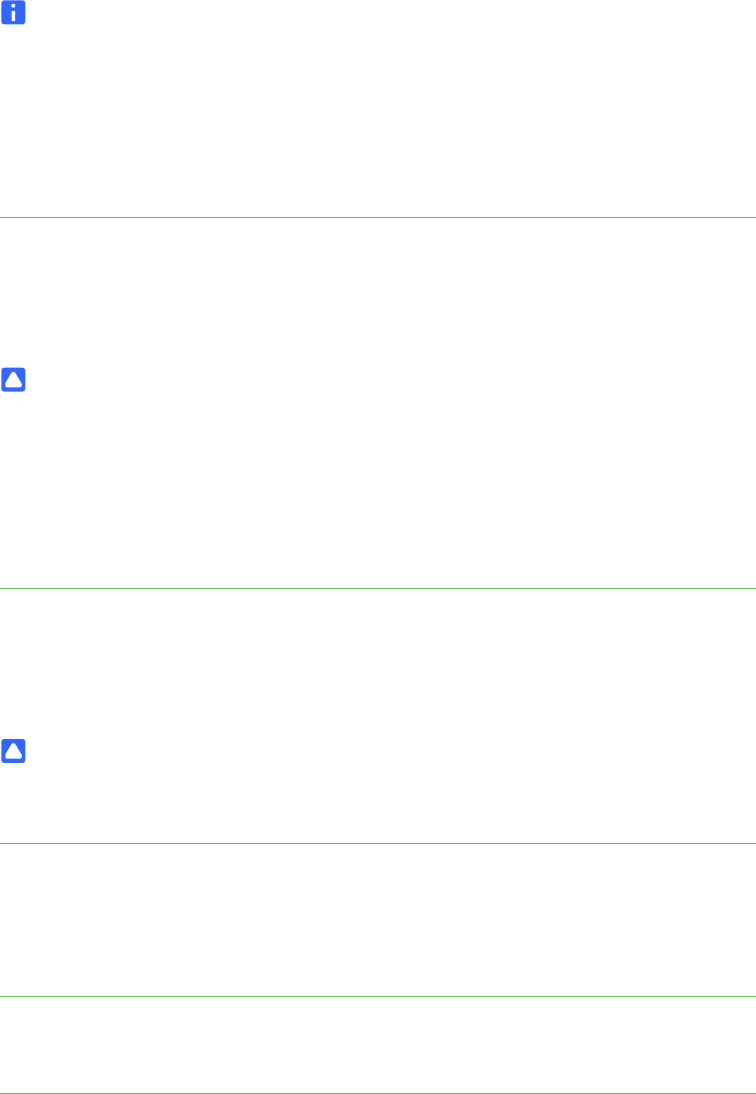
11 | CHAPTER 2 – SETTING UP YOUR DOCUMENT CAMERA
Connecting to a digital projector or HD display with DVI-D
You can connect your document camera to a digital projector or high-definition display
using a DVI-D single link cable.
NOTE
• Do not use a DVI-I or DVI-A cable.
• You can use a DVI-D dual link cable, but it will function as a single link DVI-D.
• If you connect your document camera directly to a projector or high definition
display with a DVI-D cable, you will display only the camera image, and not
your computer desktop or SMART Notebook presentation.
To connect to a digital
projector or display
1. Connect a DVI cable from the DVI-D Out connector on your document camera, to
the DVI-D In connector of your digital projector or high-definition display.
2. Switch to VGA-DVI-D mode. See page 10.
CAUTION
Ensure your digital projector or display is not connected to a power outlet when
connecting it to your document camera.
Connecting your document camera to a television
You can connect your document camera to a television with a Composite video cable.
To connect to a
television
1. Connect a Composite video cable from the Composite Out connector on your
document camera to the Video In connector on your television.
2. Switch to Composite mode. See page 10.
CAUTION
Ensure your television is not connected to a power outlet when connecting it to
your document camera.
Switching between NTSC and PAL
When you connect your document camera to a television, switch it to your television’s
encoding system, either NTSC or PAL.
To switch between
NTSC and PAL
Switch the NTSC/PAL switch on the bottom of your document camera to NTSC if your
television uses NTSC encoding, or to PAL if your television uses PAL encoding.