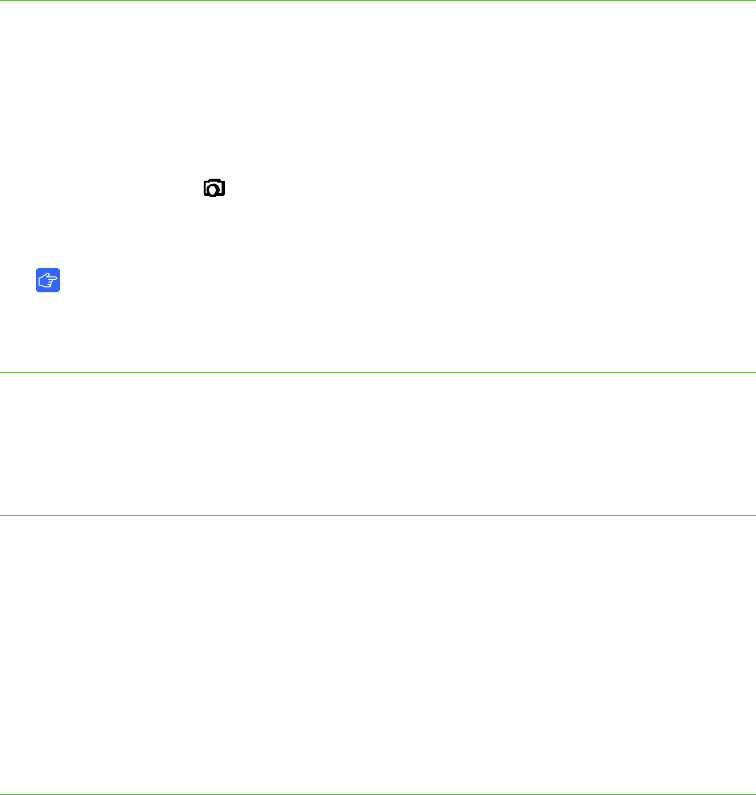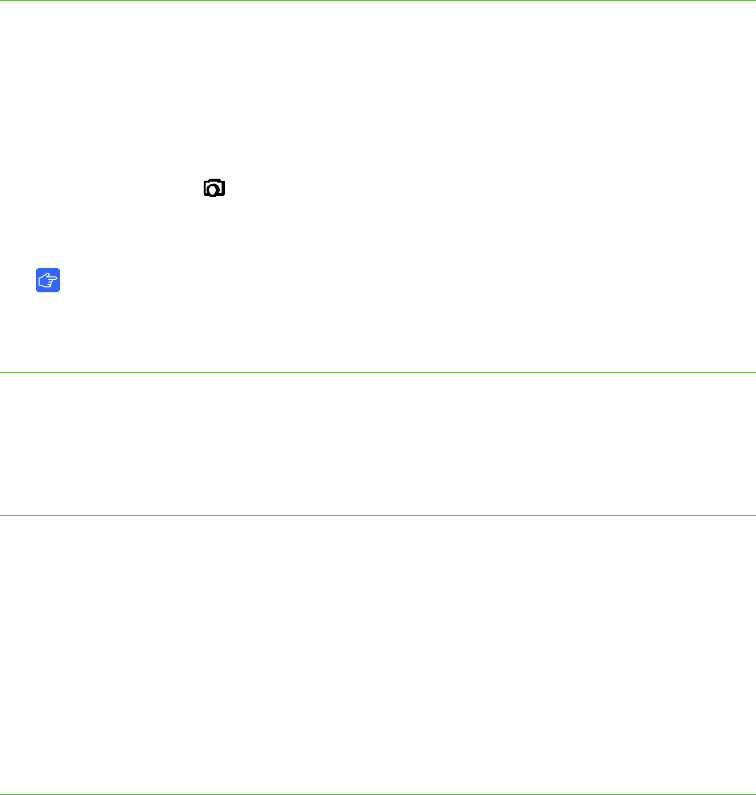
36 | CHAPTER 5 – USING YOUR DOCUMENT CAMERA IN CAMERA VIEW
Capturing images to an SD or SDHC memory card
To capture images to an
SD or SDHC memory card
1. Set your document camera to Camera view. See page 24.
2. Position your document camera.
3. Make any camera settings you require using the Camera view’s on-screen display
menu.
4. Press the Capture button on the document camera control panel.
The camera capture icon appears, indicating a photo is being taken.
IMPORTANT
If you do not see the camera capture icon, ensure your document camera’s
USB-B mode is set to Application. See page 34.
Transferring images from a memory card to your computer
You can transfer images from an SD or SDHC memory card to your computer.
To transfer images to
your computer
1. Set your document camera to SD Storage mode. See page 35.
2. Connect your document camera to your computer with the USB cable (see
page 8).
Your computer recognizes your document camera and SD or SDHC memory card
as a removable disk.
3. Navigate to the removable disk on your computer, and then transfer the images to
your computer.