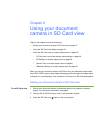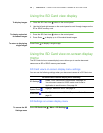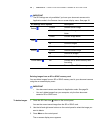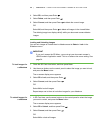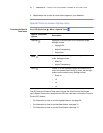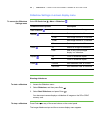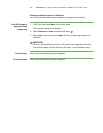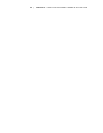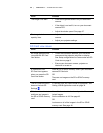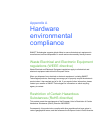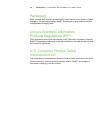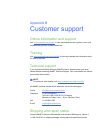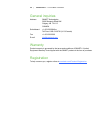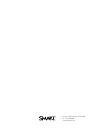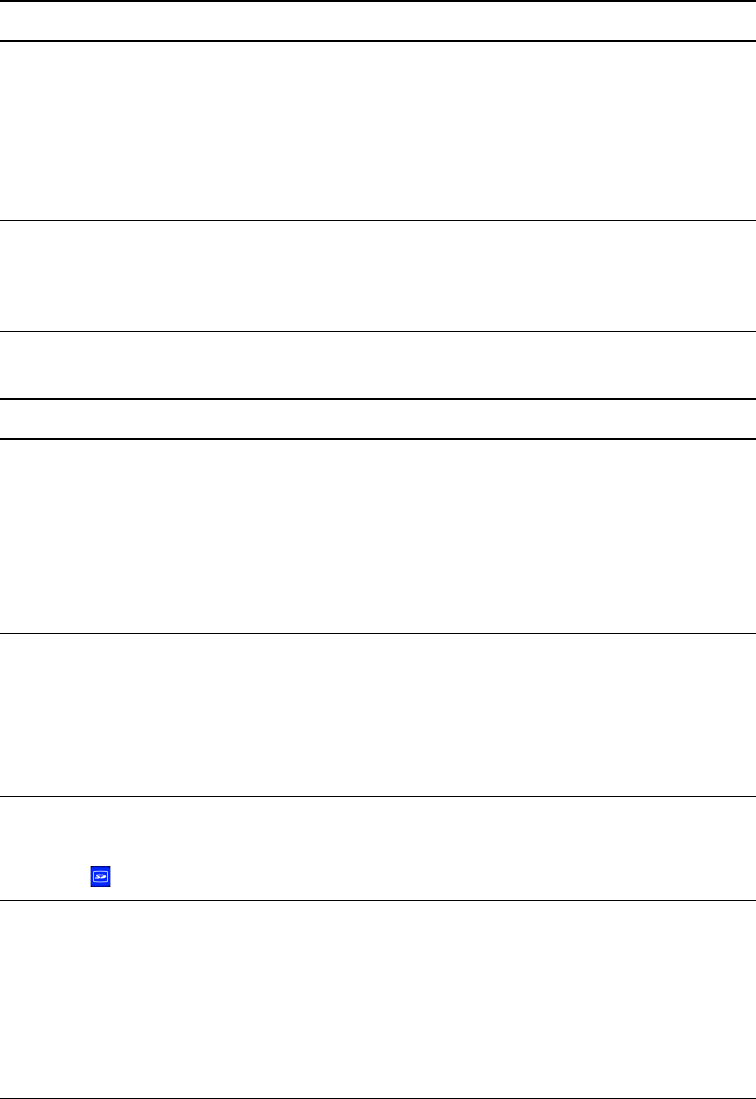
46 | CHAPTER 7 – TROUBLESHOOTING
SD Card view issues
The image is too dark. • Press the brightness buttons on your document
camera.
• If the object is not well lit, turn on your document
camera LED.
• Adjust the shutter speed. See page 27.
The image is broken
apart by lines.
• Adjust the distance between the object and the
camera.
• Adjust your projector settings.
Issue Solution
No image appears when
you press the SD Card
view button.
• Check the connection between your Document
camera and the projector, television or display.
See Setup configurations for Camera view and SD
Card view on page 9.
• Ensure your document camera, projector or
television is turned on.
A crossed out, red
SD Card icon appears
when you press the SD
Card view button.
Place an SD or SDHC memory card in your document
camera SD Card slot.
OR
There are no images on the SD or SDHC memory
card.
The SD Card view menu
does not include SD
Settings .
In Camera view, set USB-B mode to Application. See
Setting USB-B Application mode on page 34.
Slideshow doesn’t start,
and there are images in
the SD or SDHC memory
card.
Your slideshow is set to Lock, and you don’t have any
locked images.
Set the slideshow to All. See page 43.
OR
Lock some or all of the images in the SD or SDHC
memory card. See page 40.
Issue Solution