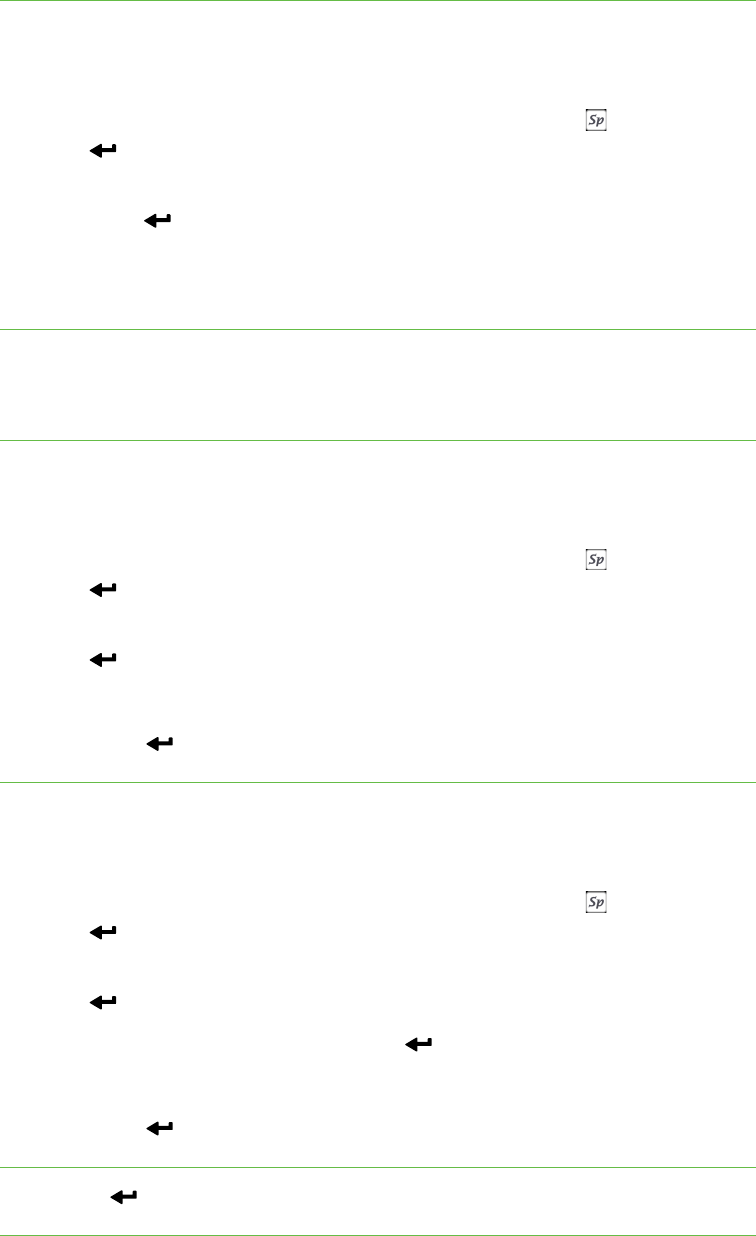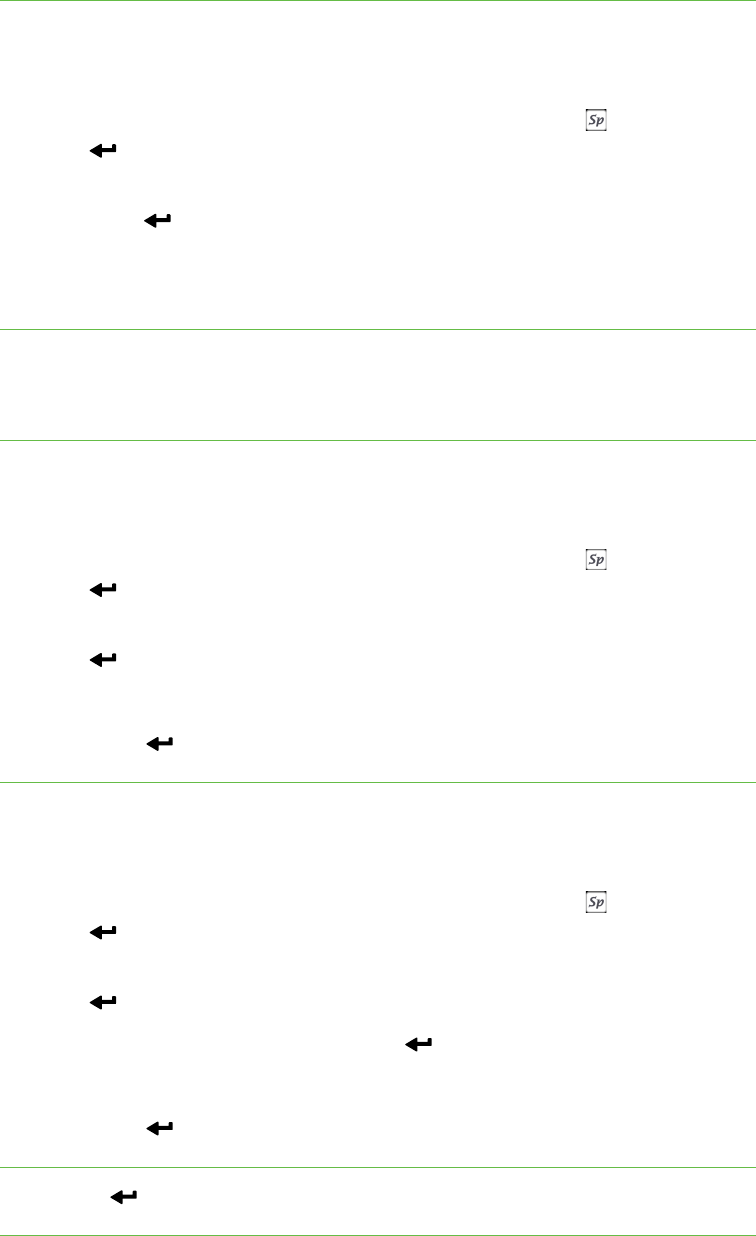
30 | CHAPTER 5 – USING YOUR DOCUMENT CAMERA IN CAMERA VIEW
To use the
Highlight setting
1. Display an object in Camera view, and then press Menu on the control panel.
The on-screen display menu appears.
2. Press the up and down arrow buttons to select Special Tools , and then press
Enter .
3. Use the up and down arrow keys to select Highlight > Highlight On, and then
press Enter .
Your document camera highlights a square in the center of the image and
obscures the edges of the image.
To move the
highlight square
Use the up, down, right and left arrows to move the highlight square.
To change Highlight
transparency
1. Press Menu.
The on-screen display menu appears.
2. Press the up and down arrow buttons to select Special Tools , and then press
Enter .
3. Press the up and down arrow buttons to select Highlight On, and then press
Enter .
4. Press the up and down arrows to select Highlight transparency.
5. Press Enter to save your settings.
To change the highlight
area size
1. Press the Menu button on the control panel.
The on-screen display menu appears.
2. Press the up and down arrow buttons to select Special Tools , and then press
Enter .
3. Press the up and down arrow buttons to select Highlight, and then press
Enter .
4. Select Adjust size, and then press Enter .
5. Press the up, down, left and right arrow buttons to change the Highlight area size.
6. Press Enter to save your settings.
To turn off the
Highlight setting
Press Enter .