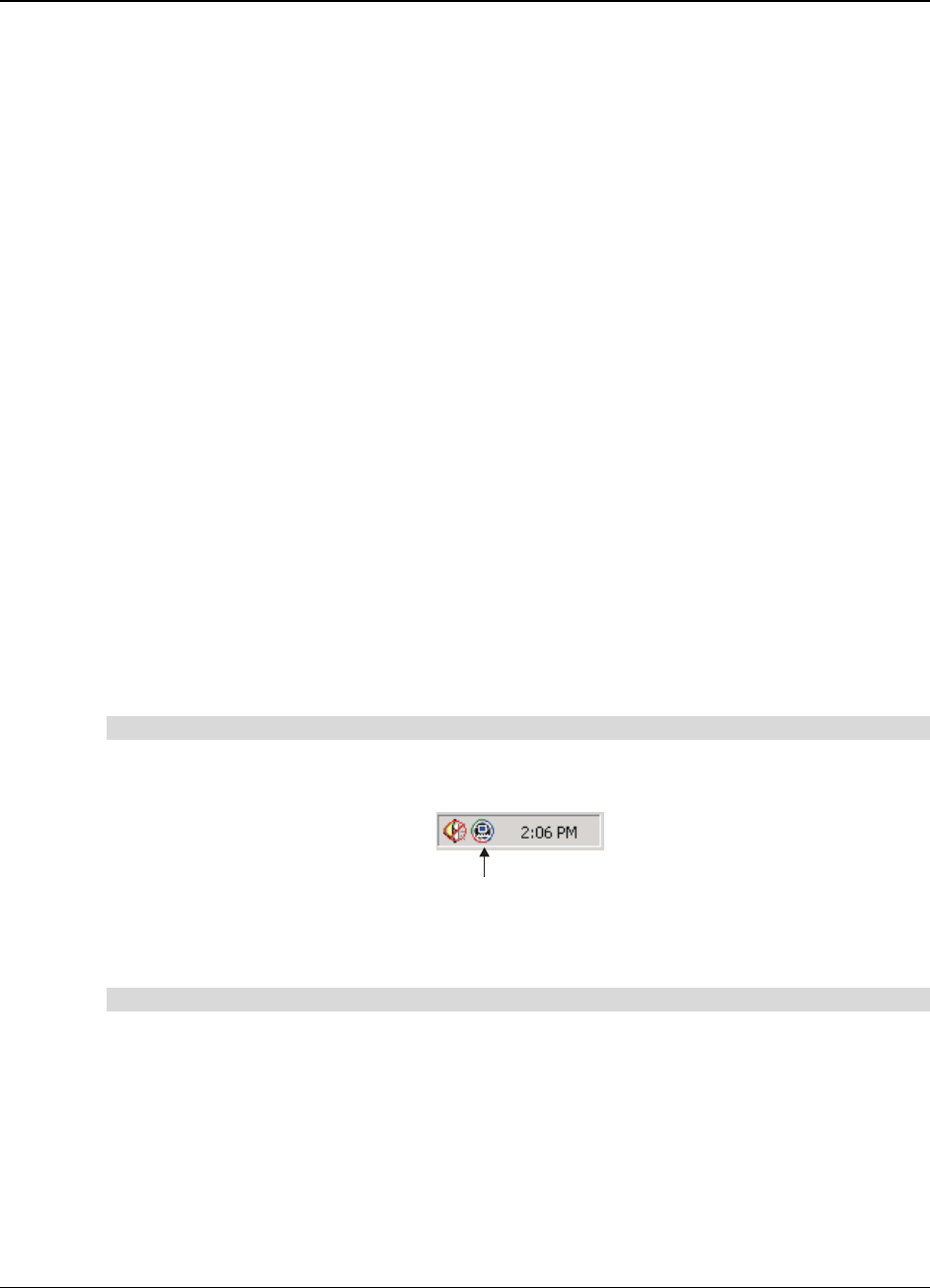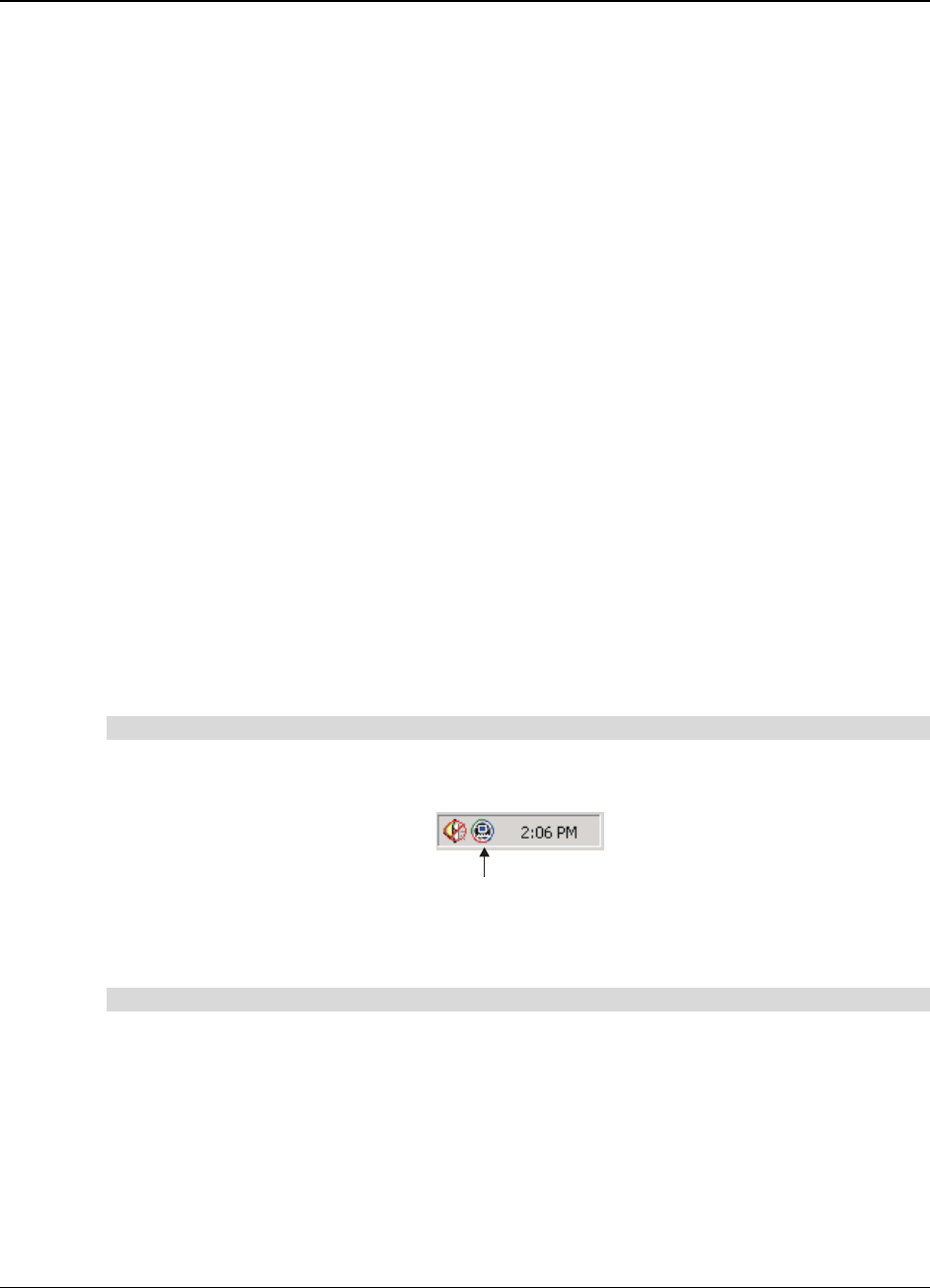
Camfire DCi User's Guide 17
Working with Whiteboard Notes on a Computer
You can access whiteboard notes at your desk in three different ways:
• If you saved the images to a USB storage device, you can access the images using
any desktop computer (page 17)
• If you have Image-Saving Software for PCs on a computer that’s within the same
network as the control unit, you can access the files on that computer (page 17)
• If you have Image-Saving Software for Networks on your network, you can access
the images after they are published on the intranet (page 19)
• If you temporarily stored the images in an internal Web folder, you can use your Web
browser to save those images to your hard drive or the network (page 21)
Using a Removable USB Storage Device
Whenever you insert a USB storage device into a control unit, a new folder is created based
on the current time and date. You can also create a new folder by pressing the New Folder
button on the control unit. Each image of whiteboard notes is stored as a separate JPEG file
within one of these folders. To access your images, insert the USB storage device into a USB
port on a computer and use Windows Explorer to navigate to the image you want.
Using Image-Saving Software for PCs
When it’s the current save mode on your control unit, Image-Saving Software for PCs saves
images of your whiteboard notes in folders on a specified computer that’s within the same
network as the control unit. Each folder contains an HTML index and JPEG files for each
image. To access thumbnail images of all the whiteboard notes in a folder, search for the
index.html file.
You can register as many as three control units on the specified computer.
To activate Image-Saving Software for PCs
While Image-Saving Software for PCs is active, the Camfire Image-Saving Software for PCs
icon appears in the system tray.
Camfire Image-Saving Software for PCs Icon
If this icon isn’t displayed in your system tray, you can open the program by selecting Start >
Programs > Camfire Image-Saving Software for PCs.
To refresh the index of whiteboard notes
Image-Saving Software for PCs maintains an index of the whiteboard notes saved in each
folder. Normally, you won’t need to refresh this index because it’s updated automatically
whenever you start the software or save new whiteboard notes. However, if you use
Windows Explorer to move the image files or change the file names, your changes may not
be included on the index page. In this situation, you may need to refresh the index.