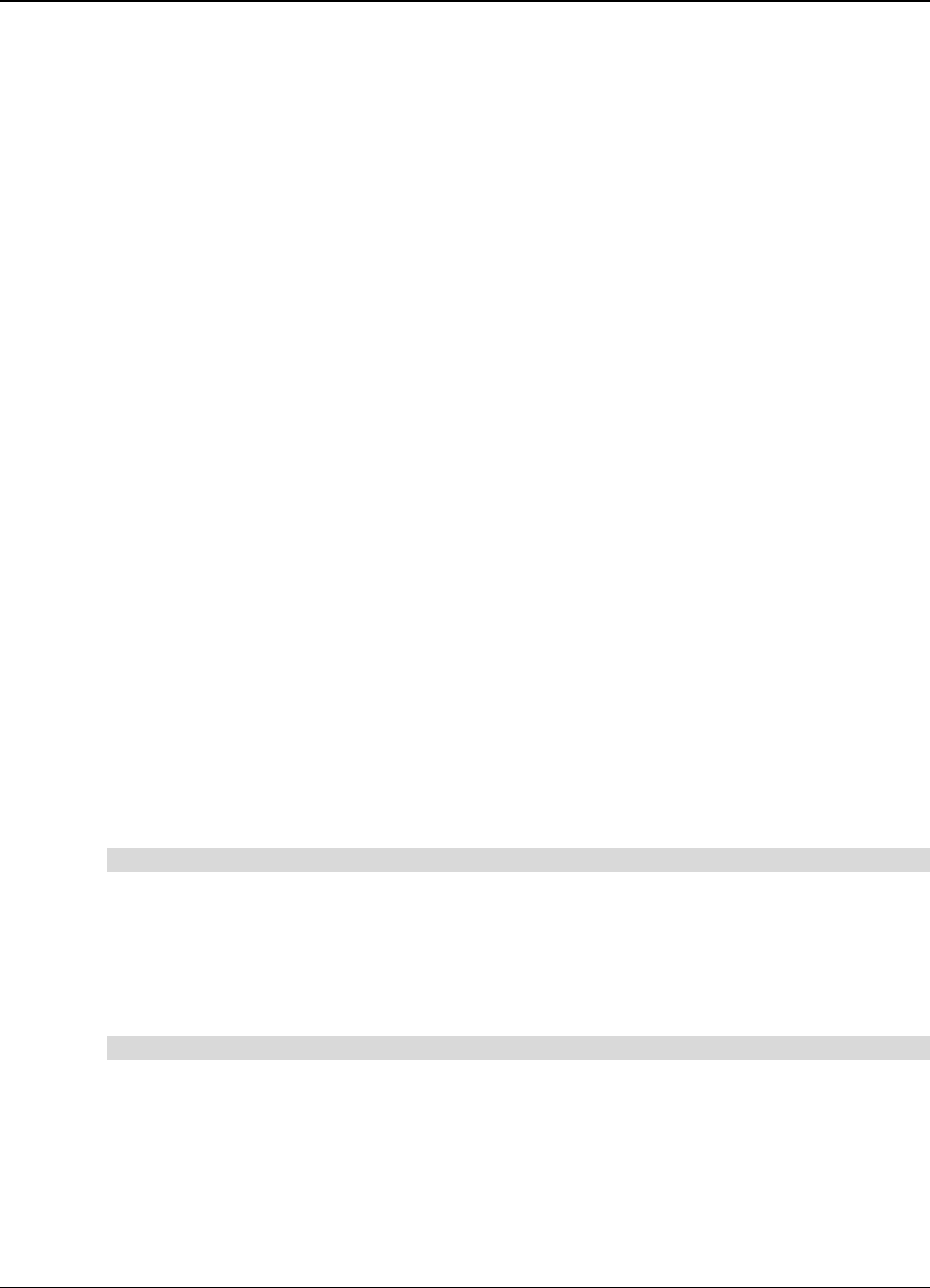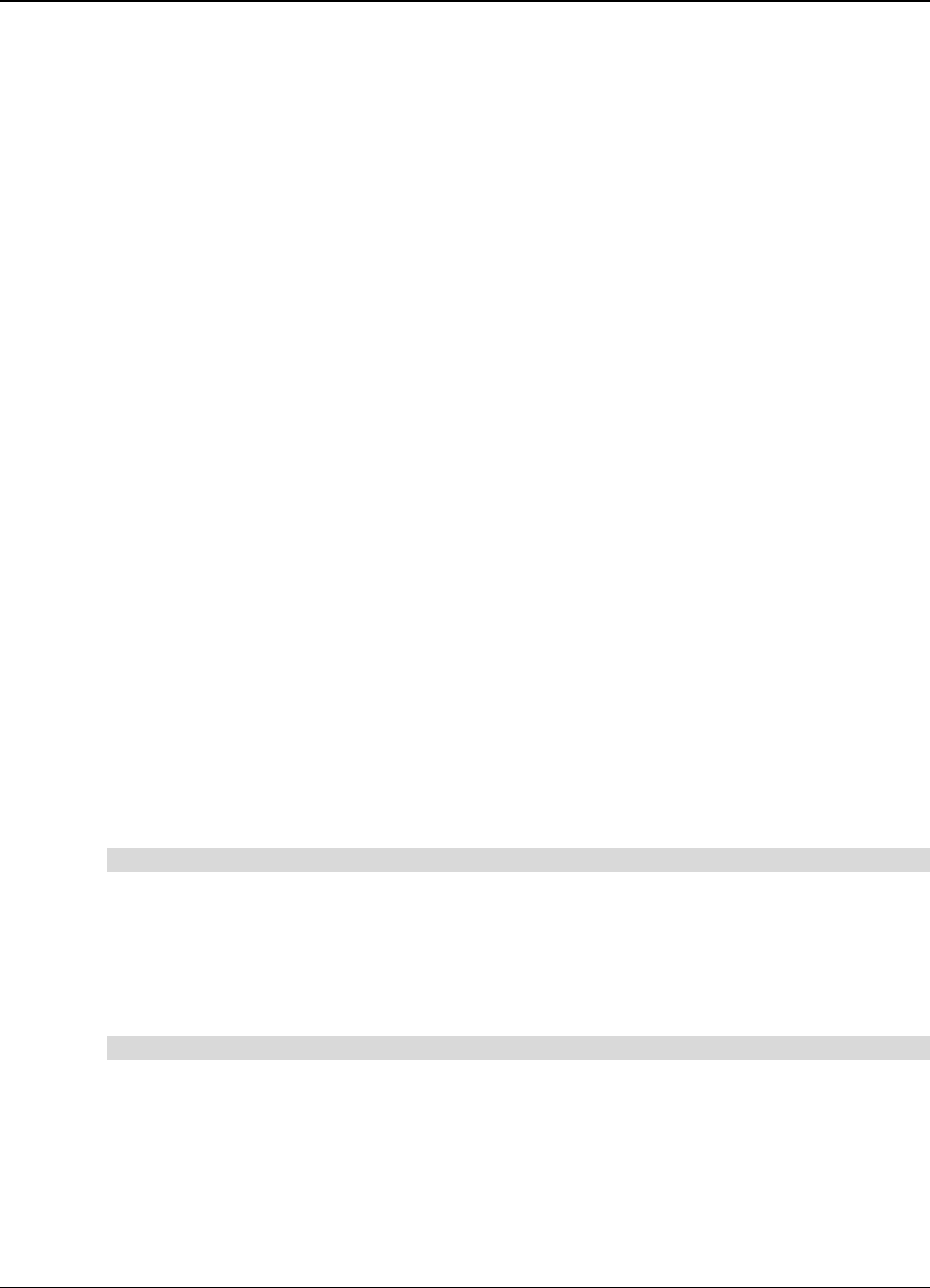
24 Camfire DCi User's Guide
Customer Support
Our Technical Support team welcomes your call. However, you may want to contact your
local reseller first if you experience problems with any SMART product. SMART’s resellers
can readily provide you with quick advice so you can enjoy the benefits of the Camfire DCi
system without delay.
Contacting SMART Technical Support
There are a number of ways to contact SMART Technical Support:
Telephone: 1.866.518.6791 (toll-free in Canada/U.S.) or
+1.403.228.5940 (all other countries)
(Available 7 a.m. − 6 p.m. Mountain time from Monday to Friday)
Fax (24 hours): +1.403.245.0366
E-mail: support@smarttech.com
Web site: www.smarttech.com
Please tell us when you purchased the product, the reseller’s name and the serial numbers of
your control unit and camera boom(s). The control unit has two serial number labels: one
underneath the control unit near the connection ports and another on the back of the control
unit. Each camera boom also has two serial number labels: one inside the front door and
another on the back of the camera boom base.
General Inquiries
Sales and Marketing: 1.888.42.SMART (toll-free in Canada/U.S.) or
+1.403.245.0333 (all other countries)
Fax (24 hours): +1.403.228.2500
E-mail: info@smarttech.com
Address: SMART Technologies Inc.
Suite 600, 1177 − 11th Avenue SW
Calgary, AB CANADA T2R 1K9
Warranty
A one-year limited equipment warranty covers your Camfire DCi system. To return defective
merchandise, call Technical Support to receive the appropriate Return of Merchandise
Authorization, as well as shipping instructions so you can send your unit to an authorized
service center.
Warranty Shipping Charges
Shipping charges incurred from warranty service are paid as follows. You are responsible for
shipping the system to the service center. SMART pays return shipping via ground service on
any product returned for service within the warranty period. If you request a rush order, you
are billed for any charges associated with that rush order. After the warranty period, you are
responsible for shipping the product to and from the service center. Read the warranty that
was shipped with your Camfire DCi system for details.
Registration
You received a User Registration Card with your Camfire DCi system, which you can fill in
and mail to SMART.
You can also register online at www.smarttech.com/products/registration. If you indicate that
you would like to receive details on product upgrades, we’ll e-mail you information on the
newest software and tools for your Camfire DCi system.