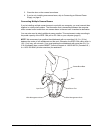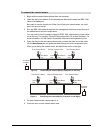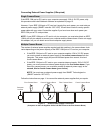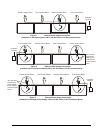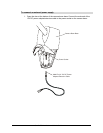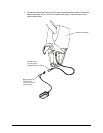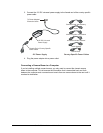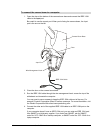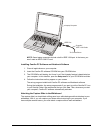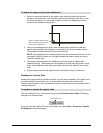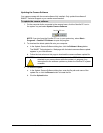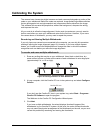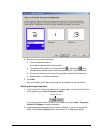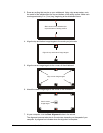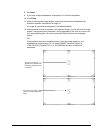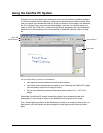Camfire PC Installation and User's Guide 15
Laptop Computer
IEEE Port
Supplied
IEEE 1394 Cable
To Camera Boom
NOTE: Some laptop computers include a built-in IEEE 1394 port. In that case, you
won’t need an IEEE 1394 PC card.
Installing Camfire PC Software and Notebook Software
1. Close all applications on your computer.
2. Insert the Camfire PC software CD-ROM into your CD-ROM drive.
3. The CD-ROM is self-starting, but it won’t run if the Autoplay feature is deactivated on
your computer. In this situation, open the Setup.exe file in your CD-ROM drive folder.
4. Follow the instructions as they appear on your screen.
The set-up program installs both Camfire PC software and Notebook software.
During the installation, the setup program asks if you want to put the Camfire PC icon
in your StartUp Folder. We recommend that you click Yes. Then, whenever you start
your computer, Camfire PC software automatically activates.
Attaching the Capture Slide to the Whiteboard
The capture slide is a simple black sliding panel on a white background that attaches to your
whiteboard. With it, you can capture your notes without returning to your computer. If you
have multiple camera booms, you must attach a capture slide to each whiteboard.