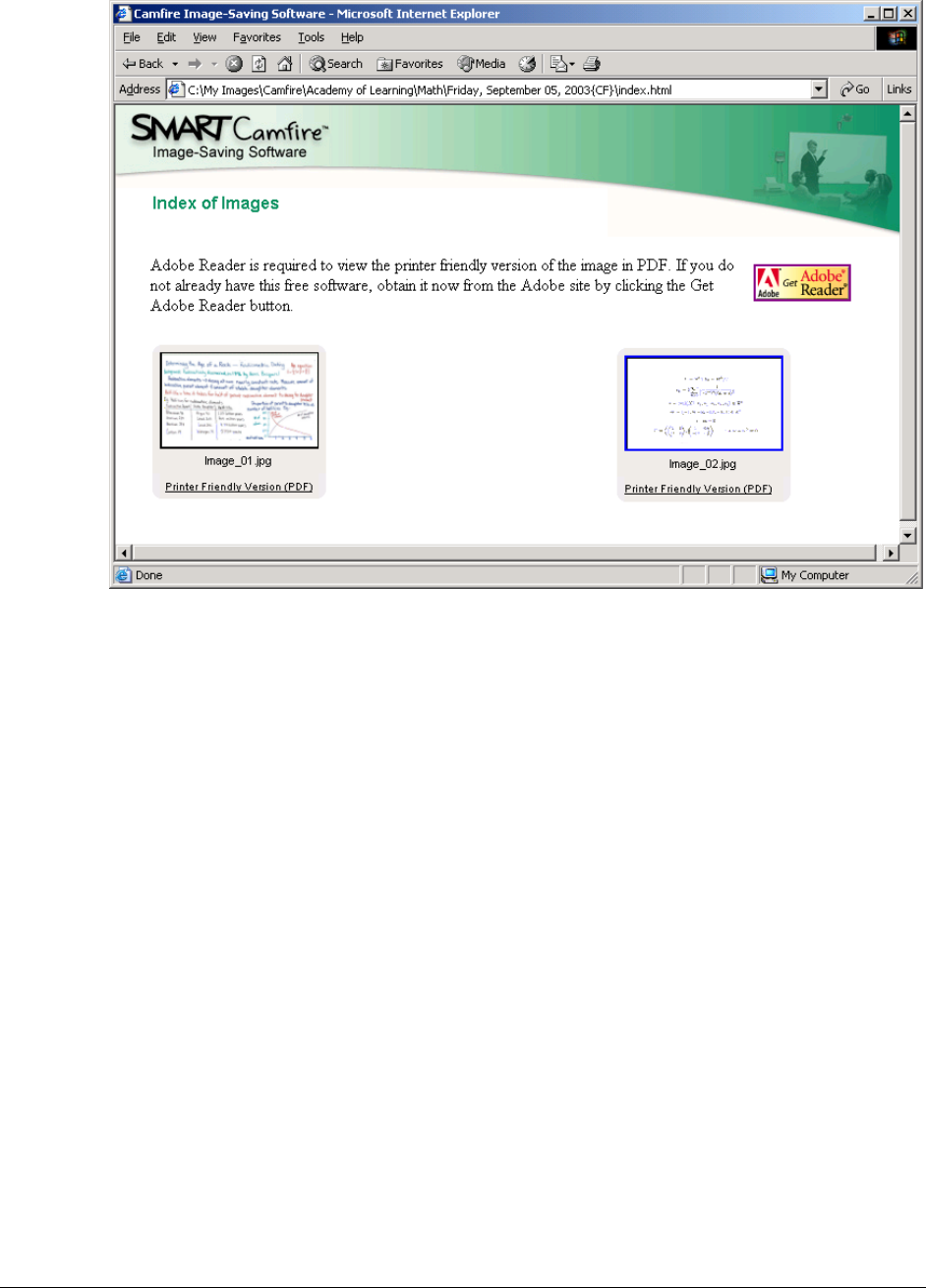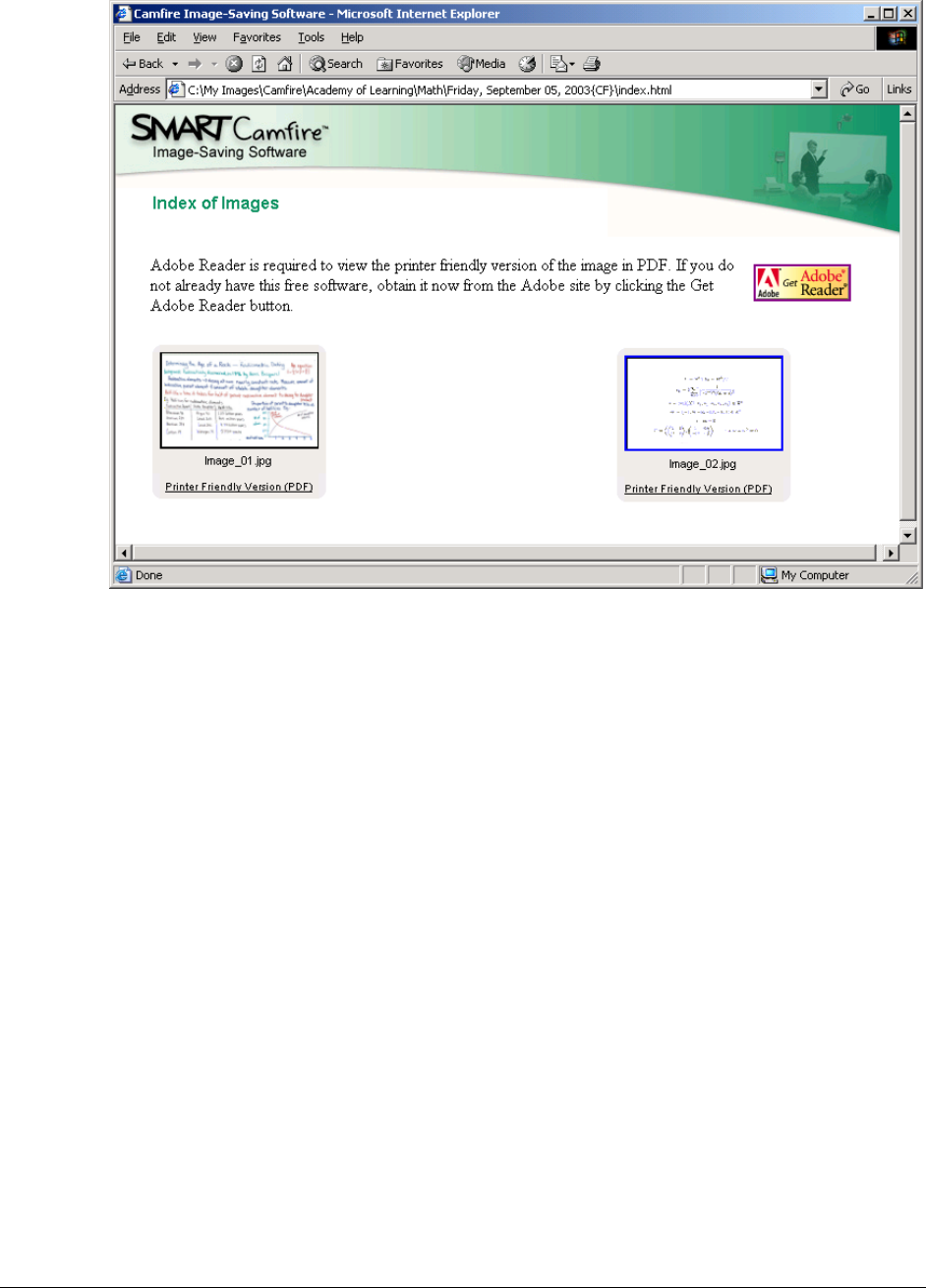
Camfire DCi User's Guide 21
An index of images appears.
5. To view an image in greater detail, click its thumbnail.
6. To print an image, click the Printer Friendly Version (PDF) link below its thumbnail.
Then select Print from the File menu.
7. To save the image in Internet Explorer, right-click its thumbnail and select Save Target
As. Specify a file path and name in the Save As dialog box.
OR
To save the image in Netscape Communicator or Netscape Navigator®, right-click its
thumbnail and select Save Link Target As. Specify the file path and name in the Save
As dialog box.
The browser saves the notes in JPEG format.
8. To copy the image in Internet Explorer, right-click on its thumbnail and select Copy. You
can paste the image in JPEG format into any open application that uses the Windows
operating system.
Using Internal Web Folders
By default, images are saved in a Web folder in the control unit’s flash memory. If you’re not
using a USB storage device, or running Image-Saving Software for PCs or Networks, the
system stores your whiteboard notes in a Web folder. However, the storage capacity of the
flash memory is limited, and the oldest folder is deleted automatically once you exceed it. The
system administrator can also delete specific folders (page 23). To retain the notes stored in
a Web folder, you must save them on your hard drive or network (page 22).