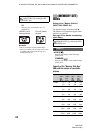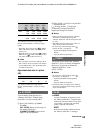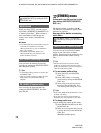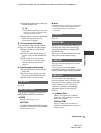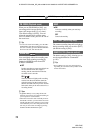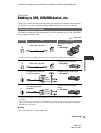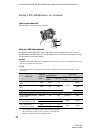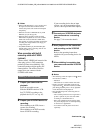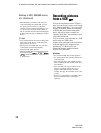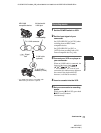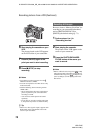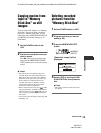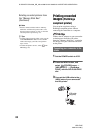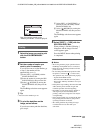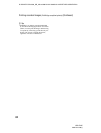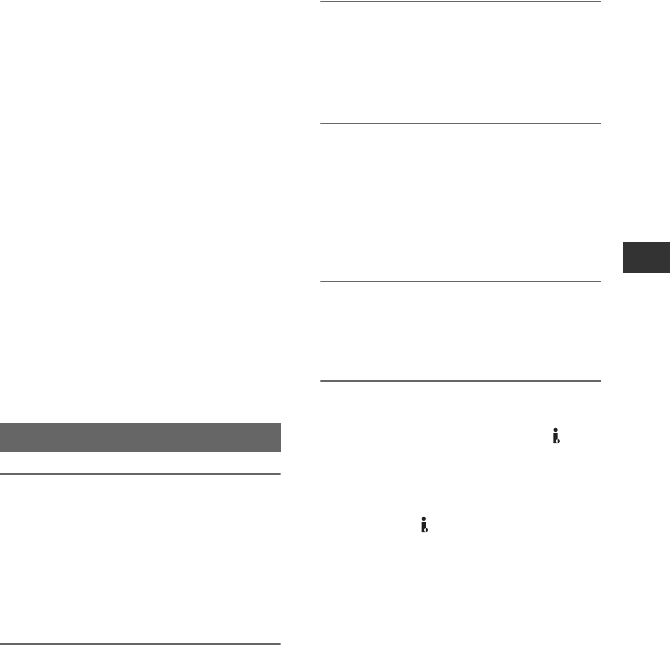
75
HDR-FX7E
2-887-515-14(1)
G:\SONY\PV\CX18500_GB_kaihan\2887515141\2887515141HDRFX7E\01GB07DUB.fm
Dubbing/Editing
b Notes
• When [VCR HDV/DV] is set to [AUTO], and
the signal switches between HDV and DV
formats, the picture and sound are interrupted
temporarily.
• When the recorder is HDR-FX7E, set [VCR
HDV/DV] to [AUTO] (p. 66).
• When the player and the recorder are both
HDV1080i compatible devices such as HDR-
FX7E and connected with the i.LINK cable,
after pausing or stopping and then resuming the
recording, the images will be a bit choppy or
rough at that point.
• Set [DISP OUTPUT] to [LCD PANEL] (the
default setting) when connecting with an A/V
connecting cable (p. 65).
When connecting with the A/V
connecting cable with S VIDEO
(optional)
Connect with S VIDEO jack instead of the
video plug (yellow). This connection
produces pictures more faithfully. This
connection produces higher quality DV
format pictures. The audio will not be
output when you connect with the
S VIDEO cable alone.
1 Prepare your camcorder for
playback.
Insert the recorded cassette.
Slide the POWER switch to VCR.
Set [TV TYPE] according to the
playback device (TV, etc.) (p. 67).
2 Prepare your VCR/DVD device for
recording.
When dubbing to the VCR, insert a
cassette for recording.
When dubbing to the DVD recorder,
insert a DVD for recording.
If your recording device has an input
selector, set it to the appropriate input
(such as video input1 and video input2).
3 Connect your VCR/DVD device to
your camcorder as a recording
device.
See page 73 for connection details.
4 Start playback on the camcorder,
and recording on the VCR/DVD
device.
Refer to the operating instructions
supplied with your recording device for
details.
5 When dubbing is complete, stop
your camcorder and the VCR/DVD
device.
b Notes
• The following cannot be output via the HDV/
DV interface (i.LINK):
– Indicators
– Titles that are recorded on other camcorder
• Pictures recorded in the HDV format are not
output from the HDV/DV interface (i.LINK)
jack during playback pause or in any playback
mode other than normal playback.
• Note the following when connecting with an
i.LINK cable:
– The recorded picture becomes rough when a
picture is paused on your camcorder while
recording to a VCR/DVD device.
– Data codes (date/time/camera settings data)
may not be displayed or recorded depending
on the device or application.
– You cannot record the picture and sound
separately.
Dubbing to another device
Continued ,