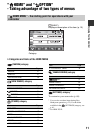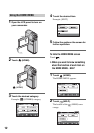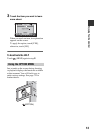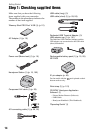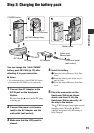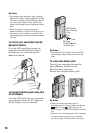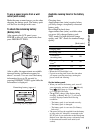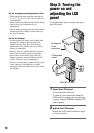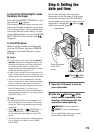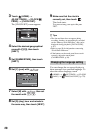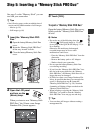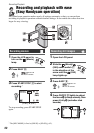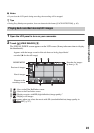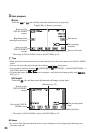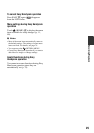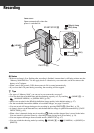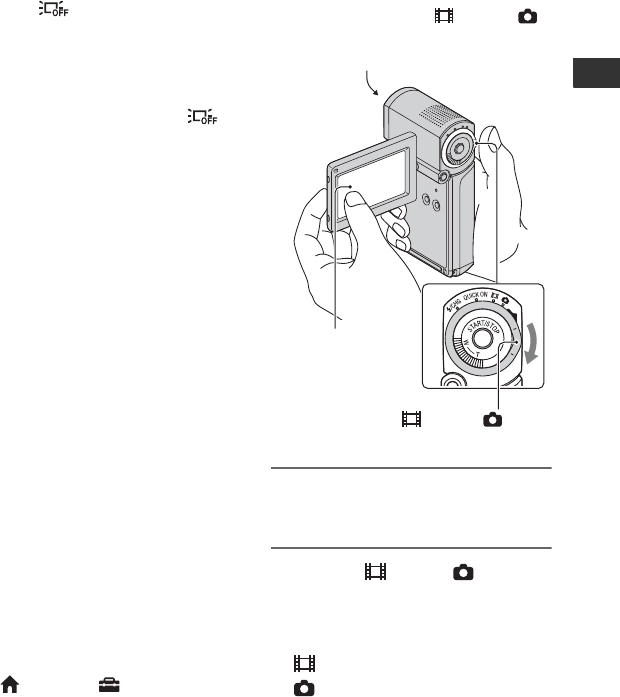
19
Getting Started
To turn off the LCD backlight to make
the battery last longer
Press and hold DISP/BATT INFO for a few
seconds until appears.
This setting is practical when you use your
camcorder in bright conditions or you want
to save battery power. The recorded image
will not be affected by the setting. To turn
on the LCD backlight, press and hold DISP/
BATT INFO for a few seconds until
disappears.
To turn off the power
When recording standby/recording mode,
close the LCD panel, then press POWER.
Otherwise, close the LCD panel or press
POWER.
b Notes
• If you do not use your camcorder for about 3
months, the built-in rechargeable battery gets
discharged and the date and time settings may
be cleared from the memory. In that case,
charge the built-in rechargeable battery and then
set the date and time again (p. 97).
• It takes a few seconds for your camcorder to be
ready to shoot after the power is turned on. You
cannot operate your camcorder during this time.
• The lens cover opens automatically when the
power is turned on. It closes when the playback
screen is selected, or the power is turned off.
• In the setting at the time of purchase, the power
turns off automatically if you leave your
camcorder without any operation attempted for
approximately 5 minutes, to save battery power
([A.SHUT OFF], p. 71).
z Tips
• If you rotate the LCD panel 180 degrees, you
can close the LCD panel with the LCD screen
facing out. This is convenient during playback
operations.
• Touch (HOME) t (SETTINGS) t
[SOUND/DISP SET] t [LCD BRIGHT]
(p. 68), and adjust the brightness of the LCD
screen.
• The information is displayed or hidden (display
y no display) each time you press DISP/
BATT INFO.
Step 4: Setting the
date and time
Set the date and time when using this
camcorder for the first time. If you do not
set the date and time, the [CLOCK SET]
screen appears every time you turn on your
camcorder or change the (Movie)/
(Still) select switch position.
1 Open the LCD panel to turn on
your camcorder.
2 Slide the (Movie)/ (Still)
select switch repeatedly in the
direction of the arrow until the
respective lamp lights up.
(Movie): To record movies
(Still): To record still images
Go to step 4 when you turn on your
camcorder for the first time.
Touch the button
on the LCD
screen.
(Movie)/ (Still)
select switch
Lens cover