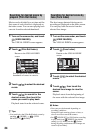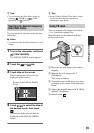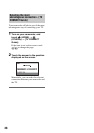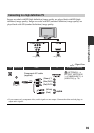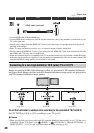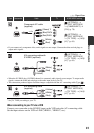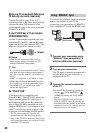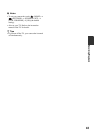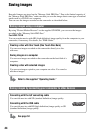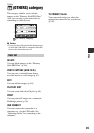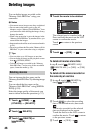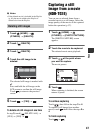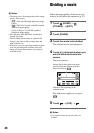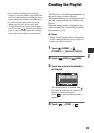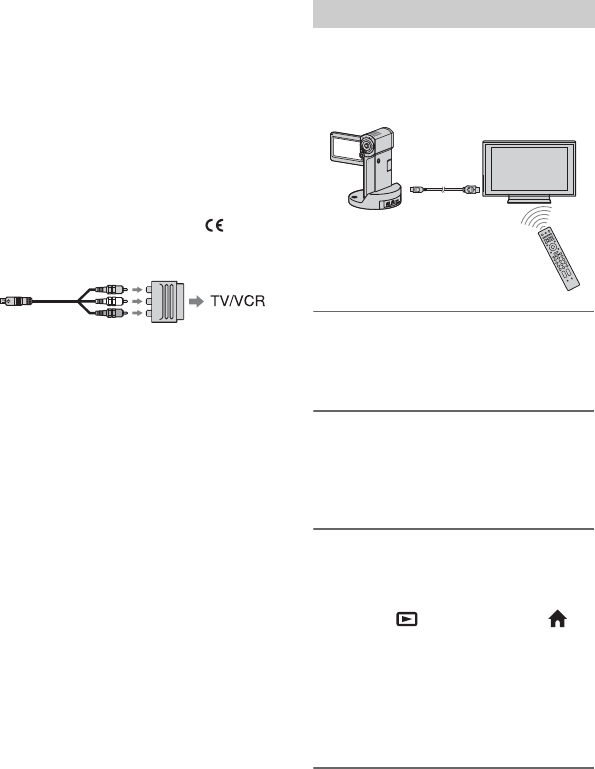
42
When your TV is monaural (When your
TV has only one audio input jack)
Connect the yellow plug of the A/V
connecting cable to the video input jack and
connect the white (left channel) or red
(right channel) plug to the audio input jack
of your TV or VCR.
If your TV/VCR has a 21-pin adaptor
(EUROCONNECTOR)
Use the 21-pin adaptor supplied with your
camcorder (For models with the mark
printed on their bottom surfaces only). This
adaptor is designed for output use only.
b Notes
• When the A/V connecting cable is used to
output images, images are output with SD
(standard definition) image quality.
z Tips
• If you connect your camcorder to the TV using
more than one type of cable to output images,
the order of priority of the TV input jacks is as
follows:
HDMI t component t S VIDEO t video.
• HDMI (High Definition Multimedia Interface)
is an interface to send both video/audio signals.
The HDMI OUT jack outputs high quality
images and digital audio.
On “PhotoTV HD”
Your camcorder is compatible with
“PhotoTV HD.” “PhotoTV HD” allows for
highly-detailed, photo-like depiction of
subtle textures and colors. By connecting
Sony’s PhotoTV HD-compatible devices
using an HDMI cable* or a component A/V
cable**, a whole new world of photos can
be enjoyed in breathtaking full HD quality.
* The TV will automatically switch to the
appropriate mode when displaying photos.
**Setup of the TV will be necessary. Please refer
to the instruction manual of your PhotoTV HD-
compatible TV for details.
You can do the playback operation with the
remote commander of your TV by
connecting your camcorder to a “BRAVIA”
Sync compatible TV with the HDMI cable.
1 Connect your camcorder and a
“BRAVIA” Sync compatible TV
with the HDMI cable (optional).
2 Turn on your camcorder.
The TV input is switched automatically,
and the image of your camcorder is
displayed on the TV.
3 Operate the remote commander
of the TV.
You can do the following operations.
– Display (VIEW IMAGES) of
(HOME) by pressing the SYNC MENU
button
– Display an INDEX screen, such as the
VISUAL INDEX screen, by pressing up/
down/left/right/enter buttons on the remote
commander of your TV, and play back the
desired movies or still images
Using “BRAVIA” Sync
HDMI cable