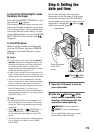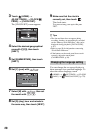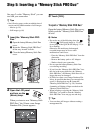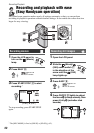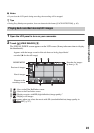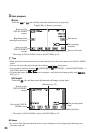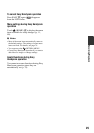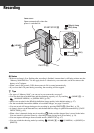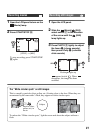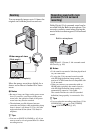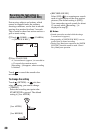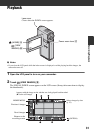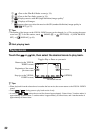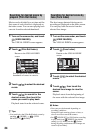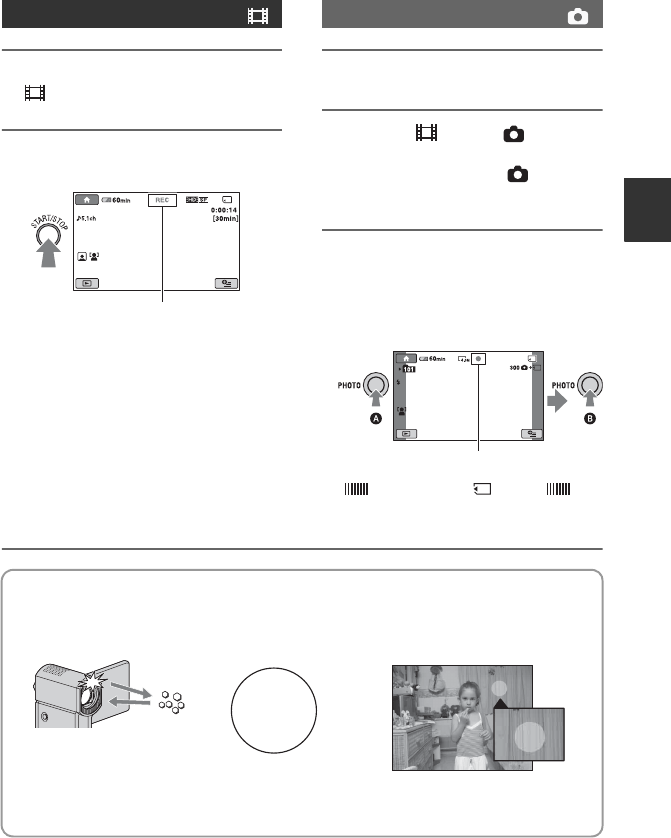
27
Recording/Playback
1 Open the LCD panel to turn on the
(Movie) lamp.
2 Press START/STOP B.
To stop recording, press START/STOP
B again.
1 Open the LCD panel.
2 Slide the (Movie)/ (Still)
select switch C in the direction
of the arrow until the (Still)
lamp lights up.
3 Press PHOTO D lightly to adjust
the focus A (a beep sounds),
then press it fully B (a shutter
click sounds).
appears beside . When
disappears, the image has been
recorded.
Recording movies
[STBY] t [REC]
Recording still images
Flashing bLights up
The “White circular spots” on still images
This is caused by particles (dust, pollen, etc.) floating close to the lens. When they are
accentuated by the camcorder’s flash, they appear as white circular spots.
To reduce the “White circular spots,” light the room and shoot the subject without a
flash.
Particles (dust,
pollen, etc.) in
the air
Subject