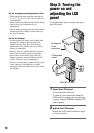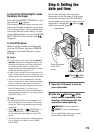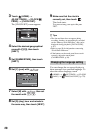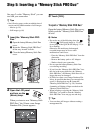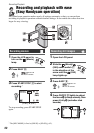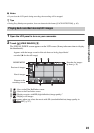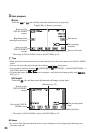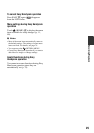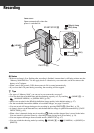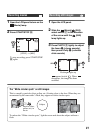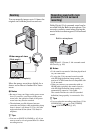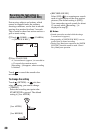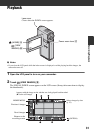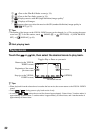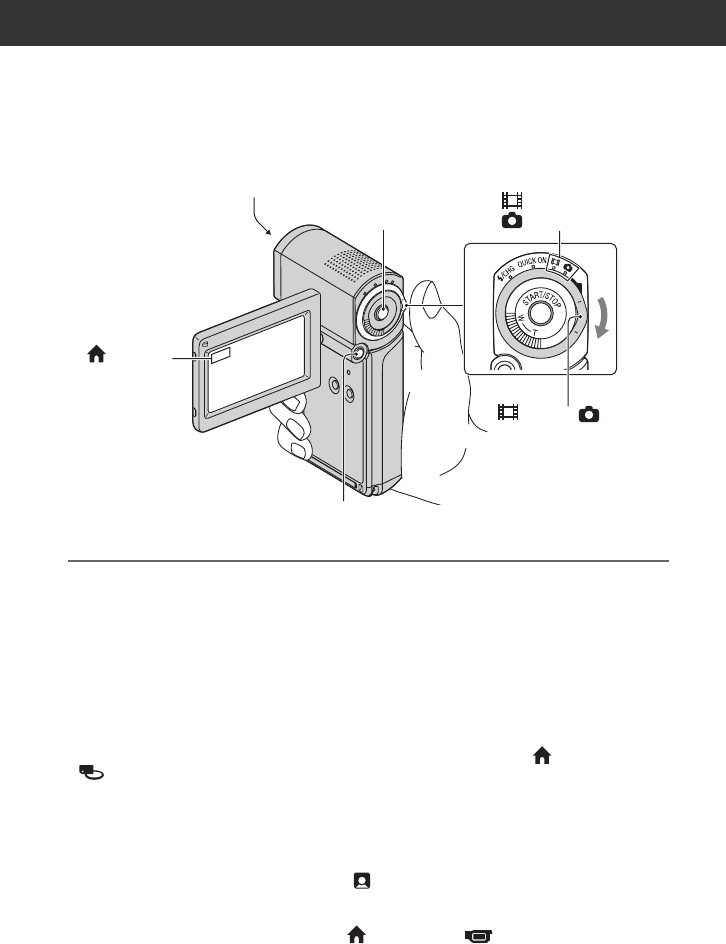
26
Recording
b Notes
• If the access lamp is lit or flashing after recording is finished, it means data is still being written onto the
“Memory Stick PRO Duo.” Do not apply shock or vibration to your camcorder, and do not remove the
battery or AC Adaptor.
• When a movie file exceeds 2 GB, the next movie file is created automatically.
• If you close the LCD panel during recording, the recording will be stopped.
z Tips
• For types of “Memory Stick” you can use in your camcorder, see page 2.
• You can check the recordable time and the remaining capacity, etc., by touching (HOME) A t
(MANAGE MEDIA) t [MEDIA INFO] (p. 58).
• Movies are recorded in the HD (high definition) image quality in the default setting (p. 57).
• For the recordable time and the number of recordable images, see page 10 and 66.
• You can record still images during movie recording by pressing PHOTO D ([Dual Rec], p.29).
• A frame is shown on the detected face, and the detected face image is optimized automatically ([FACE
DETECTION], p. 65).
• When a face is detected during movie recording, flashes and the detected face is stored in the index.
You can search for a desired scene by a face image when playing back ([Face Index], p. 34).
• You can capture still images from recorded movies (HDR-TG1E) (p. 47).
• You can switch the shooting mode by touching (HOME) A t (CAMERA) t [MOVIE] or
[PHOTO].
(Movie)/ (Still)
select switch C
PHOTO D
START/STOP B
Lens cover
Opens automatically when the
power is switched on.
(HOME)
A
(Movie) lamp
(Still) lamp