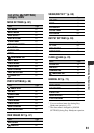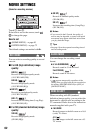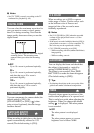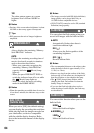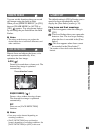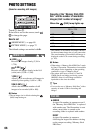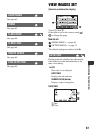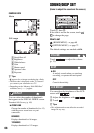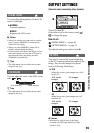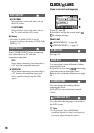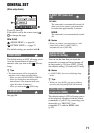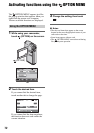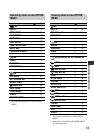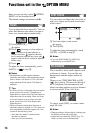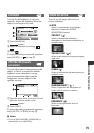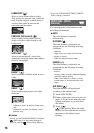69
Customizing Your Camcorder
You can adjust the brightness of the LCD
screen’s backlight.
BNORMAL
Standard brightness.
BRIGHT
Brightens the LCD screen.
b Notes
• When you connect your camcorder to outside
power sources, [BRIGHT] is automatically
selected for the setting.
• When you select [BRIGHT], battery life is
slightly reduced during recording.
• If you open the LCD panel 180 degrees to face
the screen outside and close the LCD panel to
the camcorder body, the setting becomes
[NORMAL] automatically.
z Tips
• This adjustment does not affect the recorded
images in any way.
You can adjust the color of the LCD screen
with / .
z Tips
• This adjustment does not affect the recorded
images in any way.
LCD BL LEVEL
LCD COLOR
Low intensity High intensity
OUTPUT SETTINGS
(Items for when connecting other devices)
Touch 1, then 2.
If the item is not on the screen, touch /
to change the page.
How to set
(HOME MENU) t page 60
(OPTION MENU) t page 72
The default settings are marked with B.
You need to convert the signal depending
on the TV connected when playing back the
image. The recorded images are played
back as following illustrations.
B16:9
Select this to view your images on a 16:9
(wide) TV.
4:3
Select this to view your images on a 4:3
standard TV.
b Notes
• Horizontal to vertical ratio of the image
recorded with HD (high definition) image
quality is 16:9.
TV TYPE
16:9 (wide)
images
4:3 images
16:9 (wide)
images
4:3 images