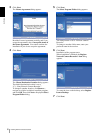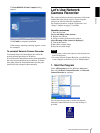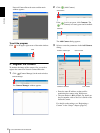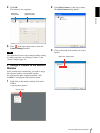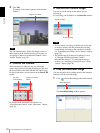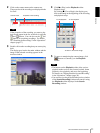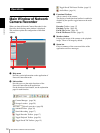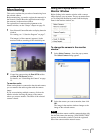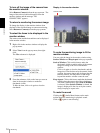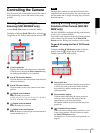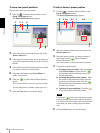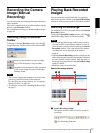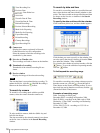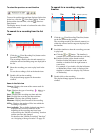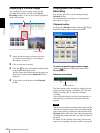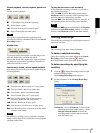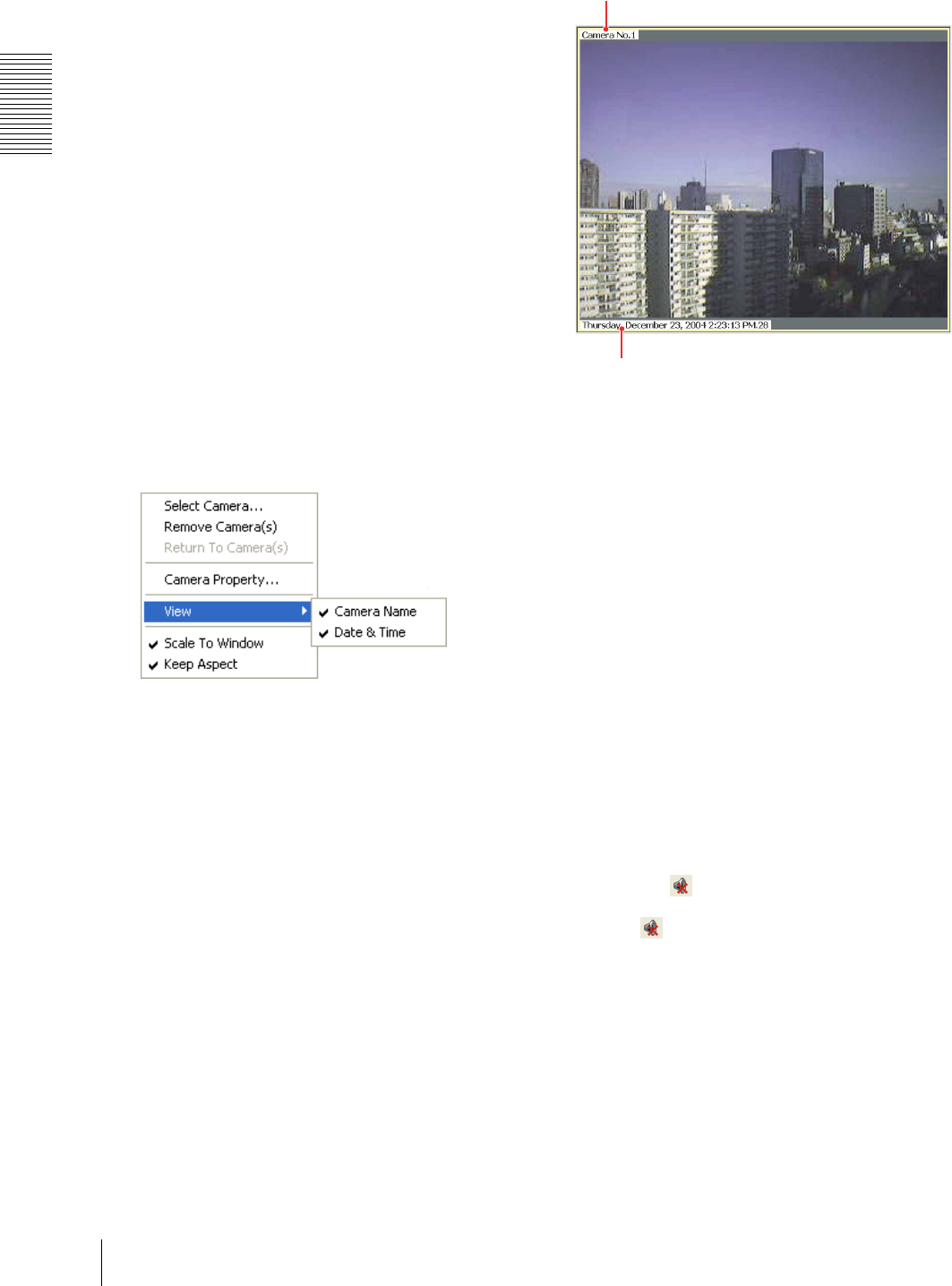
Operations
Monitoring
14
To turn off the image of the camera from
the monitor window
Select Remove Camera(s) from the pop-up menu. The
image of the selected camera disappears from the
monitor window and the message “NO
CONNECTION” appears.
To return to monitoring the camera image
To change the display in the monitor window from
playback of the recorded image to camera monitoring,
select Return to Camera(s) from the pop-up menu.
To select the items to be displayed in the
monitor window
The camera name and the date and time can be displayed
in the monitor window.
1
Right-click in the monitor window to display the
pop-up menu.
2
Select View from the pop-up menu, then right-
click.
The View submenu is displayed.
3
From the submenu, click on the item you want to
show in the monitor window to make the
checkmark visible.
To hide the item, click on it again to clear the
checkmark.
Display in the monitor window
To scale the monitoring image to fit the
monitor window
You can scale the image in the monitor window using
Scale to Window and Keep Aspect in the pop-up menu.
Scale to Window: Click on this item to make the
checkmark visible to enable scaling of the camera
image according to the size of the monitor
window.
Click on it again to clear the checkmark, and the
image size is fixed to that set by the camera. In this
position, the camera image may be larger than the
monitor window, and the portion of the image
beyond the monitor window cannot be seen.
Keep Aspect: Click on this item to make the checkmark
visible to keep the aspect ratio of the scaled image.
This item is enabled only when Scale to Window
is selected. When Scale to Window is cleared, the
image is displayed in the size set by the camera,
always keeping its aspect ratio.
To mute the sound
Clicking the (Audio Mute) button on the main
toolbar mutes the monitoring or playback sound.
Click on again to cancel muting.
Camera name
Date & time