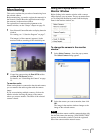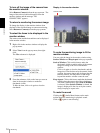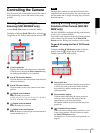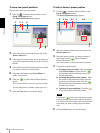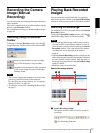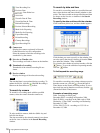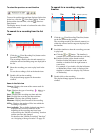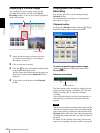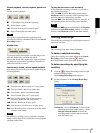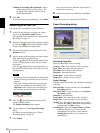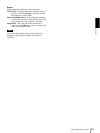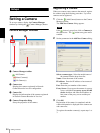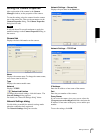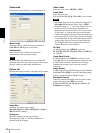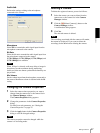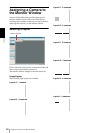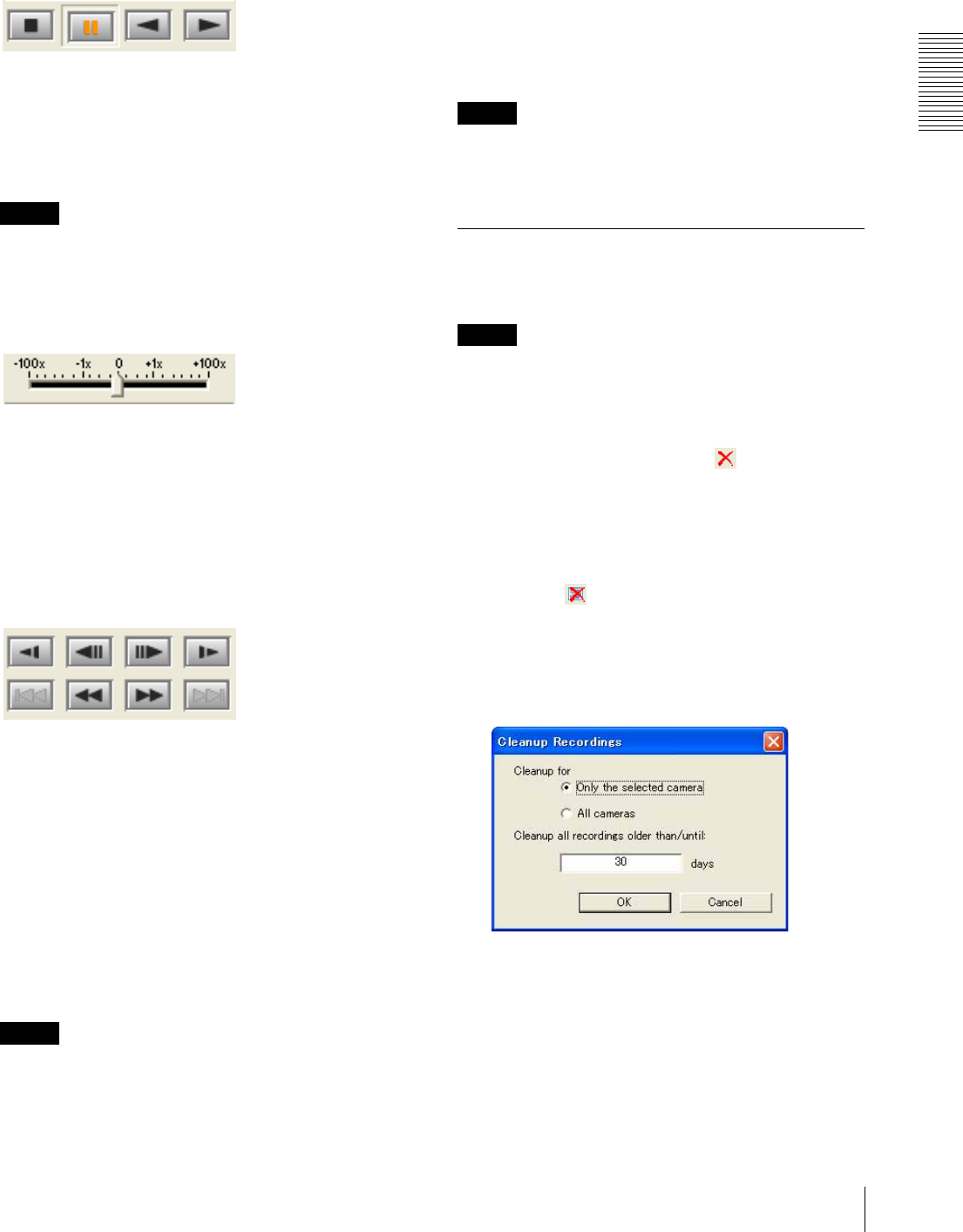
Operations
Playing Back Recorded Images
21
Normal playback, reverse playback, pause and
cue
Use the following buttons.
x Cue to Begin: Play from the beginning
X Pause: Pause of play
n Reverse: Reverse play at normal speed
N Play: Normal play at normal speed
Tip
You can start playback from the beginning of the
recording by clicking a thumbnail shown in the Search
Recording window.
Shuttle slider
To navigate quickly through the recorded images, left-
click the shuttle slider and hold and drag it.
Moving the shuttle slider to the left or right accelerates
the playback speed within 0 (normal) to 100 times for
either fast-forward or rewind.
Fast-forward, rewind, various-speed playback
You can play back recordings at various speeds using the
following buttons.
t Slow Rewind: Reverse play at ×
1
/5 play speed
c Previous Frame: Moves one frame back.
C Next Frame: Moves one frame forward.
T Slow Forward: Play at ×
1
/5 play speed
. Previous Recording: Play of the recording
previously made with the same camera
m Rewind: Rewind at ×5 play speed
M Fast-forward: Fast-forward at ×5 play speed
> Next Recording: Play of the next recording made
with the same camera
Note
For MPEG4 recordings, reverse playback is disabled.
Images will be distorted if you perform reverse playback
using the shuttle slider.
To play the previous or next recording
If more than one recording is located, it is possible to
play between recordings.
Click the . (Previous Recording) button on the
Playback toolbar to start play at the beginning of the
recording previously made on the timeline.
Click the > (Next Recording) button to start play at
the beginning of the next recording on the timeline.
Note
The . and > buttons are disabled on the Playback
toolbar in the Search Recording window. Use these
buttons on the Playback toolbar in the main window.
Deleting Recordings
You can delete recording(s) by specifying the camera or
the storage duration.
Note
The recording being made cannot be deleted.
To delete a selected recording
Select the recording you want to delete in the Search
Recording window, then click the (Delete
Recording) button on the Search Recording toolbar.
To delete recordings by specifying the
condition
1
Click the (Cleanup Recordings) button on the
Search Recording toolbar.
The Cleanup Recordings dialog appears.
2
Set the parameters in the Cleanup Recordings
dialog.
Cleanup for: Select All cameras to delete all the
recordings made with all the cameras. Select
Only the selected cameras to delete the
recordings made with the cameras selected
from the camera tree.