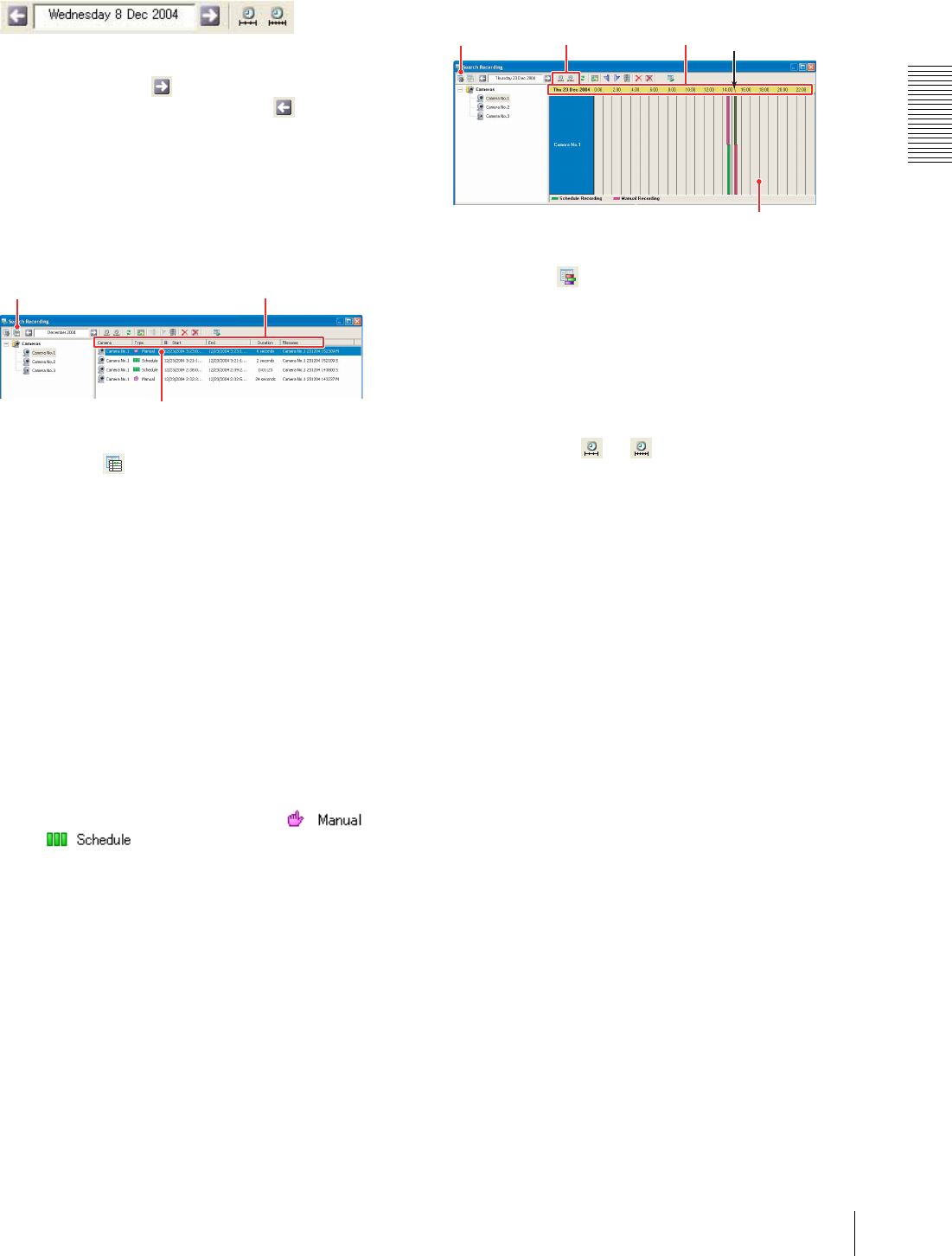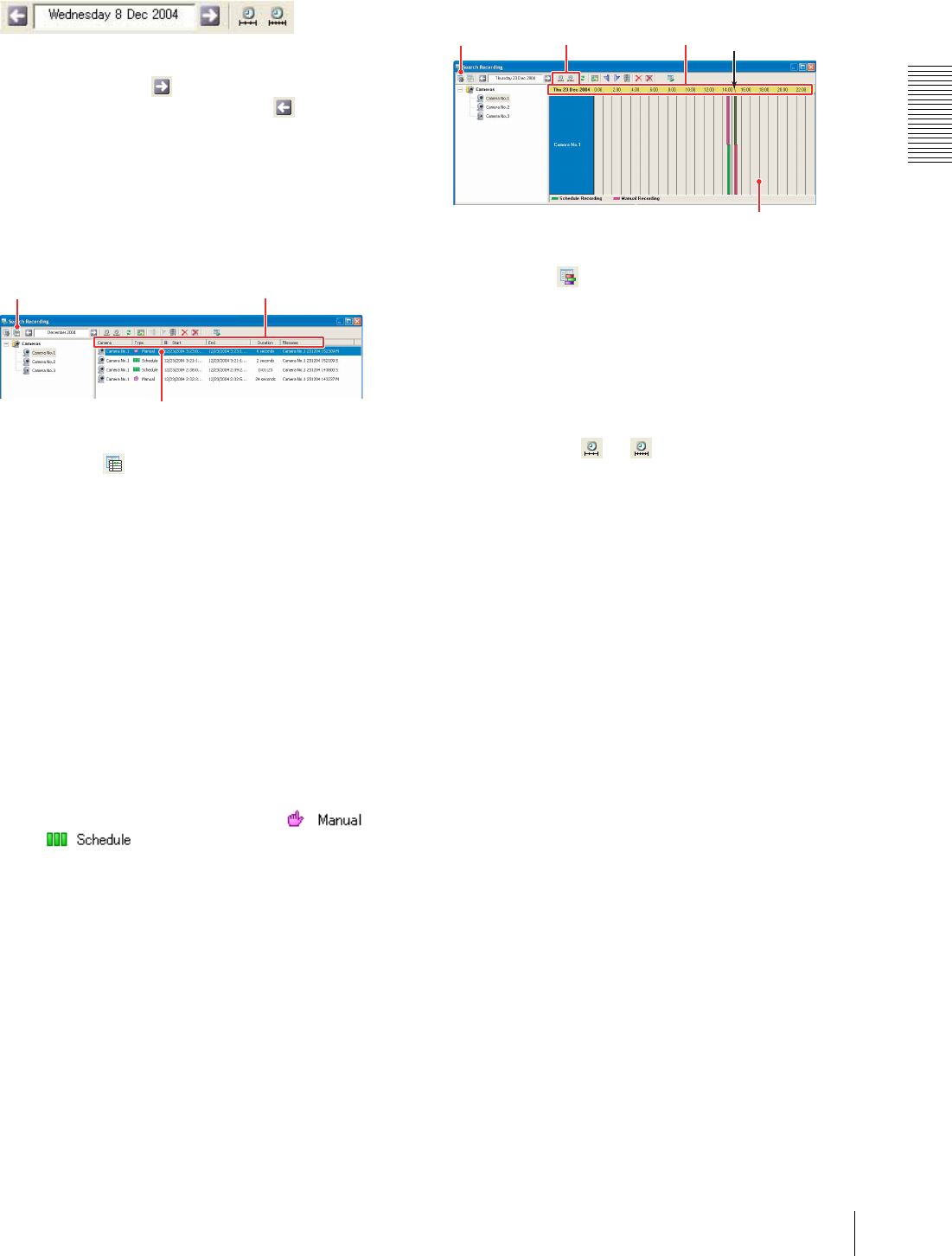
Operations
Playing Back Recorded Images
19
To select the previous or next timeline
To move forward the date and time displayed in the date
picker box, click the (Next Date) button. To move
backward the date and time, click the (Previous
Date) button.
The display moves forward or backward in units of the
selected time scale.
To search for a recording from the list
view
1
Click the (View Recording List) button on the
Search Recording toolbar.
The recordings made by the selected camera(s) or
within the selected searching range are displayed in
the list.
2
Show the recording you want to play back in the
list.
To sort the recordings, click on the header item.
3
Double-click on the recording.
The playback image appears in the monitor
window.
Items in the list view
Camera: Displays the name of the camera used for
recording.
Type: Displays the type of recording: or
.
Start: Displays the recording start date and time.
End: Displays the recording end date and time.
Duration: Displays the recording duration.
Filename: Displays the file name of the recording.
# Files: Displays the number of files into which the
recording is separated.
Start Available: The available playback start time is
displayed here, because some files at the
beginning of the recording may have been
overwritten by the “Old file overwriting” function
and the start time has changed.
For details on the “Old file overwriting” function,”
see “Assigning a Storage Location” on page 29.
To search for a recording using the
timeline
1
Click the (View Recording TimeLine) button
on the Search Recording toolbar.
The recordings made by the selected camera(s) or
within the selected search range are displayed on
the timeline.
2
Scroll the timeline to show the recording you want
to play back.
a. Click the or button. The timeline is
zoomed in or out around the indicator (red line).
b. Double-click the yellow header section.
Double-click the left button to zoom in the
timeline, or double-click the right button to
zoom it out.
For example, if you double-click the left button
on Wednesday when a week is displayed, the
timeline is zoomed in to display only 24 hours
of Wednesday.
3
Double-click on the recording.
The playback image appears in the monitor
window.
1
2
3
1 2-a
2-b
3
Indicator (red line)