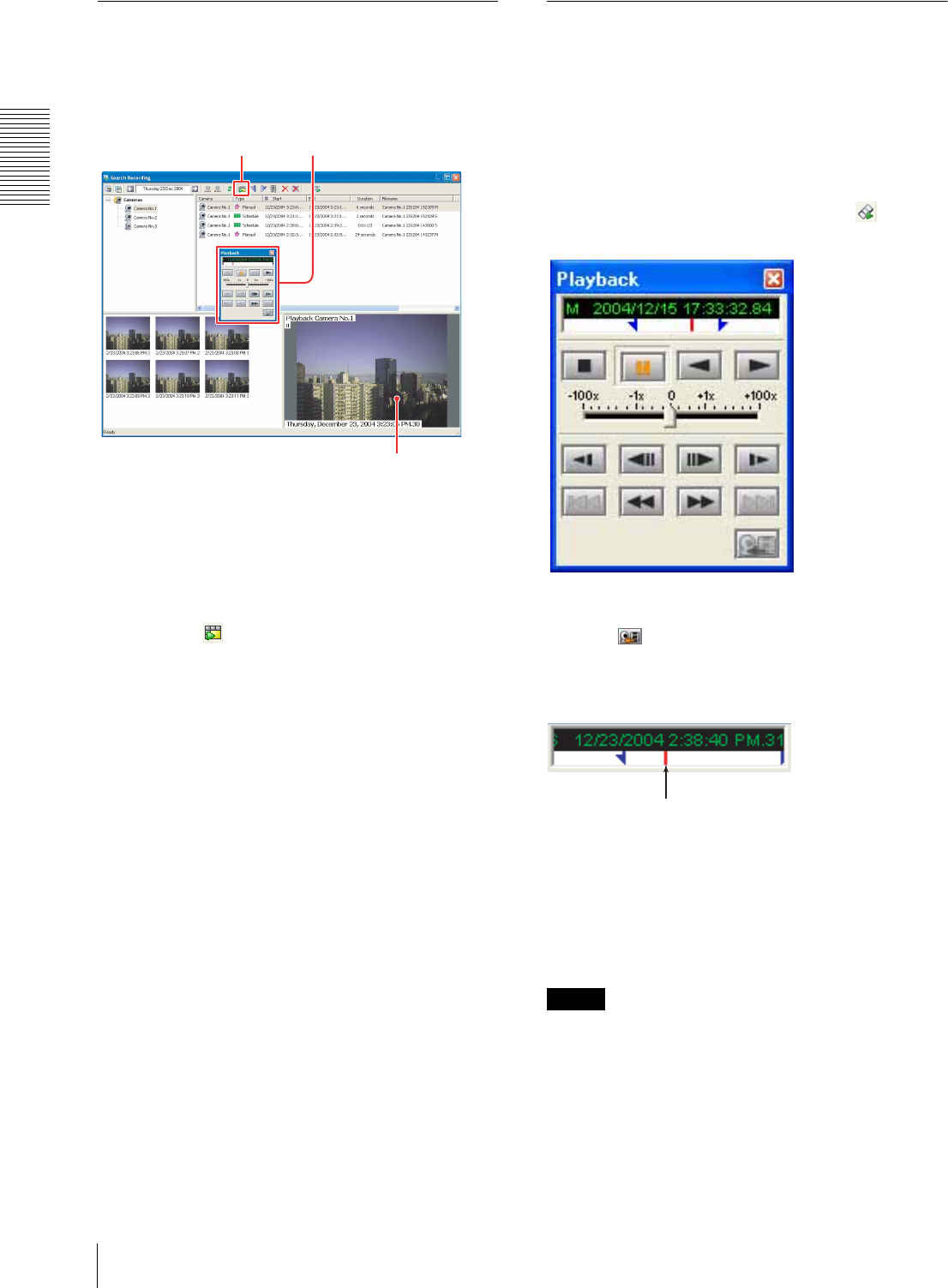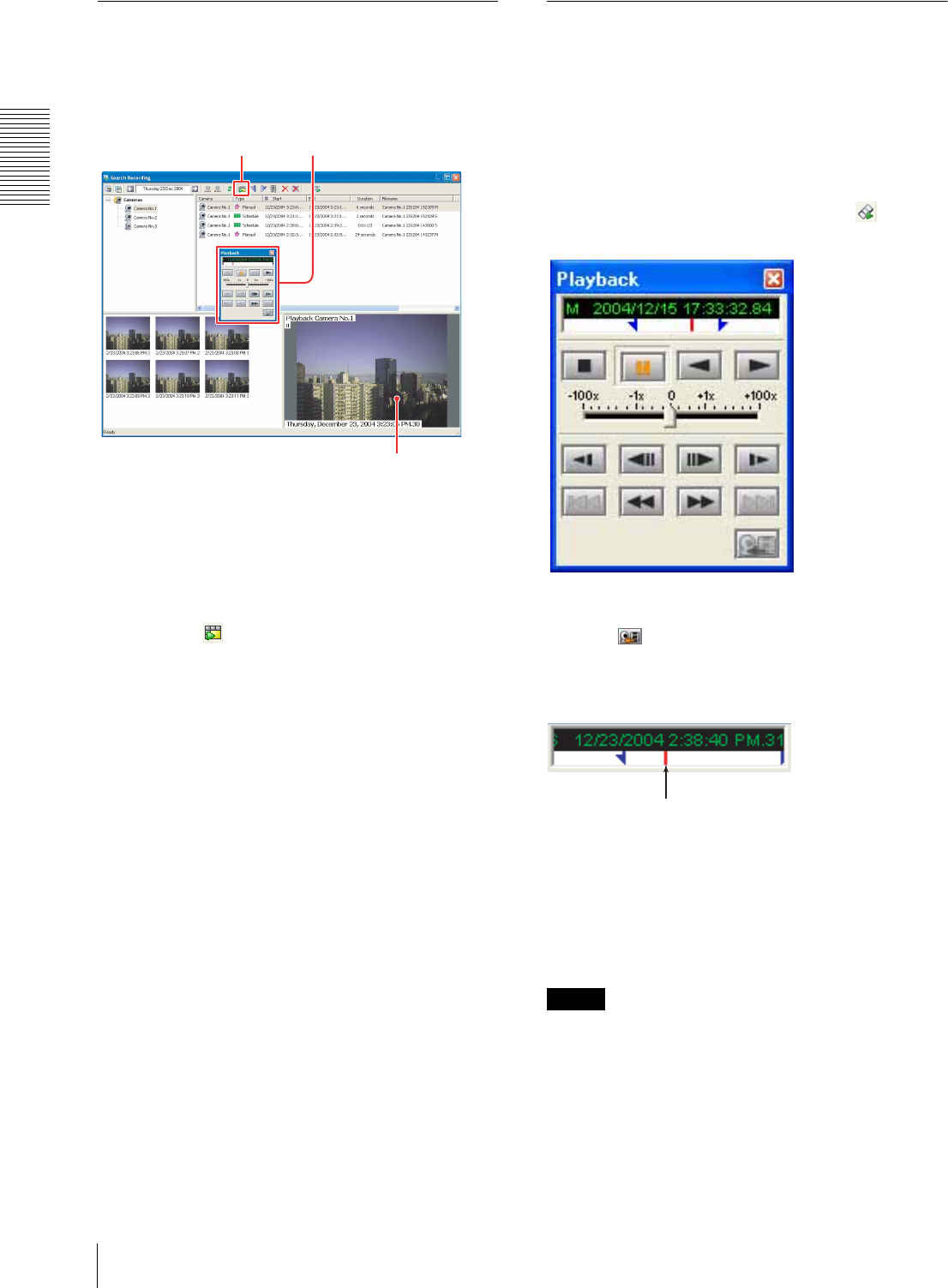
Operations
Playing Back Recorded Images
20
Displaying a Preview Image
You can display a preview image of the selected
recording in the preview window of the Search
Recording window. You can also view the playback in
the preview window.
1
Search for the recording you want to preview.
For details on searching, see “Searching for
Recordings” on page 17.
2
Click to select the recording.
3
Click the (Preview Selected Recording) button
on the Search Recording toolbar.
The first frame of the selected recording appears in
the preview window and the Playback toolbar is
displayed.
4
To play back, use the buttons on the Playback
toolbar.
Playing Back the Located
Recording
You can play back the located recording using the
Playback toolbar.
For searching for the recording, see “Searching for
Recordings” on page 17.
Playback toolbar
To display the Playback toolbar, click the (Toggle
Playback Toolbar) button on the main toolbar.
To return to monitoring the camera image
Click the (Return to Camera(s)) button on the
Playback toolbar.
Date/time and timeline
The date and time of the recording is displayed on the
upper part of the timeline. The header “M” indicates
manual recording, and “S” indicates scheduled
recording.
If you click the indicator (red line) on the timeline or
click and drag it, playback starts from the indicator
position.
Note
When some part of the recording has been deleted by the
“Old file overwriting” function, the arrow indicating the
export start position is displayed on the timeline of the
Playback toolbar. The arrow shows the beginning of the
recording that remains and there is no data to the left of
the arrow.
For details on the "Old file overwriting" function and
export, see “Assigning a Storage Location” on page 29.
34
Preview image
Indicator (red line)