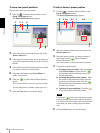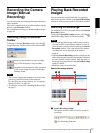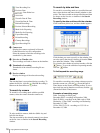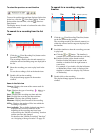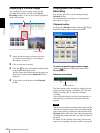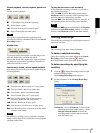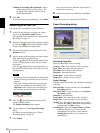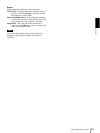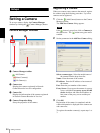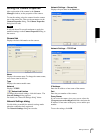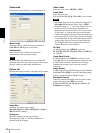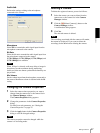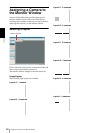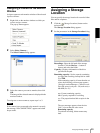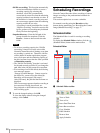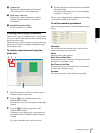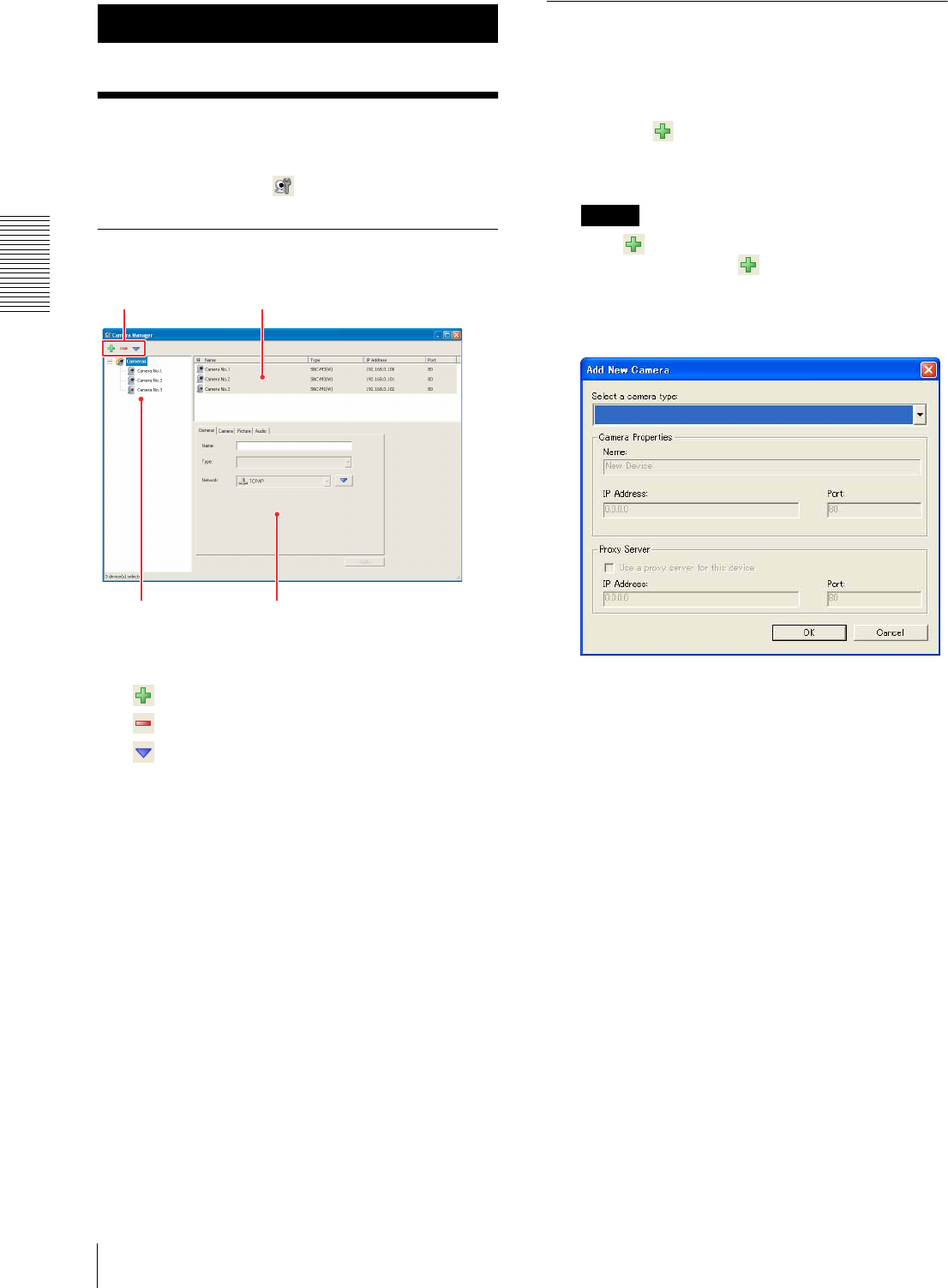
Setups
Setting a Camera
24
Setups
Setting a Camera
To set up a camera, display the Camera Manager
window by clicking the (Camera Manager) button.
Camera Manager Window
1 Camera Manager toolbar
Add Camera
Delete Camera(s)
Edit Camera(s)
2 Camera tree
Displays the cameras registered in Network
Camera Recorder in a tree configuration.
3 Camera list
Displays the information of the cameras registered
in Network Camera Recorder in list view.
4 Camera Properties dialog
Set up the properties of the camera.
Registering a Camera
When you connect a new camera to the network, register
the camera using the following procedure. Up to four
cameras can be registered.
1
Click the (Add Camera) button on the Camera
Manager toolbar.
The Add New Camera dialog appears.
Note
If the button is grayed out, click on Cameras in
the camera tree. The button turns green and is
enabled.
2
Set the parameters in the Add New Camera dialog.
Select a camera type: Select the model name of
the camera from the drop-down list.
Name: Enter the name of the camera.
IP address: Enter the IP address or host name of
the camera.
Port: Enter the port number of the camera.
Proxy Server: If you access the camera via a proxy
server, select the Use a proxy server for this
device checkbox and enter the IP address or
host name of the proxy server and the port
number.
3
Click OK.
Registration of the camera is completed, and the
camera information is displayed in the camera tree
and camera list.
To register the another camera(s), repeat steps 1 to
3.
3
1
42