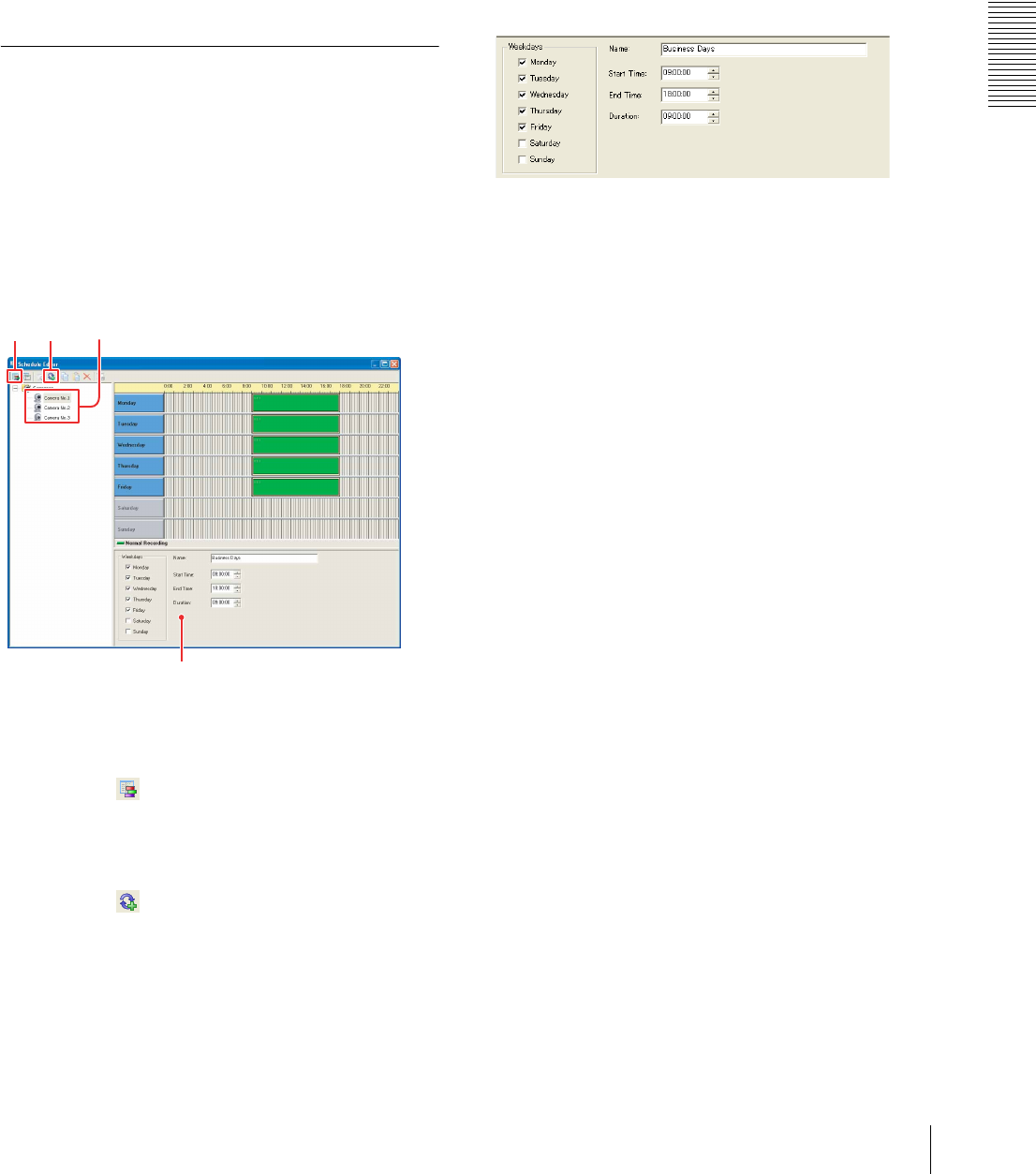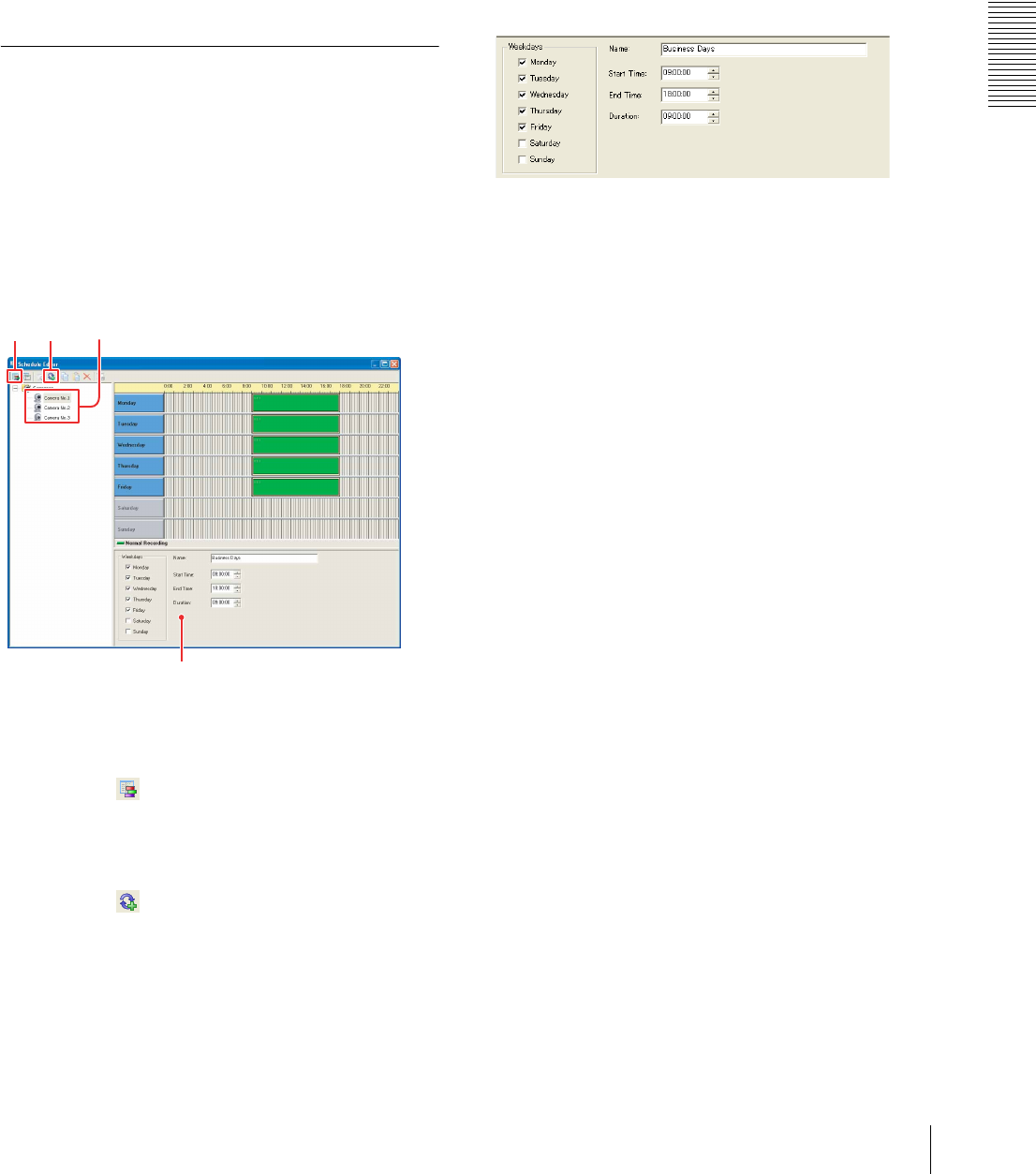
Setups
Scheduling Recordings
31
2 Camera tree
Displays the cameras registered in Network
Camera Recorder in a tree configuration.
3 Week view or list view
Displays the created schedules on a weekly
calendar along the timeline or in the list of
information.
4 Schedule Properties dialog
Set the properties of a schedule.
Creating Recording Schedules
There are two types of scheduled events: An event that
occurs on a specific date and time, and a recurrent event
that occurs every week.
The week view is used for creating recurrent events, and
the list view is used for creating both date/time events
and recurrent events.
To create a recurrent event using the
week view
1
Select the camera for which you want to create a
schedule from the camera tree.
2
Click the (View as Week) button on the
Schedule Editor toolbar.
The timeline of the week view appears in the right
window.
3
Click the (Insert Recurrent Item) on the
Schedule Editor toolbar.
A dummy event is displayed as a green square on
the timeline and the Schedule Properties dialog is
enabled.
To create a date/time event, use the list view.
4
Set the parameters of the schedule in the Schedule
Properties dialog.
For details of the setting, see “To set the schedule
parameters” on page 31.
The set event is displayed on the timeline and recording
is activated according to the schedule.
To set the schedule parameters
Set the following parameters in the Schedule Properties
dialog.
Weekdays
For a recurrent event, select the days of the week on
which recording is to be performed.
Name
Enter the name of the schedule.
Start Time or Start Date
Set the start time (for a recurrent event) or the start date
and time (for a date/time event).
End Time or End Date
Set the end time (for a recurrent event) or the end date
and time (for a date/time event).
Duration
For a recurrent event, set the duration of recording.
321
4