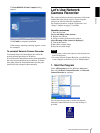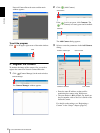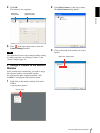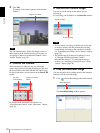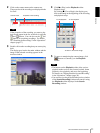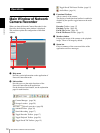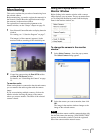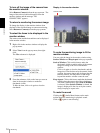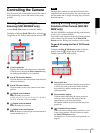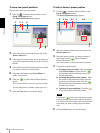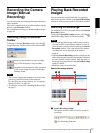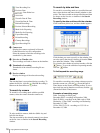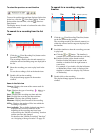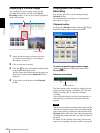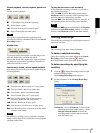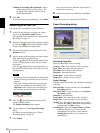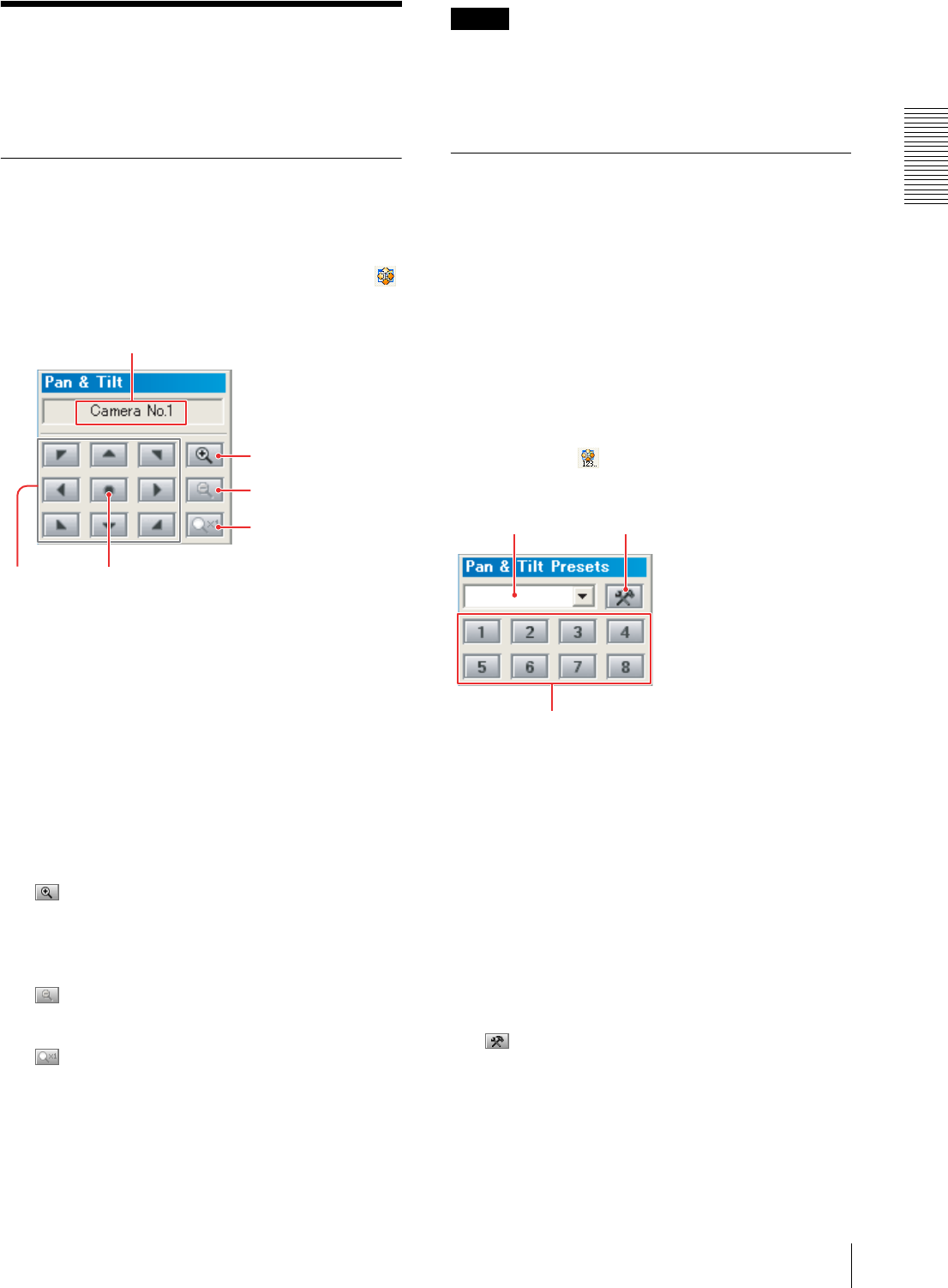
Operations
Controlling the Camera
15
Controlling the Camera
You can control pan, tilt and digital zoom of the camera
during monitoring, or move the camera to the preset
position.
Panning, Tilting and Digital
Zooming (SNC-M3/M3W only)
Use the Pan & Tilt toolbar to control the camera.
To display or hide the Pan & Tilt toolbar, click the
(Toggle Pan & Tilt Toolbar) button on the main toolbar.
1 Camera name box
Displays the name of the camera to be controlled.
Click the box to display the Select Camera dialog
for changing the camera to be controlled.
2 Pan & Tilt direction buttons
Click the button to move the camera in the direction
shown on the button.
3 Pan & Tilt center button
Click the button to move the camera to the center
position.
4 Digital zoom in button
Click the button to zoom in.
× 1.25, × 2, × 2.5, × 3, × 4, × 5, × 6, × 7, × 8, × 9, ×
10, × 15, × 20 and × 25 are available.
5 Digital zoom out button
Click the button to zoom out.
6 Digital zoom cancel button
Click the button to cancel digital zoom and return to
normal monitoring (× 1).
Note
During digital zooming, the pan & tilt function of the
camera does not operate properly. The camera only pans
and tilts within the ×1 image area using the pan and tilt
direction buttons.
Panning & Tilting Using the Preset
Function of the Camera (SNC-M3/
M3W only)
The SNC-M3/M3W is equipped with the preset function
to store up to 8 camera positions.
You can move the camera to the preset position specified
in the camera using the buttons on the Pan & Tilt
Presets tool bar. Storing new positions is also possible.
To pan & tilt using the Pan & Tilt Presets
toolbar
To display the Pan & Tilt Presets toolbar or hide the
display, click the (Toggle Pan & Tilt Presets
Toolbar) button on the main toolbar.
1 Preset select box
Select the preset name indicating the preset position
to which you want to move the camera from the
drop-down list, and the camera moves to the
selected position.
2 Preset number buttons
Click the button indicating the preset position to
which you want to move the camera, and the
camera moves to the selected position.
The buttons without the preset position stored are
grayed out.
3 Customize Presets button
When you want to change a preset position or store
a new preset position, click this button to display
the Pan & Tilt Presets dialog.
For details, see “To store new preset positions” on
page 16.
1
4
5
6
2
3
2
13