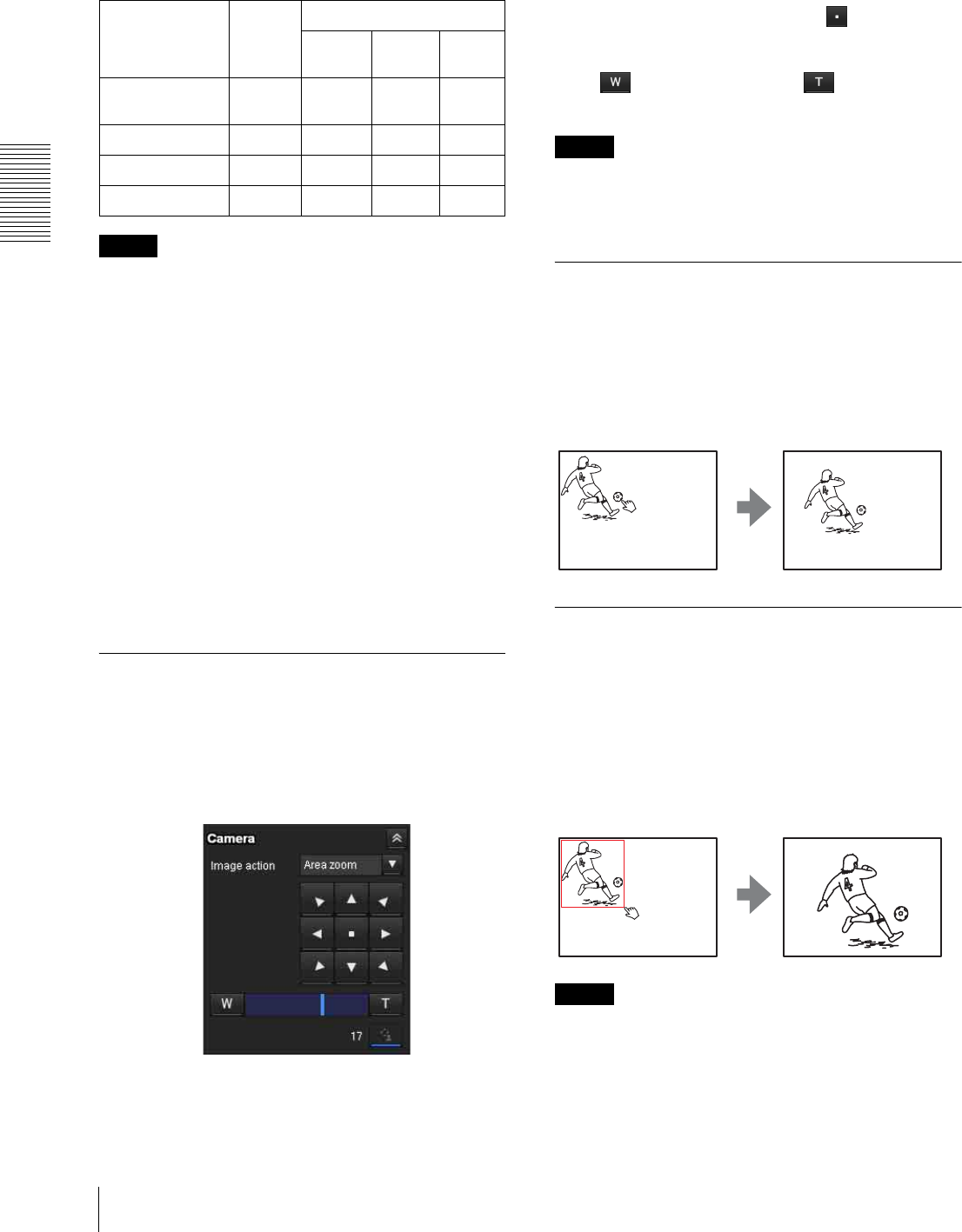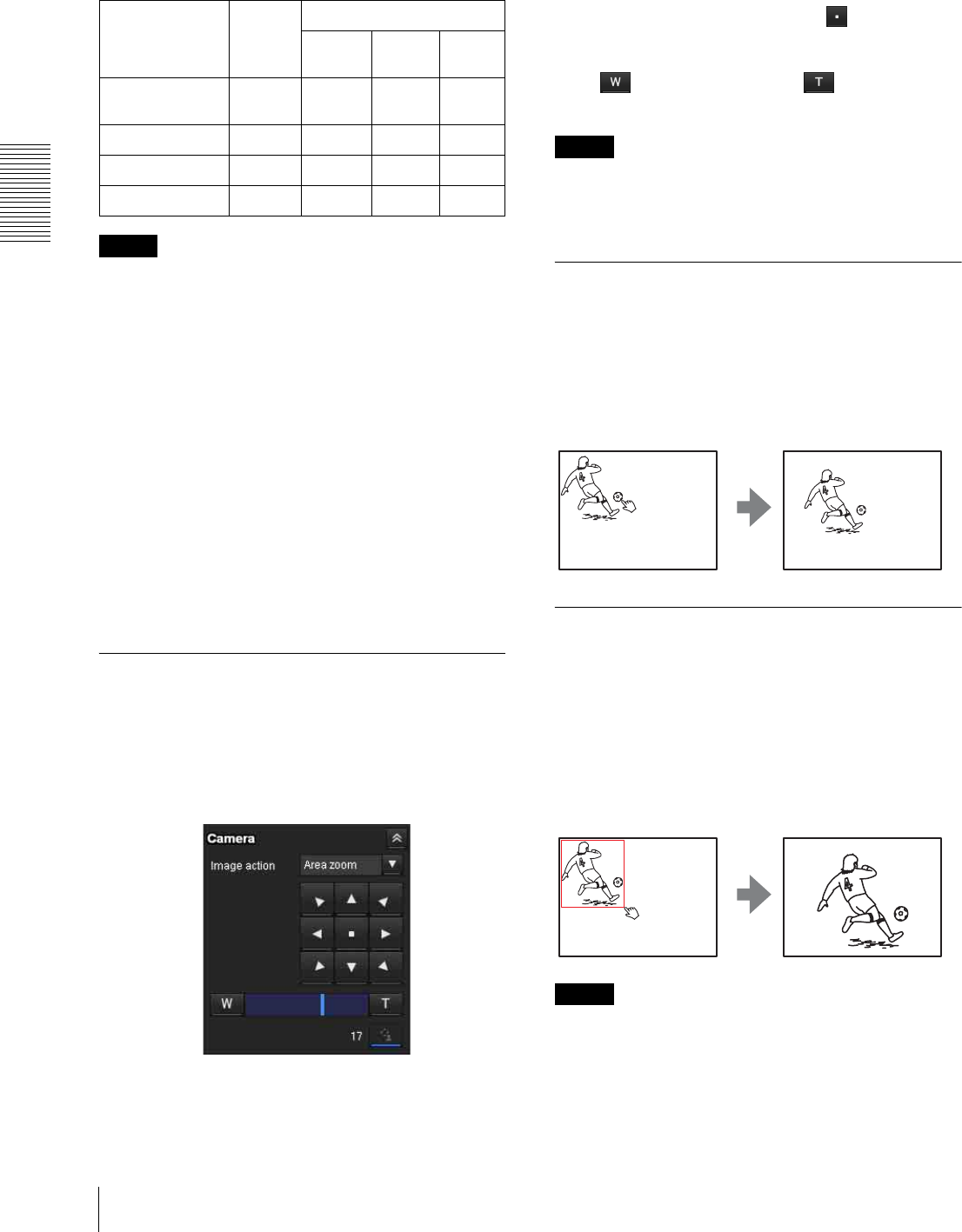
Operating the Camera
Configuration of Main Viewer
24
The available functions for the camera operation modes
vary according to the viewer display. The available
functions are as follows:
Notes
• Pan/Tilt limitation
The solid PTZ function controls streaming by
cropping or reducing a maximum size image.
Thus, the more the camera zooms out, the less area to
be panned or tilted, and becomes unavailable at the
WIDE setting.
• Zoom limitation
The solid PTZ function enables you to display an area
of 1/16 the maximum image size (Aspect ratio: 1:4),
when zoomed in at the TELE setting.
An image cannot be enlarged beyond this.
And the whole area shot in the maximum image size
will be displayed if the camera is zoomed out at the
WIDE setting.
The solid PTZ function’s zoom is performed digitally;
therefore, some deterioration in image quality may be
observed at the TELE setting.
Controlling via the control panel
(Operation common to Area zoom
mode and Vector dragging mode)
You can operate the camera direction, zoom, and focus
by using the control panel for the monitor image
currently displayed.
Pan/Tilt control
Click the arrow button in the direction in which you
want to move the camera. Keep it pressed to move the
camera continuously.
To return to the home position, click .
Zoom control
Click to zoom out, and click to zoom in.
Zooming continues while the button remains pressed.
Note
The four edges of the image may be dark depending on
the zoom position. This is a phenomenon related to the
structure of the camera, and does not cause a problem.
Panning and tilting by clicking the
monitor image (Area zoom mode
only)
Click on the monitor image, and the camera moves so
that the clicked portion is positioned at the center of the
display.
Panning, tilting and zooming by
specifying the area (Area zoom
mode only)
Click and hold the left button of the mouse on the
monitor image, and drag the mouse diagonally to draw a
red frame around the portion you want to enlarge. The
camera moves so that framed portion is positioned at the
center of the display and is zoomed in.
Note
When the specified area is zoomed in, the center may be
shifted or some portion of the image may appear out of
the monitor image section. In this case, click the point
you want to move to the center or click the arrow button
on the camera control panel.
ActiveX
viewer
Plug-in free viewer
JPEG JPEG/
FLASH
ActiveX
Operation from
control panel
a ×××
Area zoom aaaa
Vector dragging aaaa
PTZ control bar × aa×