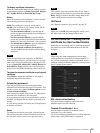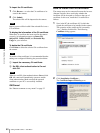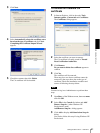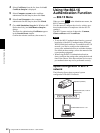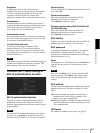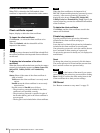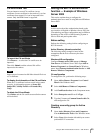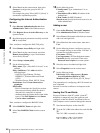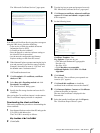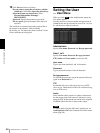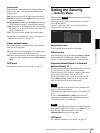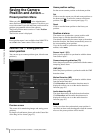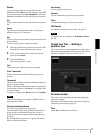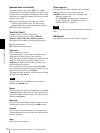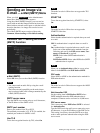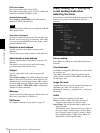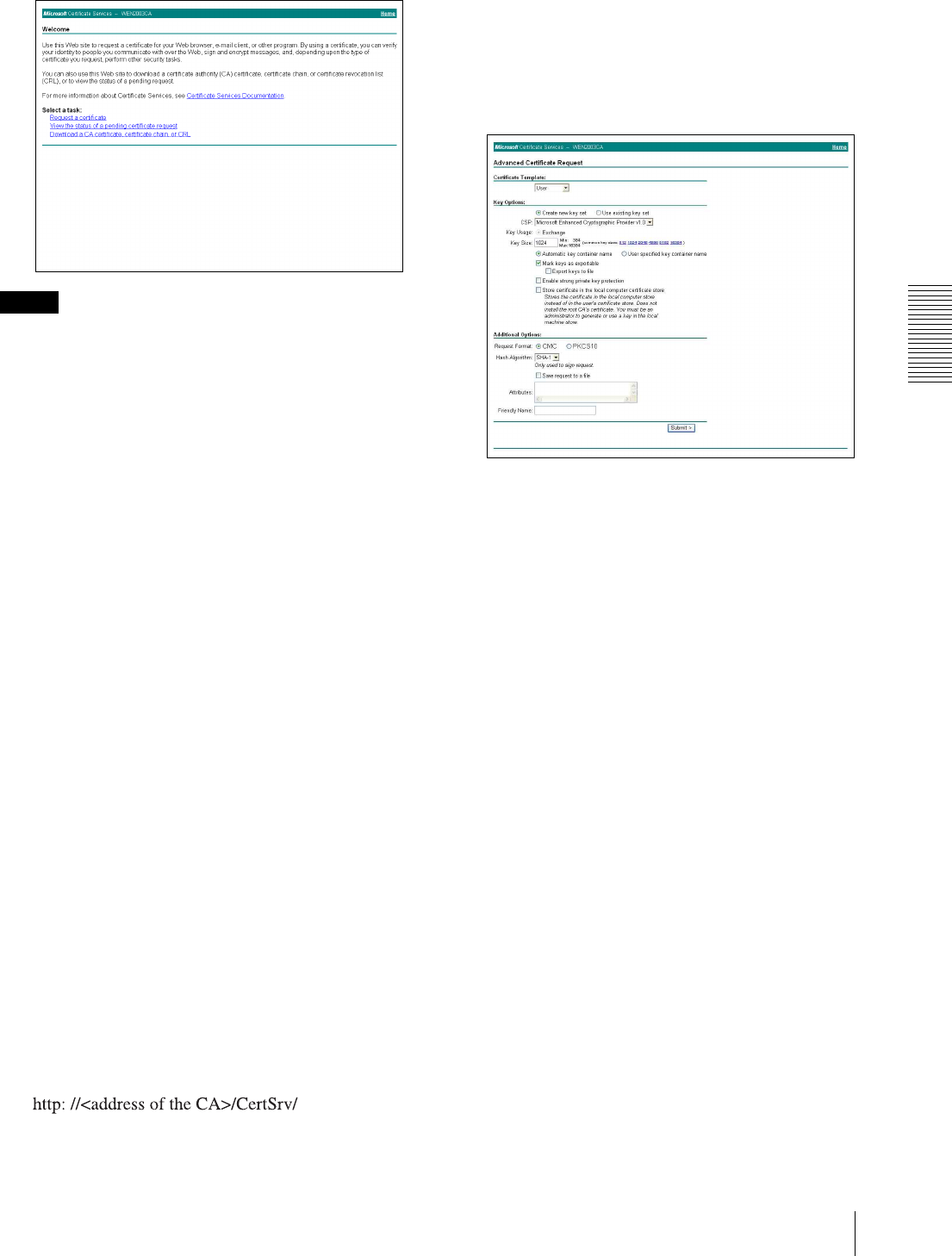
Administrating the Camera
Using the 802.1X Authentication Function — 802.1X Menu
67
The “Microsoft Certificate Services” page opens.
Note
If the Microsoft Certificate Service page does not appear
using the URL above, check the following:
– Is the service of Web site enabled on Internet
Information Service (IIS)?
– Is Certificate Services enabled?
– Does the firewall or antivirus software setting on
the client PC block connection?
– Are the network configuration and Internet
Explorer settings on the client PC correct?
3
When Internet Explorer prompts entering the log-in
user and password, type the user name as follows.
Example: when the user name is “1XClient” and
the domain name “localnetwork.net”
1XClient@localnetwork.net
4
Click Download a CA certificate, certificate
chain, or CRL.
5
Select Base 64 in Encoding method and click
Download CA certificate.
The “File Download” dialog opens.
6
Specify the file storage location and save the CA
certificate.
After saving the CA certificate, import it to the camera.
The CA certificate import procedure is completed.
Downloading the client certificate
This section explains the procedure to downloading the
client certificate.
1
Start Internet Explorer on the client PC and type the
CA’s URL in the address bar.
The CA’s URL is normally as follows:
2
Click Go To.
3
Type the log-in user name and password correctly.
The “Microsoft Certificate Services” page opens.
4
Click Request a certificate, advanced certificate
request and Create and submit a request to this
CA in sequence.
5
Set the following items.
Certificate Template: User
Key Options: Create new key set
– CSP: Microsoft Enhanced Cryptographic
Provider v1.0
– Key Size: 1024
–Check Mark keys as exportable.
Additional Options: Select SHA-1 for Hash
Algorithm.
6
Click Submit.
The message “The certificate you requested was
issued to you.” appears.
7
Click Install this certificate. to install the
certificate in the certificate store on the client PC.
8
Click Internet Options, Content and Certificates
of Internet Explorer in sequence.
The new client certificate is displayed in the
Personal tab.
9
Select the installed certificate and click Export....
The “Certificate Export Wizard” opens.