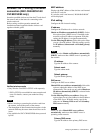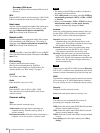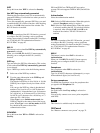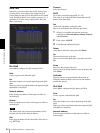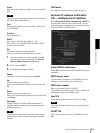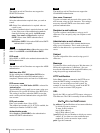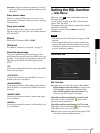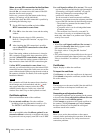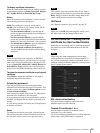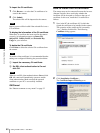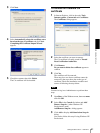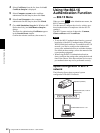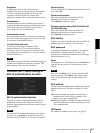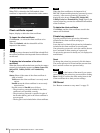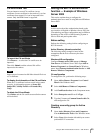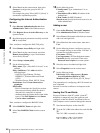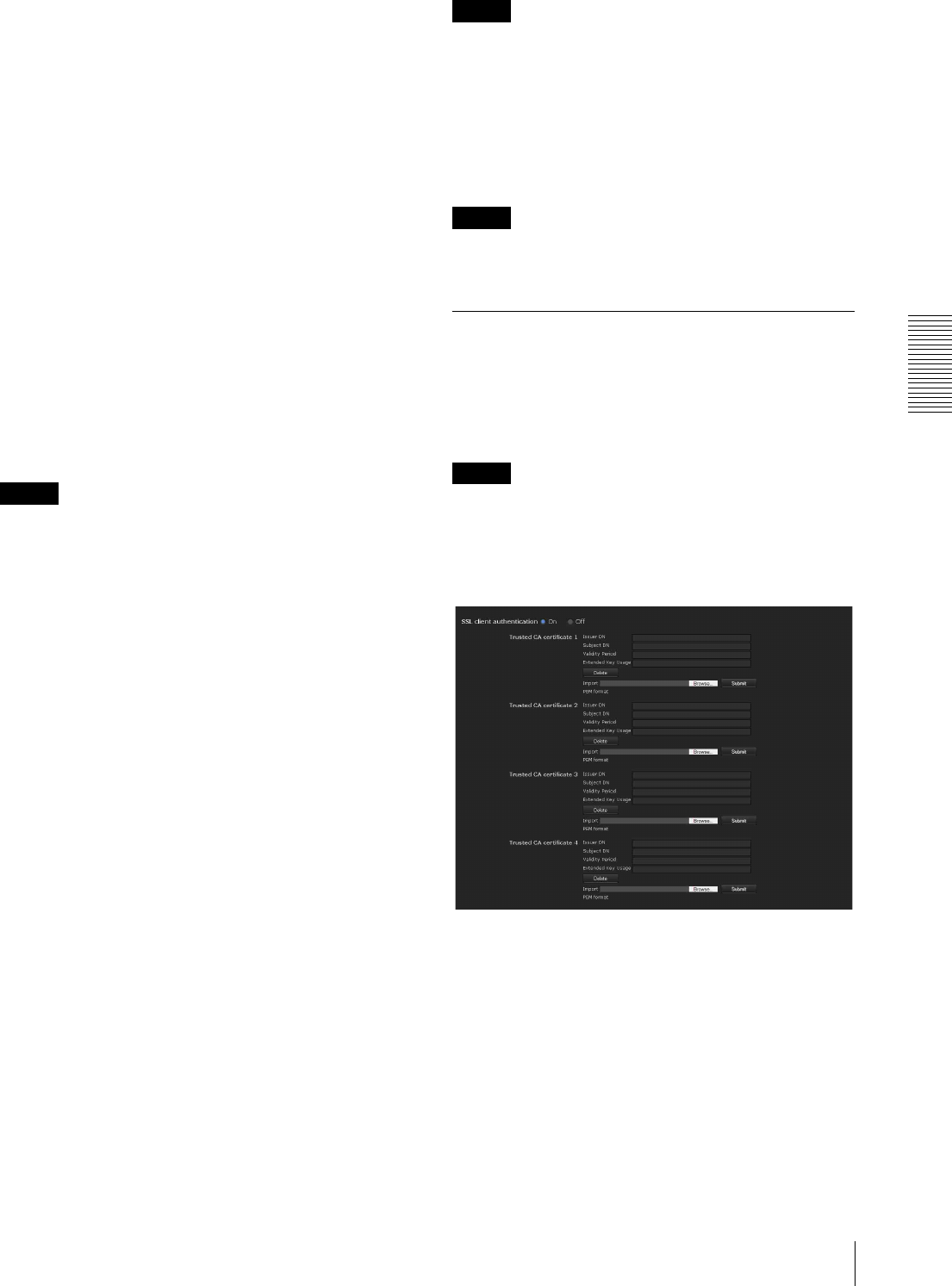
Administrating the Camera
Setting the SSL function — SSL Menu
59
To display certificate information
When the certificate has been set in the camera correctly,
its information appears on Status, Issuer DN, Subject
DN, Validity Period and Extended Key Usage.
Status
Shows if the status of the certificate is valid or invalid.
The following statuses are recognised.
Valid: The certificate is correctly stored and set.
Invalid: The certificate is not correctly stored and set.
Possible causes are as follows:
– Use an external certificate is selected and the
private key password included in the certificate is
not specified correctly.
– Use an external certificate is selected and the
private key password is specified in spite of the fact
that the key pair in the certificate is not encrypted.
– Use an external certificate is selected and the key
pair is not included in the certificate.
– Use a self-signed certificate (For test use) is
selected without the self-signed certificate being
generated.
Note
When the certificate to be imported is of PKCS#12
format and the private key password is not set correctly,
<Put correct private key password> is displayed in the
boxes of Issuer DN, Subject DN, Validity Period and
Extended Key Usage. Specify the correct private key
password to confirm the information of the certificate.
To delete the imported certificate or self-signed
certificate
Click Delete to delete the certificate or self-signed
certificate imported to the camera.
Private key password
Type the password for the private key information
included in the certificate using up to 50 characters. This
text box is active only when Certificate options is set to
Use an external certificate.
Leave the text box blank if the private key information
included in the certificate is not encrypted.
If no private key password is set in the camera, an active
text field is displayed and this allows a password to be
entered.
If a private key password is already set, it is displayed as
an inactive text field.
Reset
To change the private key password, click this button.
The current password is cleared and the password text
box becomes active to allow a new password entry.
Note
Click Cancel at the bottom of the menu if you want to
cancel changing the private key password after clicking
Reset. Doing so restores the other setting items in the
Client certificate tab to the previous settings.
OK/Cancel
See “Buttons common to every menu” on page 32.
Note
When you click OK after changing SSL setting, close
the main viewer and the setting window once.
CA certificate tab — Adding the CA
certificate for client authentication
In this tab, you can manage the CA certificate needed for
the camera to use the client authentication of the SSL
function.
Note
When using the client authentication, the personal
certificate must be successfully installed on the PC to
use it. If this preparation cannot be performed, do not
configure settings on this tab. Otherwise, you may not be
able to connect to the camera.
SSL client authentication
You can configure whether to enable the client
authentication of the SSL function.
Trusted CA certificate 1 to 4
You can import a trusted CA certificate (route
certificate, etc.) to the camera.
Up to four certificates from trusted CAs can be imported
to the camera. Only PEM format is supported.