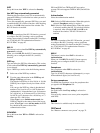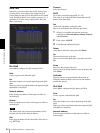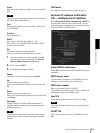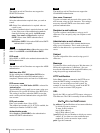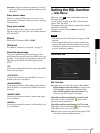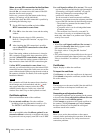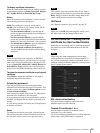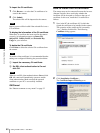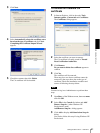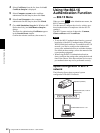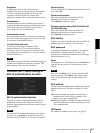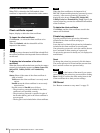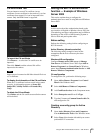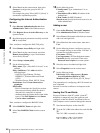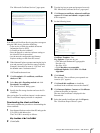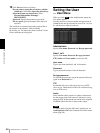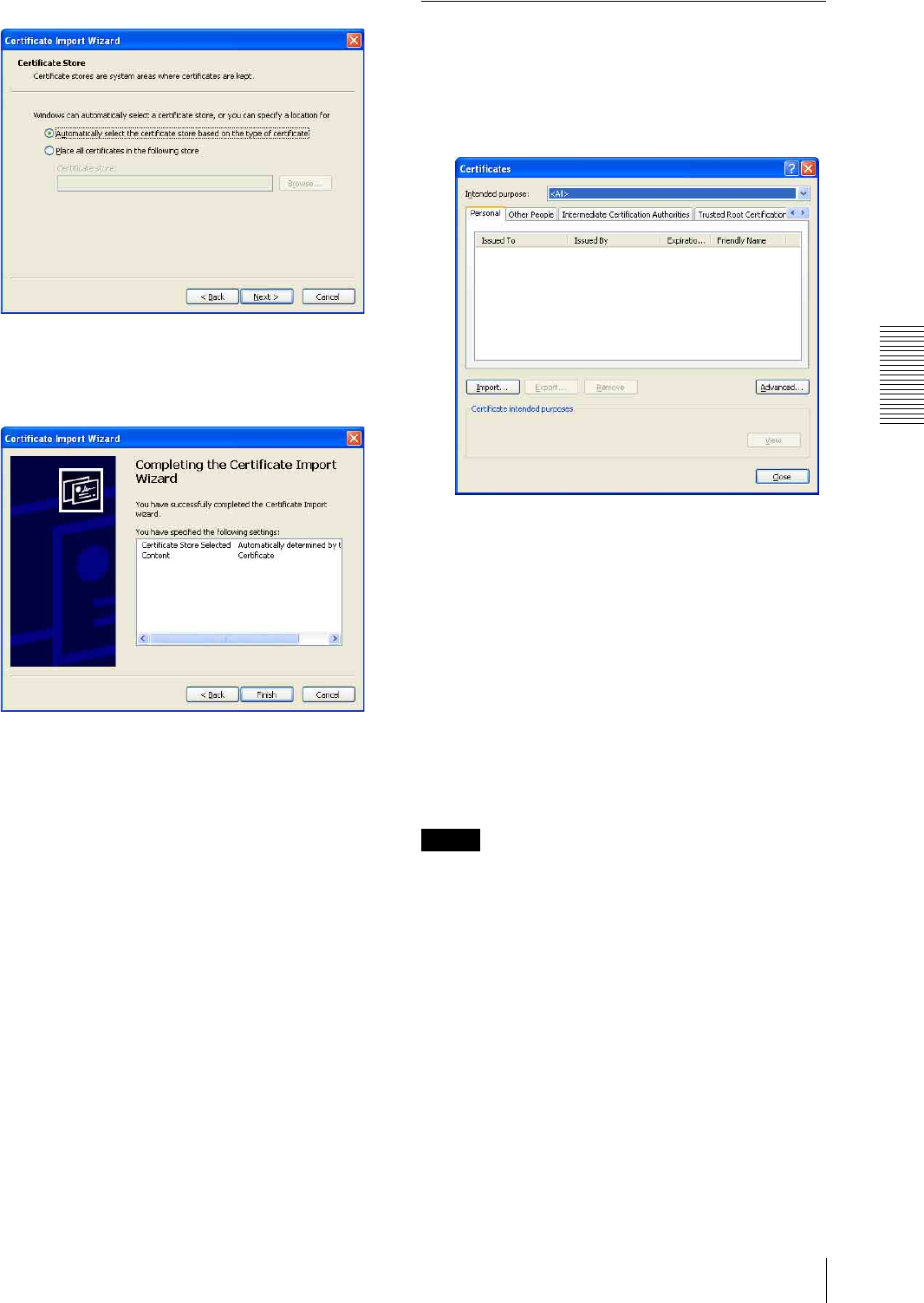
Administrating the Camera
Setting the SSL function — SSL Menu
61
3
Click Next.
4
Select Automatically selects the certificate store
based on the type of certificate and click Next.
Completing the Certificate Import Wizard
appears.
5
Check the contents, then click Finish.
The CA certificate will be installed.
To remove an installed CA
certificate
1
In Internet Explorer, click in the order Tools,
Internet options, Content tab and Certificates.
The Certificates dialog appears.
2
Select the certificate you want to remove.
The CA certificate is usually stored in Trusted
Root Certification Authorities.
3
Click Remove.
Do you want to delete the certificate appears to
confirm.
4
Click Ye s .
The certificate will be removed.
There may be a case that a certificate cannot be
removed by the steps above due to the type of
certificate. Check the installation condition and
remove it following the steps below.
Note
You need to log in as Administrator to perform these
steps.
1
Open Run... of the Windows menu, then enter mmc
and click OK.
2
Select File in the Console 1 window and Add/
Remove Snap-in... (when Windows XP
Professional is used)
Add/Remove Snap-in... dialog appears.
3
Click Add to display Add Stand-alone Snap-in
dialog.
You need to follow this step if using Windows XP
Professional.