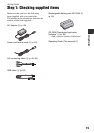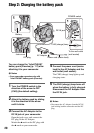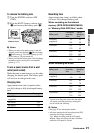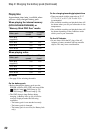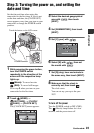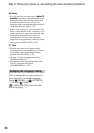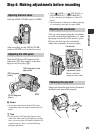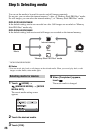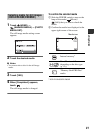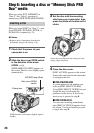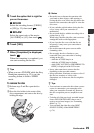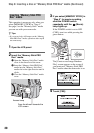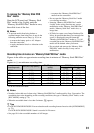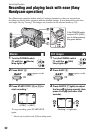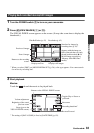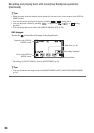27
Getting Started
1 Touch (HOME) t
(MANAGE MEDIA) t [PHOTO
MEDIA SET].
The still image media setting screen
appears.
2 Touch the desired media.
b Notes
• You cannot select a disc for the still image
media.
3 Touch [YES].
4 When [Completed.] appears,
touch .
The still image media is changed.
To confirm the selected media
1 Slide the POWER switch to turn on the
lamp of the mode ( (Movie)/
(Still)) that you want to check the
media.
2 Confirm the media icon displayed at the
upper right corner of the screen.
* DCR-DVD450E/DVD850E
Selecting media for still images
(DCR-DVD450E/DVD850E)
Internal memory*
Disc (The icon differs
depending on the disc type
(p. 12).)
“Memory Stick PRO Duo”
media
Media icon