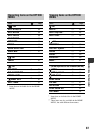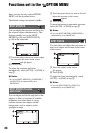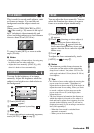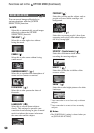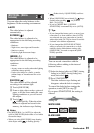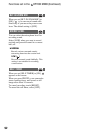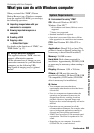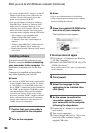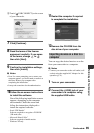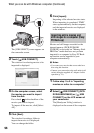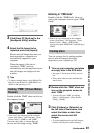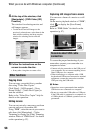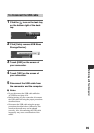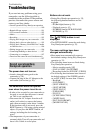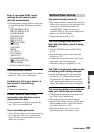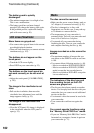95
Performing with Your Computer
4 Touch [ USB CONNECT] on the screen
of your camcorder.
7 Click [Continue].
8 Read the terms of the license
agreement carefully. If you agree
to the terms, change to ,
then click [Next].
9 Confirm the installation settings,
then click [Install].
b Notes
• Even if a screen prompting you to restart your
computer appears, you do not need to restart it at
this time. Restart your computer after
completing the installation.
• It may take some time for the authentication.
10
Follow the on-screen instructions
to install the software.
One of the following installation screens
appears, depending on the computer
environment. Check the screen and
follow the instructions displayed to
install the required software.
– Sonic UDF Reader*
Software required to recognize a DVD-RW
(VR mode) disc
– Microsoft DirectX 9.0c*
Software required to handle movies
* Windows XP only
11
Restart the computer if required
to complete the installation.
12
Remove the CD-ROM from the
disc drive of your computer.
You can copy the desired movies on a disc
from your camcorder to a computer.
b Notes
• Connect your camcorder to the wall outlet (wall
socket) using the supplied AC Adaptor for this
operation (p. 21).
1 Turn on your camcorder.
2 Connect the (USB) jack of your
camcorder to a computer using
the supplied USB cable.
Importing movies on a disc to a
computer
Continued ,