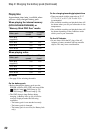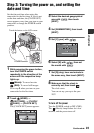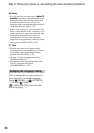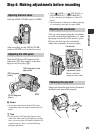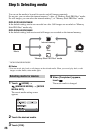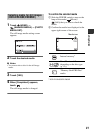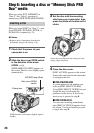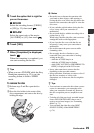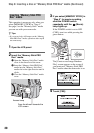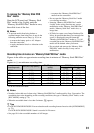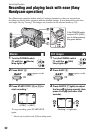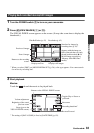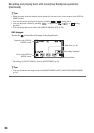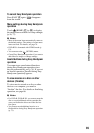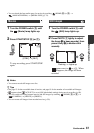30
Step 6: Inserting a disc or “Memory Stick PRO Duo” media (Continued)
This operation is necessary only when you
select [MEMORY STICK] in “Step 5.”
See page 5 on the “Memory Stick” media
you can use with your camcorder.
z Tips
• If you record only still images on the “Memory
Stick PRO Duo” media, operations after step 3
are unnecessary.
1 Open the LCD panel.
2 Insert the “Memory Stick PRO
Duo” media.
1 Open the “Memory Stick Duo” media
cover in the direction of the arrow.
2 Insert the “Memory Stick PRO Duo”
media into the “Memory Stick Duo”
media slot in the right direction until it
clicks.
3 Close the “Memory Stick Duo” media
cover.
3 If you select [MEMORY STICK] in
“Step 5” for movie recording,
slide the POWER switch
repeatedly until the (Movie)
lamp lights up.
If the POWER switch is set to OFF
(CHG), turn it on while pressing the
green button.
The [Create a new Image Database
File.] screen appears on the screen if
you insert new “Memory Stick PRO
Duo” media when the camcorder is on.
4 Touch [YES].
Inserting “Memory Stick PRO
Duo” media
Access lamp
Face the b mark towards the
LCD screen.