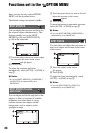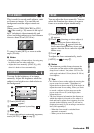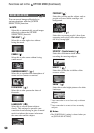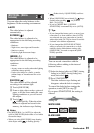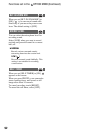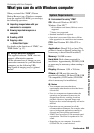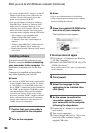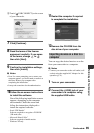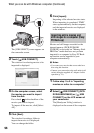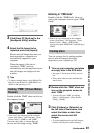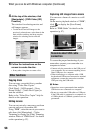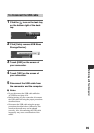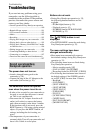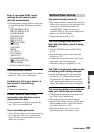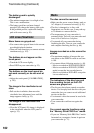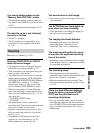96
What you can do with Windows computer (Continued)
The [USB SELECT] screen appears on
the camcorder screen.
3 Touch [ USB CONNECT].
The window for selecting movies to be
imported is displayed.
4 On the computer screen, select
the movies you want to import
from the disc.
Put a check in the checkbox of the
movies you want to import.
To import all the movies, click [Select
All].
5 Click [Next].
The window for setting a folder to
import the movies to is displayed.
You can change the folder.
6 Click [Import].
Importing of the selected movies starts.
When importing is completed, “PMB”
starts up automatically on the computer,
and the imported movies are displayed
in the window.
Movies and still images recorded on the
internal memory (DCR-DVD450E/
DVD850E) or recorded on “Memory Stick
PRO Duo” media that have not yet been
imported to a computer by Easy PC Back-
up function can be imported to your
computer automatically.
b Notes
• You cannot save movies that are recorded on a
disc using this function.
• Connect your camcorder to the wall outlet (wall
socket) using the supplied AC Adaptor for this
operation (p. 21).
1 Follow step 1 to 2 in “Importing
movies on a disc to a computer.”
2 Select [ USB CONNECT] (DCR-
DVD450E/DVD850E) or [ USB
CONNECT] on the LCD screen of
your camcorder.
The [Handycam Utility] window is
displayed on the screen of the computer.
Importing entire movies and
still images to a computer (Easy
PC Back-up)