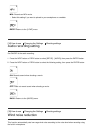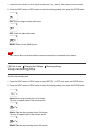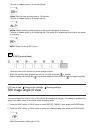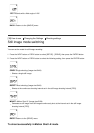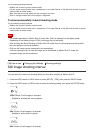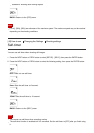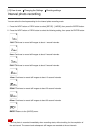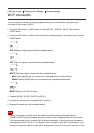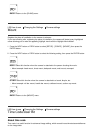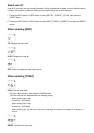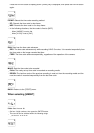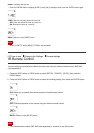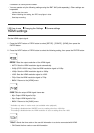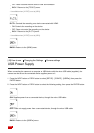cases, the camera may be subject to unauthorized access, and any communication could be
intercepted.
[43] How to use Changing the Settings Camera settings
GPS log
You can record the location information and the movement speed while recording movies using the
camera’s GPS function.
Action Cam Movie Creator
TM
allows you to import movies recorded with GPS log to your computer and
view them with a map showing movement speed and tracking actions.
1. Press the NEXT button or PREV button to select [SETUP] - [CONFG] - [GPS], then press the ENTER
button.
2. Press the NEXT button or PREV button to select the following setting, then press the ENTER button.
ON: Records movies with the GPS log or still images with location information.
OFF: Does not use GPS log.
BACK: Returns to the [GPS] menu.
Checking triangulating status
The indicator changes according to the strength of GPS signal reception when GPS is activated.
No indicator (OFF): The GPS log is set to [OFF] or an error occurred.
(Searching/Difficult): Your camera is searching for GPS satellites. (It may take several minutes
to start triangulating.)
(Triangulating): Your camera is receiving a GPS signal. (Your camera can record location
information.)
About GPS assist data
The time for the GPS acquiring location information can be shortened by taking in GPS assist data. If
connection via Internet is made using the software, Action Cam Movie Creator, the GPS assist data can be
updated automatically.
If the Date & Time Setting is not set, or set time is shifted greatly, the time for the GPS acquiring location
information cannot be shortened.
If the term of validity of GPS assist data has run out, the time for the GPS acquiring location information
cannot be shortened.
Using the support tool