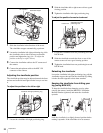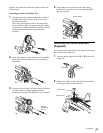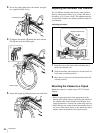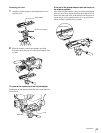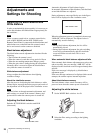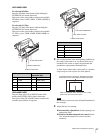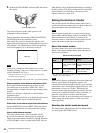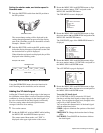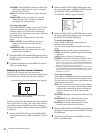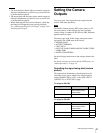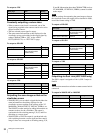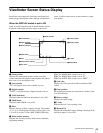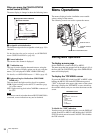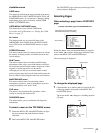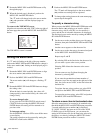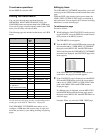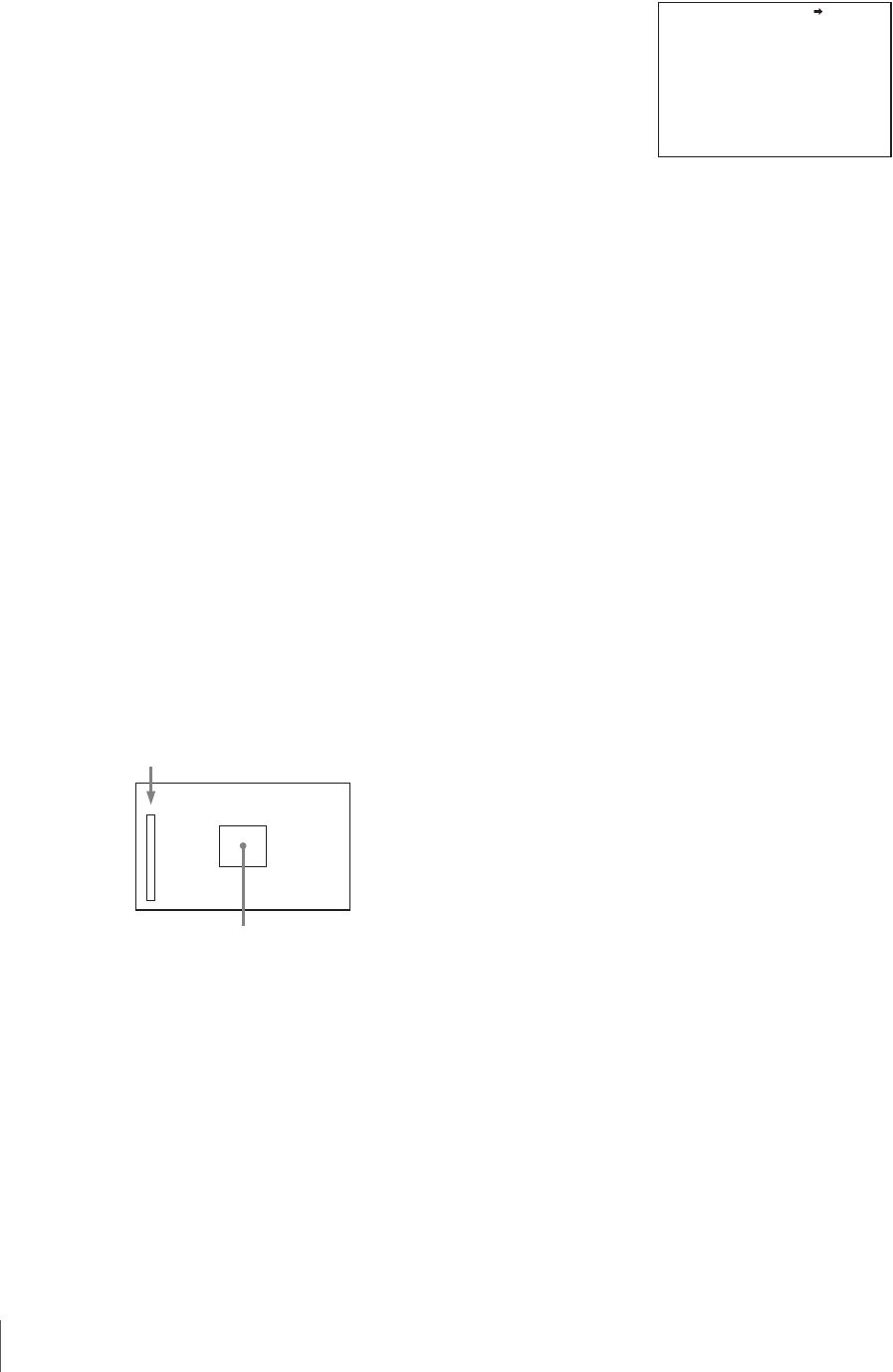
30
Adjustments and Settings for Shooting
FLICKER: Turn ON/OFF the function to flicker the
detail signal, which makes it easier to check the
signal on a CRT screen.
AREA: To limit the area where to display the detail
signal.
ZOOM LINK: Set the VF detail level at the full
WIDE position. (The VF detail level changes
according to the zoom position.)
To use the color detail
Set COLOR DETAIL to ON to convert the VF detail
signal to a specified color. This makes it easier to
check the signal on an LCD screen, including the
viewfinder screen. The display color can be selected at
the column next to ON.
You can adjust the coloring with the menu items
below.
PEAK COLOR: Turn ON/OFF the function to
change the color where the detail signal is
strongest.
CHROMA LEVEL: To reduce the chroma
components of the video signal (only for video
signals on the viewfinder).
7
Rotate the MENU SEL knob/ENTER button to display
the desired setting and push on the MENU SEL knob/
ENTER button.
8
To finish the adjustment, set the DISPLAY switch to
OFF to exit Menu mode.
Displaying the focus assist indicators
The focus assist indicator function extracts the
irregularities of a subject and converts the integrated values
to a level indicator, which shows the focus condition.
The focus setting where the indicator shows the maximum
level is the best focus setting. (The range of the indicator
substantially changes depending on picture elements or
shooting environments. Adjust it with GAIN and OFFSET
as required.)
1
Display the CONTENTS page of the OPERATION
menu (referring to step 1 to 4 in “Adding the VF detail
signal”).
2
Rotate the MENU SEL knob/ENTER buttonto align
the arrow marker (
,) to <FOCUS ASSIST>and push
on the MENU SEL knob/ENTER button.
The <FOCUS ASSIST> page is displayed.
3
Rotate the MENU SEL knob/ENTER button to align
the arrow marker (
,) to the item to be set and push on
the MENU SEL knob/ENTER button.
To use the level indicator
Setting INDICATOR to ON displays the level
indicator on the viewfinder.
You can set the display format with the menu items
below.
MODE: Set the type and position of the indicator.
LEVEL: Set the density and the response speed of the
indicator.
GAIN: Set the sensitivity of the indicator.
1)
OFFSET: Set the offset of the focus detection value.
2)
1) Normally, the sensitivity of the indicator is automatically set to the
optimum value in conjunction with the AREA MARKER SIZE set
value. Use this setting when an optimum sensitivity value cannot be
obtained, depending on the shooting environment.
2) Normally, the optimum offset is automatically set in conjunction with
the AREA MARKER SIZE and MASTER GAIN set values. Use this
setting when the optimum offset cannot be obtained, depending on
the shooting environment.
To use the area marker
Setting AREA MARKER to ON displays the detection
area of the focus as a marker on the viewfinder screen.
You can set the size and position of the detection area
with the menu items below.
SIZE: The size of the detection area can be changed.
(If the area size is too large, both the subject and the
background are included in the area, making the
indicator display may easily deviate from the
subject.)
POSITION: Roughly set the position of the detection
area.
POSITION H: Finely adjust the position of the
detection area in the horizontal directions.
POSITION V: Finely adjust the position of the
detection area in the vertical directions.
4
Rotate the MENU SEL knob/ENTER button to display
the desired setting and push on the MENU SEL knob/
ENTER button.
5
To finish the adjustment, set the DISPLAY switch to
OFF to exit Menu mode.
Level indicator (its position and operations can be adjusted.)
Area marker to display the detection area of the focus (its
size and position can be adjusted.)
<FOCUS ASSIST> 05 TOP
INDICATOR : OFF
MODE : BOX BOTTOM
LEVEL : 3 QUICK
GAIN : 50
OFFSET : 50
AREA MARKER: ON
SIZE : MIDDLE
POSITION : CENTER
POSITION H: 50
POSITION V: 50