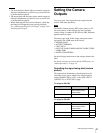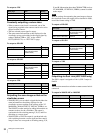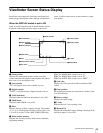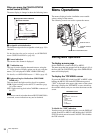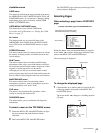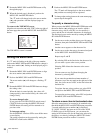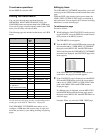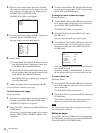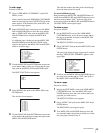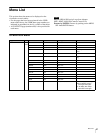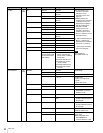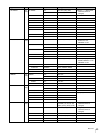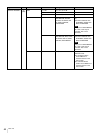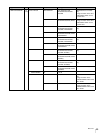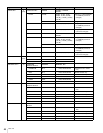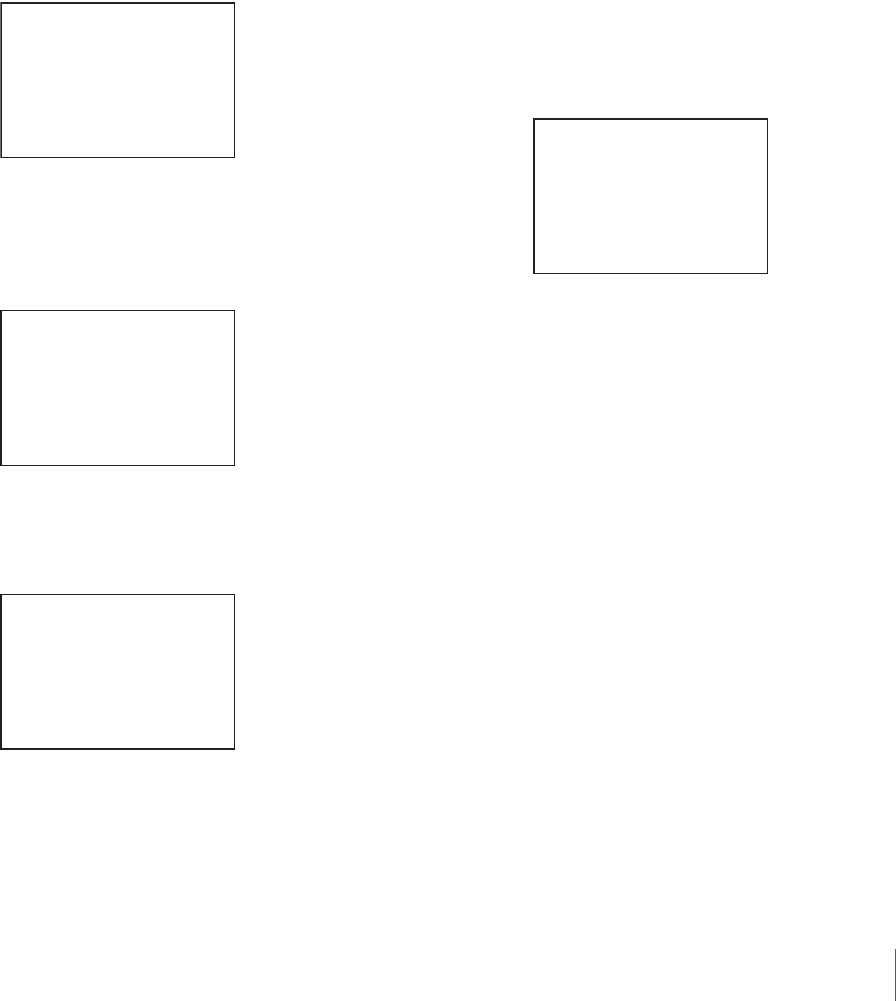
39
Menu Operations
To add a page
Proceed as follows:
1
Select “USER MENU CUSTOMIZE” on the TOP
MENU screen.
If this is the first time the USER MENU CUSTOMIZE
menu has been displayed, the CONTENTS page of the
menu appears. If the menu has been used before, the
last accessed page appears.
2
If the CONTENTS page is displayed, turn the MENU
SEL knob/ENTER button to move the arrow marker
(
,) to “EDIT PAGE” then push on the MENU SEL
knob/ENTER button to display the EDIT PAGE
screen.
If a different page is displayed, turn the MENU SEL
knob/ENTER button until the EDIT PAGE screen
appears, then push on the MENU SEL knob/ENTER
button to select the page.
3
Turn the MENU SEL knob/ENTER button to move the
arrow marker (
,) to where you wish to add the page,
then push on the MENU SEL knob/ENTER button.
The EDIT FUNCTION screen appears.
4
Select INSERT then push on the MENU SEL knob/
ENTER button.
The selection screen appears.
5
Turn the MENU SEL knob/ENTER button to move the
arrow marker (
,) to the desired page, then push on the
MENU SEL knob/ENTER button.
This adds the number and name of the selected page
above the item selected in step 3.
To cancel addition of a page
Before pushing the MENU SEL knob/ENTER button in
step 5, turn the MENU SEL knob/ENTER button to move
the arrow marker (
,) to “ESC” at the top right of the
screen, then push on the MENU SEL knob/ENTER button.
The EDIT PAGE screen appears again.
To delete a page
Proceed as follows:
1
On the EDIT PAGE screen of the USER MENU
CUSTOMIZE menu, move the arrow marker (
,) to
the page to be deleted, and push on the MENU SEL
knob/ENTER button.
The EDIT FUNCTION screen appears.
2
Select “DELETE” then push on the MENU SEL knob/
ENTER button.
The previously displayed page appears again, and the
message “DELETE OK? YES
,NO” appears at the
upper right.
3
To delete, turn the MENU SEL knob/ENTER button to
move the arrow marker (
,) to “YES,” then push on
the MENU SEL knob/ENTER button.
To move a page
Proceed as follows:
1
Display the EDIT PAGE screen of the USER MENU
CUSTOMIZE menu. Turn the MENU SEL knob/
ENTER button to move the arrow marker (
,) to the
page that you wish to move.
The EDIT FUNCTION screen appears.
2
Select “MOVE” then push on the MENU SEL knob/
ENTER button.
The EDIT PAGE screen appears again.
3
Turn MENU SEL knob/ENTER button to move the
arrow marker (
,) to the position to which you wish to
move the page selected in step 1.
EDIT PAGE E01
xx
01.<VF OUT>
c
02.<VF DETAIL>
03.<FOCUS ASSIST>
04.<VF DISPLAY>
05.<'!' IND>
06.<VF MARKER>
07.<CURSOR>
08.<ZEBRA>
09.<SWITCH ASSIGN1>
10.<SWITCH ASSIGN2>
TOP
EDIT FUNCTION
c
INSERT
MOVE
DELETE
ESC
CONTENTS
xx
c
01.USER 1
02.USER 2
03.USER 3
04.USER 4
05.USER 5
06.USER 6
07.USER 7
08.USER 8
09.USER 9
10.USER 10
ESC
ITEM DELETE
DELETE OK? YES
c
NO
01.<VF OUT>
02.<VF DETAIL>
03.<FOCUS ASSIST>
z
04.<VF DISPLAY>
05.<'!' IND>
06.<VF MARKER>
07.<CURSOR>
08.<ZEBRA>
09.<SWITCH ASSIGN1>
10.<SWITCH ASSIGN2>
ESC