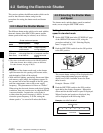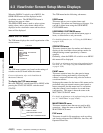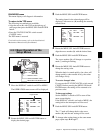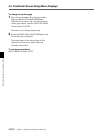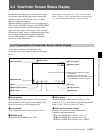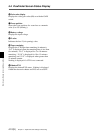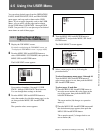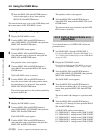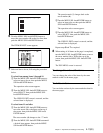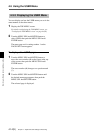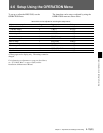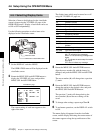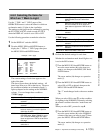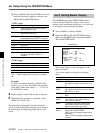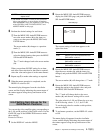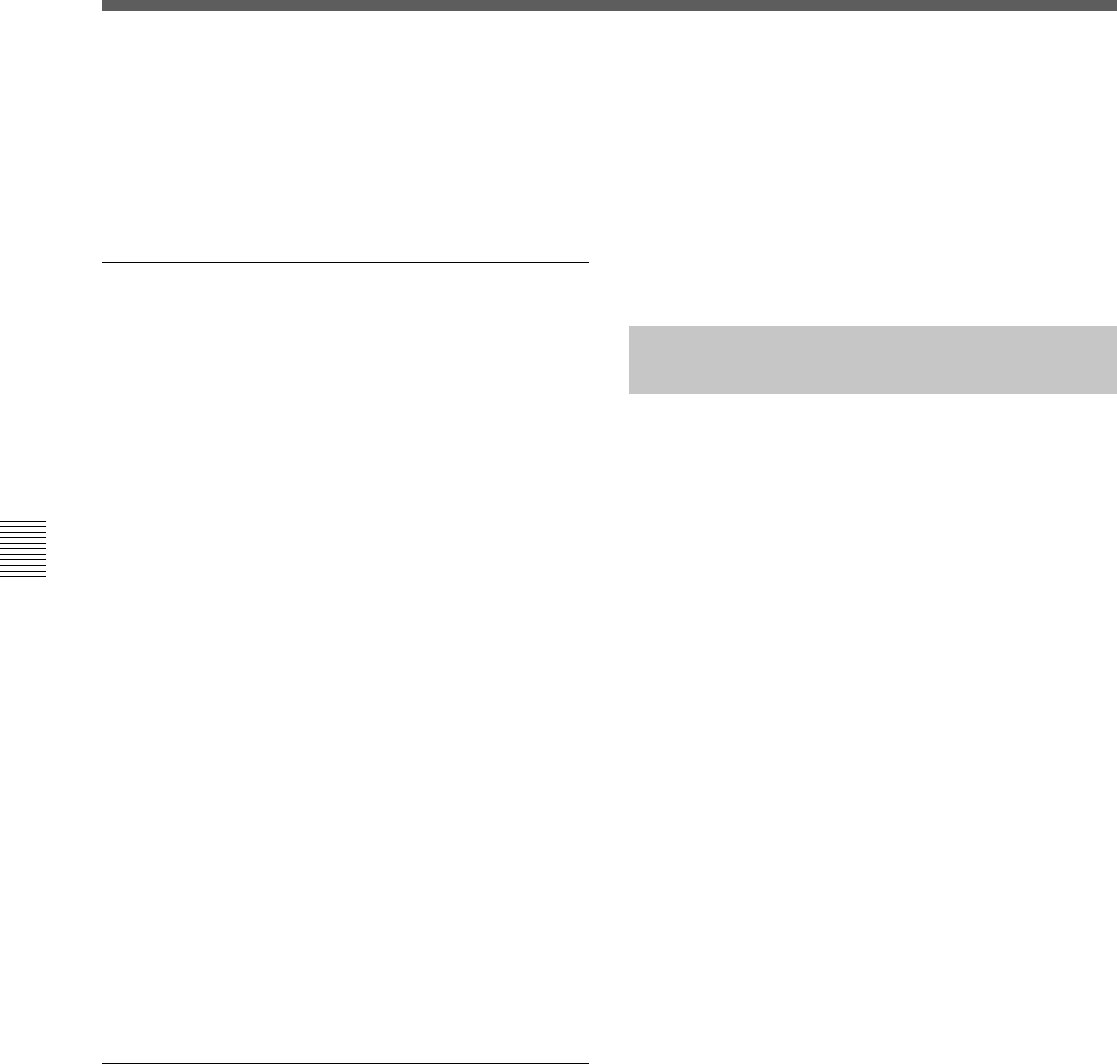
Chapter 4 Adjustments and Settings for Recording
4-12(E) Chapter 4 Adjustments and Settings for Recording
3 Turn the MENU SEL knob/ENTER button to
select a menu page to be set, then push the
MENU SEL knob/ENTER button.
The selected menu page is set on the USER Menu, and
the screen returns to the TOP MENU screen.
To change the order of the pages
1 Display the TOP MENU screen.
2 Turn the MENU SEL knob/ENTER button to
select USER MENU CUSTOMIZE, then push the
MENU SEL knob/ENTER button.
The PAGE EDIT screen appears.
3 Turn the MENU SEL knob/ENTER button to
select the menu page to be moved, then push the
MENU SEL knob/ENTER button.
The operation select screen appears.
4 Turn the MENU SEL knob/ENTER button to
select MOVE, then push the MENU SEL knob/
ENTER button.
The PAGE EDIT screen is restored.
5 Turn the MENU SEL knob/ENTER button to
move the arrow marker (c) to the position where
the selected page is to be moved, then push the
MENU SEL knob/ENTER button.
The selected page moves to the position pointed by
the arrow marker (c).
To delete a page
1 Display the TOP MENU screen.
2 Turn the MENU SEL knob/ENTER button to
select USER MENU CUSTOMIZE, then push the
MENU SEL knob/ENTER button.
The PAGE EDIT screen appears.
3 Turn the MENU SEL knob/ENTER button to
select the menu page to be deleted, then push the
MENU SEL knob/ENTER button.
The operation select screen appears.
4 Turn the MENU SEL knob/ENTER button to
select DELETE, then push the MENU SEL knob/
ENTER button.
The selected menu page is deleted, and the PAGE
EDIT screen is restosred.
4-5-2 Setting Desired Items on a
USER PAGE
To set desired items on a USER PAGE, follow the
procedure below.
1 Set USER PAGE 1 through USER PAGE 5.
For setting USER PAGE 1 through USER PAGE 5, see
"4-5-1 Setting Desired Menu Pages on the USER Menu"
on page 4-11(E).
2 Display the TOP MENU screen.
For details on displaying the TOP MENU screen, see
"To display the TOP MENU screen:" on page 4-6(E).
3 Turn the MENU SEL knob/ENTER button to
select USER MENU CUSTOMIZE, then push the
MENU SEL knob/ENTER button.
The PAGE EDIT screen appears.
4 Turn the MENU SEL knob/ENTER button to
move the arrow marker (c) to U1 at the top of the
screen, then push the MENU SEL knob/ENTER
button.
The arrow marker (c) changes to a question mark
(?).
5 Turn the MENU SEL knob/ENTER button to
select any of U2 through U6, then push the MENU
SEL knob/ENTER button.
A USER PAGE setting screen appears.
U2: USER PAGE 1 setting screen USER P1 EDIT
U3: USER PAGE 2 setting screen USER P2 EDIT
U4: USER PAGE 3 setting screen USER P3 EDIT
U5: USER PAGE 4 setting screen USER P4 EDIT
U6: USER PAGE 5 setting screen USER P5 EDIT
4-5 Using the USER Menu