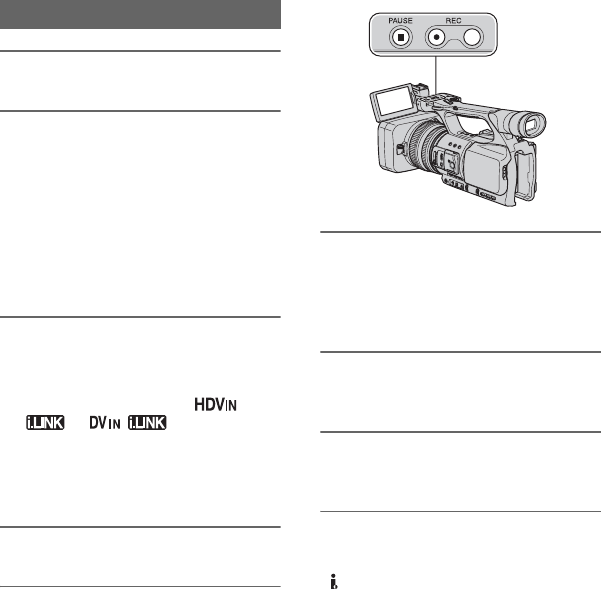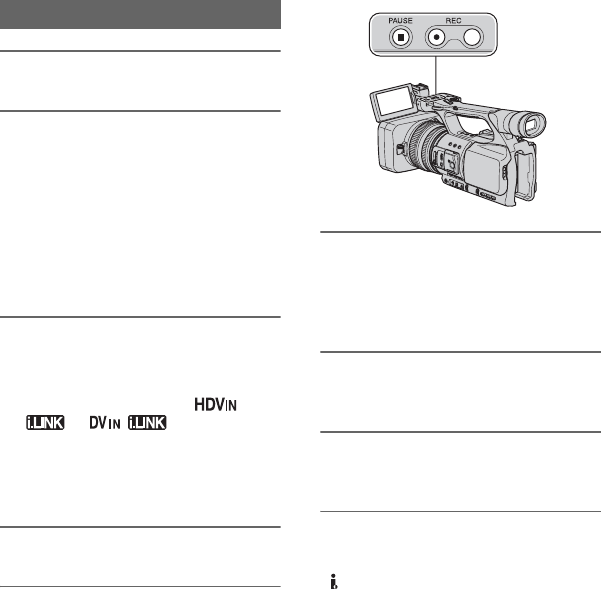
86
1 Set the POWER switch to VCR.
2 Set the input signal of your
camcorder.
Set [VCR HDV/DV] to [AUTO] when
recor
ding from an HDV format
compatible device.
Set [VCR HDV/DV] to [DV] or
[AUTO] when recording from a DV
format compatible device (p. 74).
3 Connect your VCR as a player to
your camcorder.
When an i.LINK cable is connected, the
for
mat of the input signal (
or ) will be
indicated on the LCD screen of your
ca
mc
order (This indicator may appear
on the screen of the playback device but
it will not be recorded).
4 Insert a cassette into the VCR.
5 Set your camcorder to recording
pause.
While pressing X (PAUSE), press both
z REC (record) buttons
simult
aneously.
6 Start playing the cassette on your
VCR.
The picture played on the VCR appears
on t
he LCD screen of your camcorder.
7 Press X (PAUSE) again at the
point you want to start recording.
8 Press x (STOP) to stop
recording.
b Notes
• You cannot record TV programs from the
HDV/DV interface (i.LINK).
• You can record pictures from DV devices only
in the DV format.
• Note the following when connecting with an
i.LINK cable:
– The recorded picture becomes rough when a
picture is paused on your camcorder while
recording to a VCR.
– You cannot record the picture and sound
sepa
rately.
– If you pause or stop the recording and restart
it, the picture may not be recorded smoothly.
z Tips
• When a 4:3 video signal is input, it appears with
black bands on the right and left sides on the
screen of your camcorder.
Recording movies
Recording pictures from a VCR (Continued)