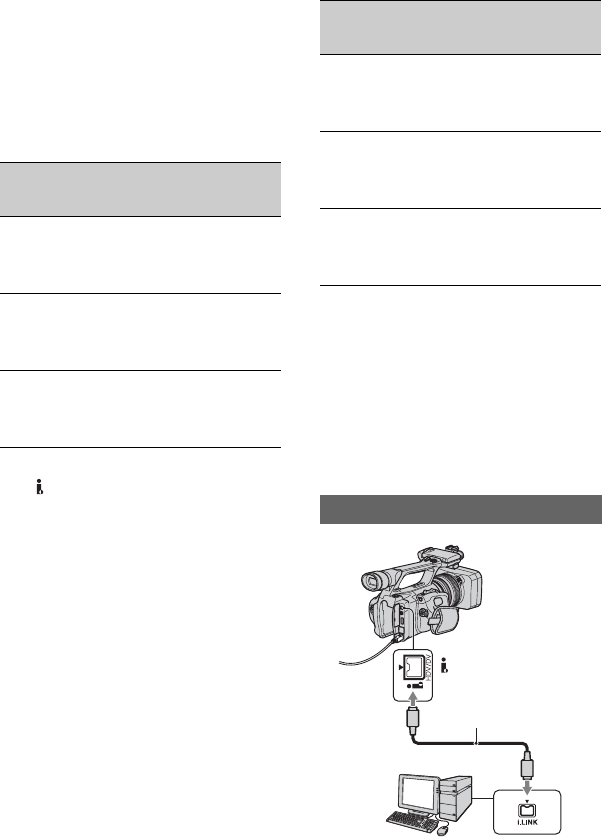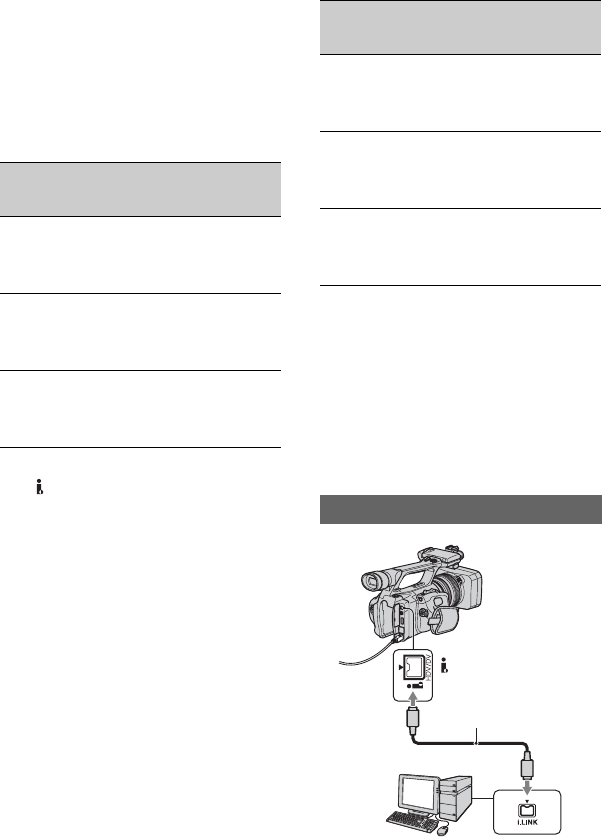
88
Using a Computer
Copying movies on a tape to a computer
Connect your camcorder to the computer
with an i.LINK cable.
The computer needs to have an i.LINK
c
onnec
tor and be installed with editing
software that can copy video signals. The
software required depends on the format of
the recorded pictures and the format for
copying to the computer (HDV or DV) as
shown in the table below.
b Notes
• The HDV/DV jack of your camcorder does
not have a power-supply function.
• When you connect your camcorder to a
computer via an i.LINK cable, make sure that
the terminals of the i.LINK cable are placed the
right way. Squeezing the terminals into jacks
may damage the terminals and jacks, or result in
a malfunction of your camcorder.
• You cannot copy image data stored on a
“Memor
y Stick Duo” onto your computer via an
i.LINK cable.
• Refer to the operating instructions of the
sof
tware for the details on image copying.
• Refer to the operating instructions of the editing
software for the recommended connection.
• Some editing software on the computer may not
work correctly.
• You cannot change format DV to HDV.
The required menu settings vary depending
on the recorded images and the format
(HDV or DV) to be copied to the computer.
* See page 59 for menu settings.
z Tips
• To copy HDV format images as they are
without changing their format, an HDV
compatible environment is required.
For details, refer to your software instruction
manual o
r contact the software manufacturer.
• To play movies by a regular DVD player, you
need to create DVD video in the SD format. the
DVD video is not in the HDV format.
Recorded
format
Format for
copying to
the computer
Required software
HDV HDV
Editing software
capa
ble of
copying HDV
signal
HDV DV
Editing software
c
apa
ble of
copying DV
signal
DV DV
Editing software
c
apa
ble of
copying DV
signal
Recorded
format
Format for
copying to
the computer
Menu setting*
HDV HDV
[VCR HDV/DV]
t [HDV]
[i.LINK CONV]
t [OFF]
HDV DV
[VCR HDV/DV]
t [H
DV]
[i.LINK CONV]
t [ON]
DV DV
[VCR HDV/DV]
t [D
V]
[i.LINK CONV]
t [OFF]
Step:1 Connect an i.LINK cable
i.LINK cable (optional)
HDV/DV interface
(i.LINK)