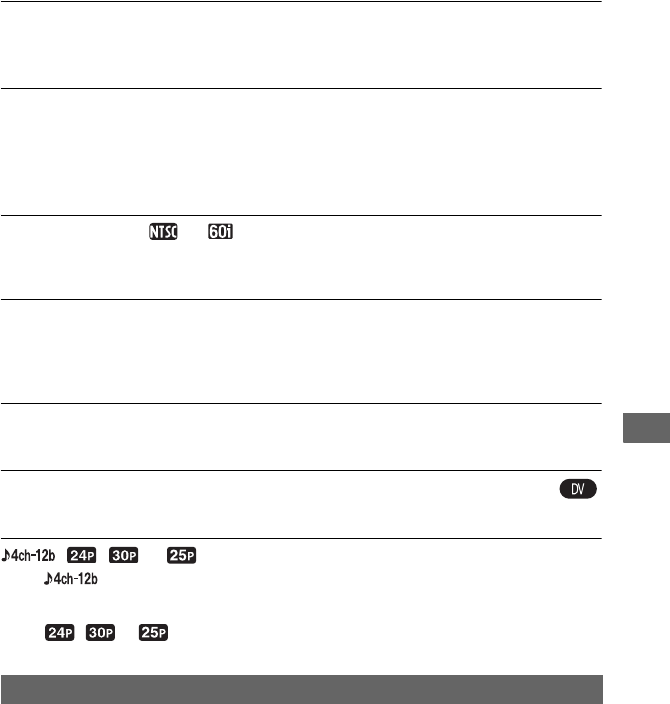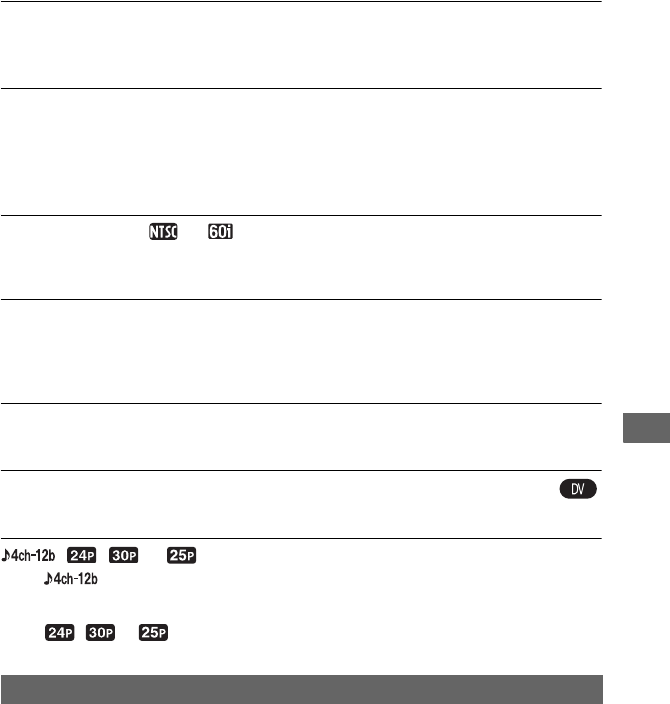
97
Troubleshooting
The movies freeze for a while, or the sound breaks off.
• This occurs if the tape or video head is dirty (p. 111).
• Use the Sony mini DV cassette tape.
“---” is displayed on the screen.
• The tape you are playing back was recorded without setting the date and time.
• A blank section on the tape is being played back.
• The data code on a tape with a scratch or noise cannot be read.
• The tape you are playing was recorded with the gain set to -6dB.
Noises appear and or is displayed on the screen.
• The tape was recorded in a TV color system other than that of your camcorder (PAL). This is
not a malfunction.
Date Search does not work correctly.
• Be sure to record more than 2 minutes after the date changed. If one day’s recording is too
short, your camcorder may not accurately find the point where the recording date changes.
• There is a blank section between recorded sections of the tape. This is not a malfunction.
No picture appears during End search or Rec review.
• The tape was recorded in both HDV and DV formats. This is not a malfunction.
New sound added to a recorded tape on another camcorder is not heard.
• Change the [DV AUDIO MIX] setting from [ST1] (original sound) to [MIX] or [ST2].
, , or appears on the LCD screen.
• appears when you play back a tape recorded on another device using a 4ch
microphone (4CH MIC REC). This camcorder does not comply with the 4ch microphone
rec
ording standard.
• , or may appears when you play back a tape recorded on another device in
progressive recording mode. Your camcorder does not have progressive recording capability.
You cannot view the picture on the TV connected with the i.LINK cable.
• You cannot view the picture in the HD (high definition) quality on the TV if an i.LINK jack
of the TV is not compatible with the HDV1080i specification (p. 53). Refer to the instruction
manuals supplied with your TV.
• Down convert the pictures recorded in HDV format a
nd play back in DV format (SD image
quality) (p. 76).
• Connect the TV with another connecting cable, and play back pictures (p. 53
).
Connecting to TV
Continued ,