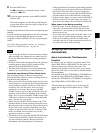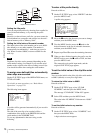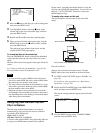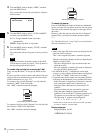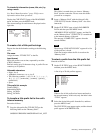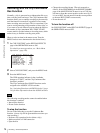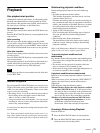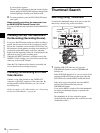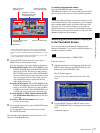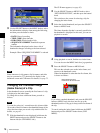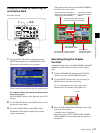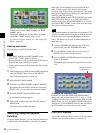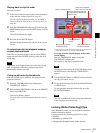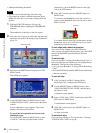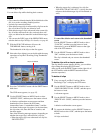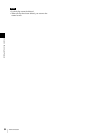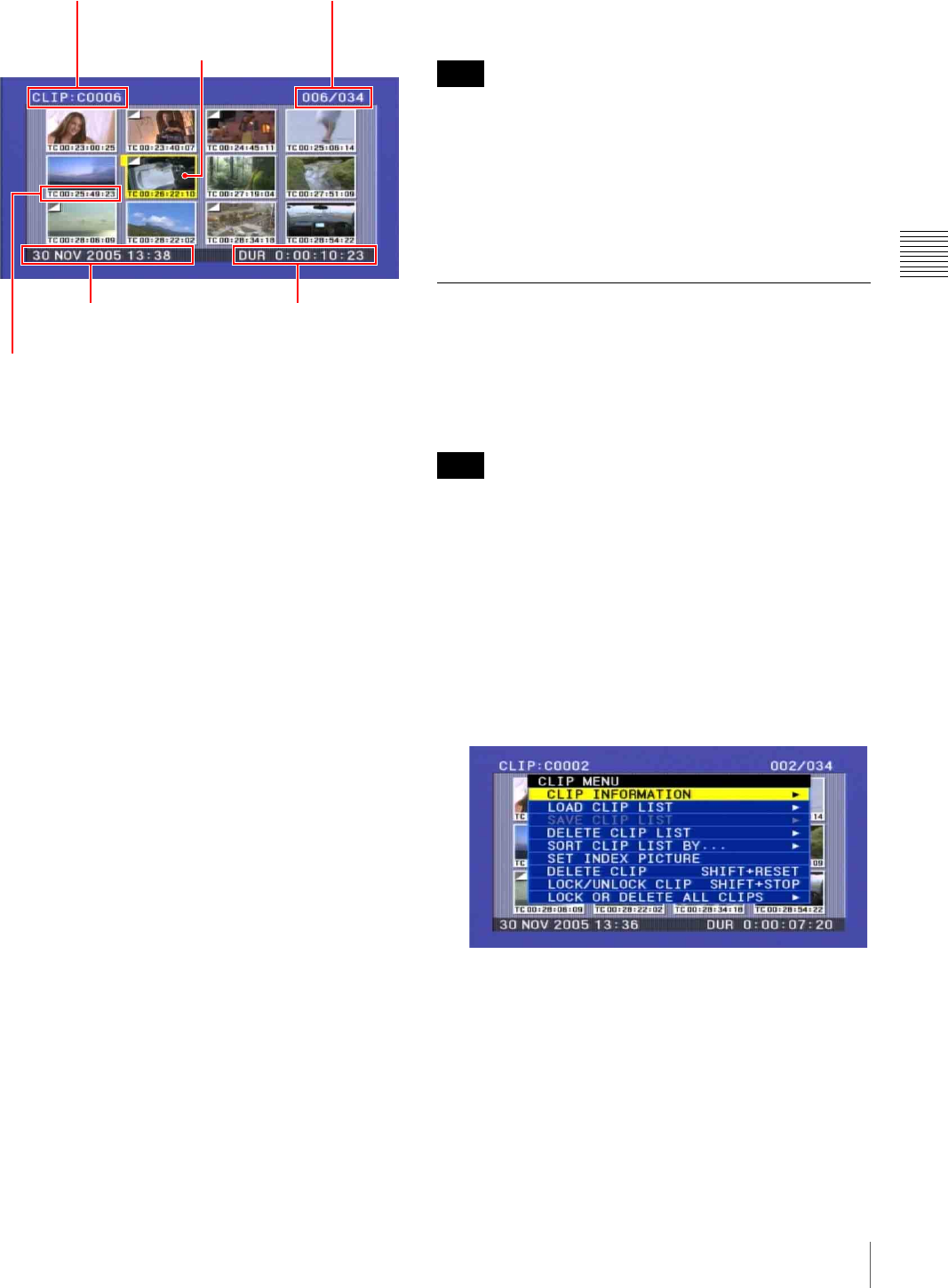
77
Thumbnail Search
Chapter 3 Recording and Playback
a) When a title has been assigned to a clip (see page 69), the title is
enclosed in double quotation marks, for example “TITLE00001”.
b) On how to make a thumbnail image of the specified frame, see page
78.
c) You can select the information to be displayed (see page 77). The
factory default setting is display of timecode.
2
Use the SEL/SET button (four-way arrow key) or
MENU knob to select the desired clip.
You can also select clips by the following operations.
Press the PREV button: When FIND MODE on the
ESSENCE MARK page of the MAINTENANCE
menu is set to R.ST, this moves to the previous
REC START essence mark. When FIND MODE
is set to CLIP, this moves to the start of the current
clip, or moves to the first frame of the previous
clip if the PREV button is pressed at the first
frame of the current clip.
Press the NEXT button: When FIND MODE on the
ESSENCE MARK page of the MAINTENANCE
menu is set to R.ST, this moves to the next REC
START essence mark. When FIND MODE is set
to CLIP, this moves to the start of the next clip.
Press the PREV or NEXT button with the F REV
or F FWD button held down: Move to the first
or last clip.
Press the F REV/F FWD button: Move to the
previous or next page.
3
To cue up the selected clip, press the SEL/SET button
or the MENU knob.
To start playback from the selected clip, press the
PLAY/PAUSE button.
The remainder of the thumbnail selection process is the
same as in steps 2 and 3 above.
To return to the previous screen
Press the THUMBNAIL button, turning the
THUMBNAIL indicator off. At any point in the procedure
you can return to the previous screen with this operation.
The factory default setting is to use the first frame of a clip
as its thumbnail image. At recording time, you can change
this to another frame within 10 frames of the start of the
clip (page 65). You can also change it to any frame at
playback time (page 78). However, the thumbnail search
function always cues up the first frame in a clip, even if the
thumbnail image has been changed.
Switching the Information Displayed
in the Thumbnail Screen
You can switch the clip information displayed at the
bottom of thumbnails. You can also switch the display of
thumbnail sequence numbers.
The factory default setting is “TIME CODE”.
Proceed as follows.
1
With the thumbnail screen displayed, hold down the
SHIFT button and press the SEL/SET button to the
bottom side (the CLIP MENU side).
The CLIP menu appears.
See page 95 for more information about the CLIP
menu.
2
Use the SEL/SET button or MENU knob to select
“CLIP INFORMATION”, and then press the button or
knob.
A sub menu appears.
Sixth clip is selected
from a total of 34 clips.
Recording date and time
of selected clip
Duration of selected clip
Name of currently
selected clip
a)
Thumbnail of currently
selected clip (first frame
or specified
b)
frame)
Clip information
c)
Note
Note