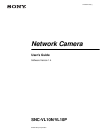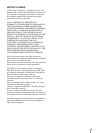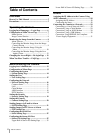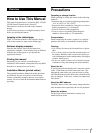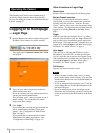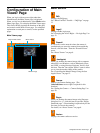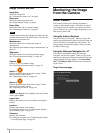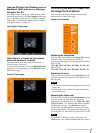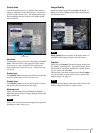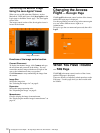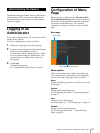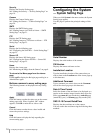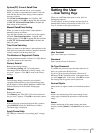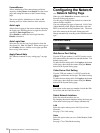Logging In to Homepage — Login Page
6
Operating the Camera
The Operating the Camera section explains how to
monitor the image from the camera using the Web
browser. For setting the camera, see “Administrating the
Camera” on page 13.
Logging In to Homepage
— Login Page
1
Start the Web browser on the computer and type the
IP address of the camera you want to monitor.
The Login page of Network Camera SNC-VL10
is displayed.
2
Type your user name and password in the User
Name and Password areas.
If you do not know your user name and password,
consult your network administrator.
The user name “guest” and its password are set as
default settings. You can monitor the camera
images with these settings.
3
Click Login.
If you entered the user name and password that are
not for Administrator, the Main Viewer page
appears. (See “Configuration of Main Viewer
Page” on page 7.)
If you entered the user name and password for
Administrator, the Menu page appears. (See
“Configuration of Menu Page” on page 13.)
Other Functions on Login Page
Reset button
Resets to the user name and password before typing.
Behind Firewall check box
If a firewall is on the network where the camera is
installed and you access the camera from outside the
firewall, select this check box. Then the “Firewall
Viewer” opens to allow you to view the monitor image
of the camera. (The same function is available after you
logged in, by clicking Firewall on the Main Viewer
page.)
Plugin
When you use Netscape Navigator Ver. 4.7 as a Web
browser, click this item to open the “Plugin Download”
page to allow you to download the plugin required for
the Netscape. (The same function is available after you
logged in, by clicking Plugin on the Main Viewer page.)
For details, see “About Viewers” on page 8.
Java Applet
When you use an OS other than Windows, such as
Macintosh, Linux and UNIX, or Netscape Navigator
Ver. 6.0, click this item to start the Java Applet viewer.
(The same function is available after you logged in, by
clicking Java Applet on the Main Viewer page.)
For details, see “About Viewers” on page 8.
S/W Version
Displays the camera software version.
Notes
• When you jump to another page, viewer or setting
menu, use the buttons on this software. The use of the
buttons on the Web browser such as the Back button is
not guaranteed.
• If you are using Netscape Navigator Ver. 4.7 and the
viewer image freezes, click the Reload button on the
Netscape Navigator.
• If you are using a Proxy server, the image may be
distorted or the software may operate incorrectly due
to the use of old data in the cache memory of the Proxy
server.