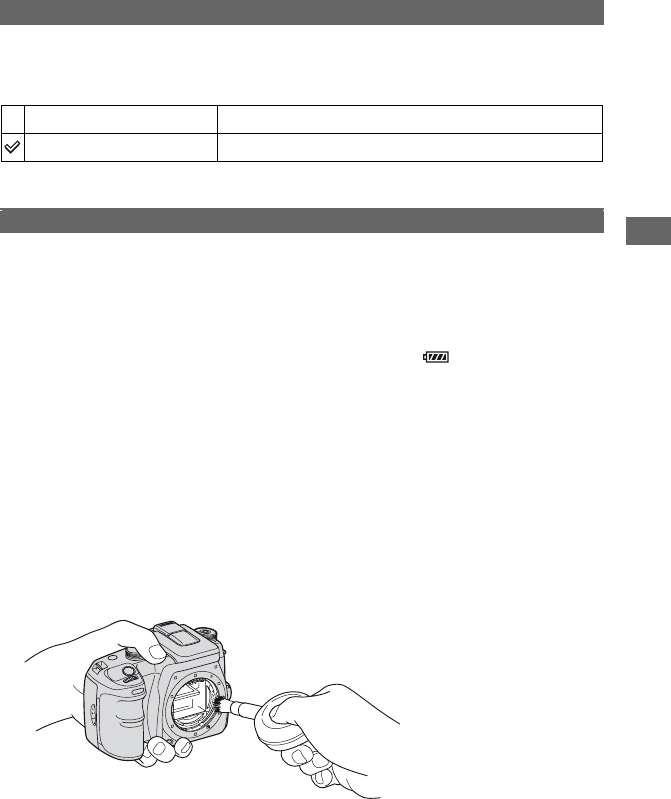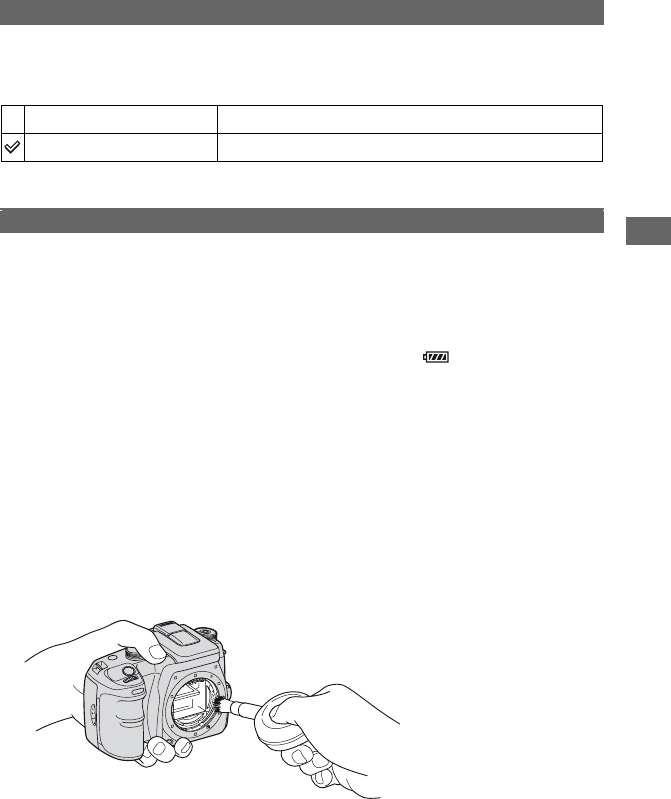
103
Setup menu
For details on the operation
1
page 80
Before deleting images or folders, a confirmation screen, such as “Delete this image?”,
appears. Normally, [No] is selected by default, but you can set this default option so that [Yes]
is selected.
• This setting applies to both deleting images and folders.
If dust or debris enters the camera and lands on the CCD (the part that acts as the film), it may
appear on the photo image, depending on the shooting environment. If there is dust on the
CCD, use a commercially available blower brush and clean the CCD following the steps
below. You can easily brush the dust away using only the blower brush and the anti-dust
function.
• Cleaning can be performed only when the battery level is . Low battery power
during cleaning can cause damage to the shutter. The cleaning should be
completed quickly.
1 Confirm that the battery is fully charged.
• The use of an AC Adaptor/charger (not supplied) is recommended.
2 Select [Clean CCD], then select [Enter].
The message “After cleaning the CCD, turn camera off. Continue?” appears.
3 Select [Yes] with b on the controller, and press the center of the controller.
• After the CCD vibrates for a short time, the mirror in front is lifted.
4 Detach the lens.
5 Use the blower brush to clean the CCD surface and the surrounding area.
• Do not touch the CCD with the tip of the brush. Complete the cleaning quickly.
• Hold the camera’s face downward to prevent the dust from resettling in the camera.
• Do not use a spray blower because it may scatter vapor inside the camera body.
Delete conf.
“Yes”
[Yes] is selected by default.
“No”
[No] is selected by default.
Clean CCD