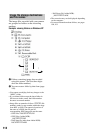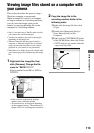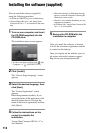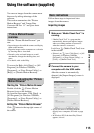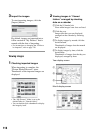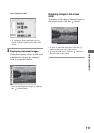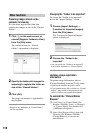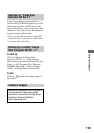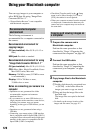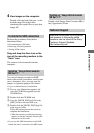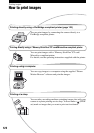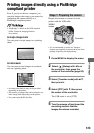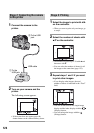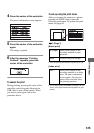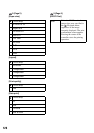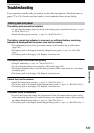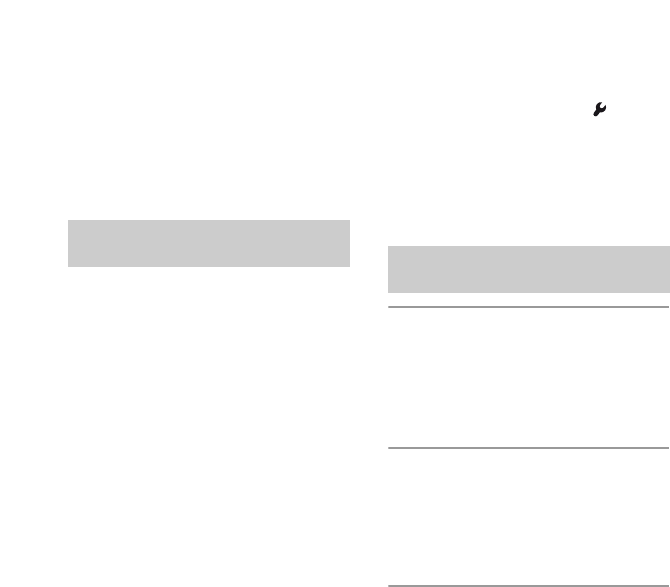
120
Using your Macintosh computer
You can copy images to your computer or
edit a RAW data file using “Image Data
Converter SR Ver.1.1”.
• “Picture Motion Browser” is not compatible
with Macintosh computers.
The following environment is
recommended for a computer connected to
the camera.
Recommended environment for
copying images
OS (pre-installed): Mac OS X (v10.1.3 or
later)
USB jack: Provided as standard
Recommended environment for using
“Image Data Converter SR Ver.1.1”
OS (pre-installed): Mac OS X (v10.3-10.4)
CPU: iMac, eMac, iBook, PowerBook, Power
Mac G4/G5 series, Mac mini
Memory: 256 MB or more (512 MB or more
is recommended.)
Display: 1024 × 768 dots or more,
32,000 colors or more
Notes on connecting your camera to a
computer
• Operations are not guaranteed for all the
recommended computer environments
mentioned above.
• If you connect two or more USB devices to a
single computer at the same time, some devices,
including your camera, may not operate
depending on the types of USB devices you are
using.
• Operations are not guaranteed when using a
USB hub.
• Connecting your camera using a USB interface
that is compatible with Hi-Speed USB (USB 2.0
compliant) allows advanced transfer (high speed
transfer) as this camera is compatible with Hi-
Speed USB (USB 2.0 compliant).
• Check that [Transfer mode] in the Setup
menu is set to [Mass Storage]. If it is set to
[PTP], the camera is not recognized.
• When your computer resumes from the suspend
or sleep mode, communication between your
camera and your computer may not recover at
the same time.
1 Prepare the camera and a
Macintosh computer.
Perform the same procedure as that
described in “Stage 1: Preparing the
camera and the computer” on page 107.
2 Connect the USB cable.
Perform the same procedure as that
described in “Stage 2: Connecting the
camera and your computer” on page
108.
3 Copy image files to the Macintosh
computer.
1Double-click the newly recognized icon
t [DCIM] t the folder where the
images you want to copy are stored.
2Drag and drop the image files to the
hard disk icon.
The image files are copied to the hard
disk.
• For details on the storage location of the
images and file names, see page 112.
Recommended computer
environment
Copying and viewing images on
a computer