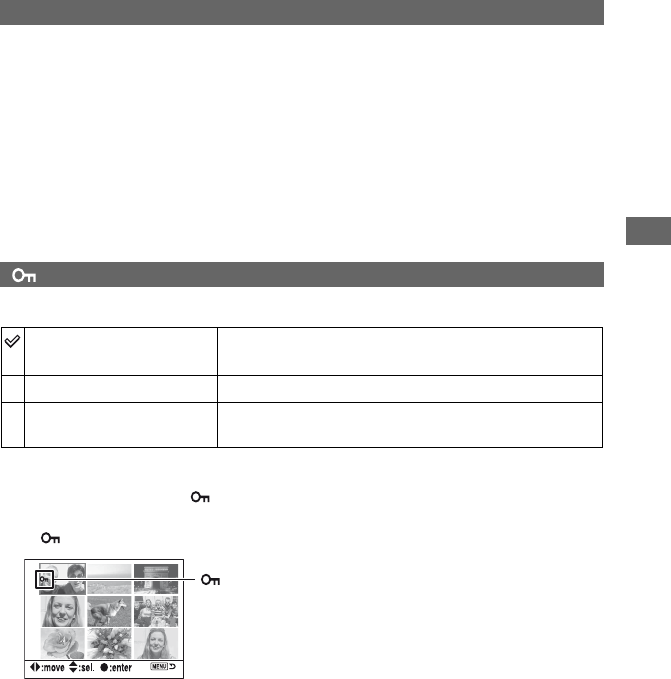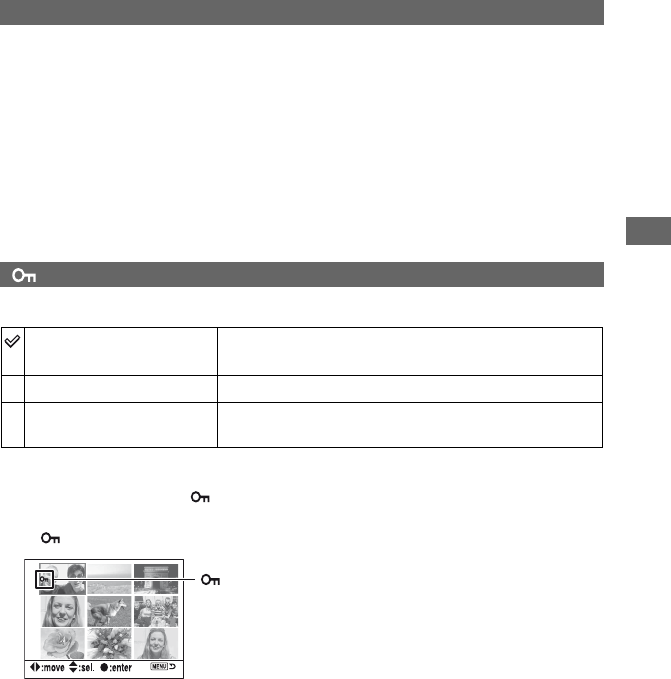
89
Playback menu
For details on the operation
1
page 80
Formats the recording medium.
• Note that formatting irrevocably erases all data on a recording medium, including protected images.
1 Select [Enter] in [Format].
The message “All data will be deleted. Format?” appears.
2 Select [Yes] with b on the controller, then press the center of the controller.
The format is completed.
• During the format, the access lamp lights up. Do not eject the recording medium while the lamp is lit.
• Formatting may take several minutes depending on the recording medium.
• Format the recording medium using the camera. If you format it on a computer, the recording medium
may not be usable with the camera, depending on the format type used.
Protects images against accidental erasure.
To protect selected images
1 Select [MarkedImages] in [ Protect].
2 Select the image you want to protect with b/B on the controller, then press v.
A mark appears on the selected image.
• To cancel a selection, press V.
3 To protect other images, repeat step 2.
4 Press the center of the controller.
The image is protected, and the screen returns to the menu screen.
Format
Protect
MarkedImages
Protects only the selected images.
Follow the procedure below.
All images
Protects all the images on the recording medium.
Cancel all
Cancels the protection of all the images on the recording
medium.