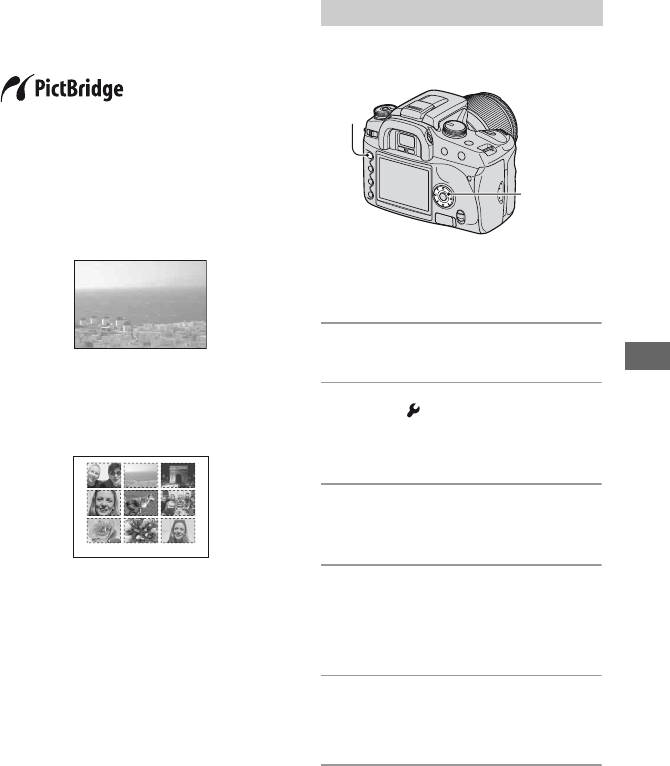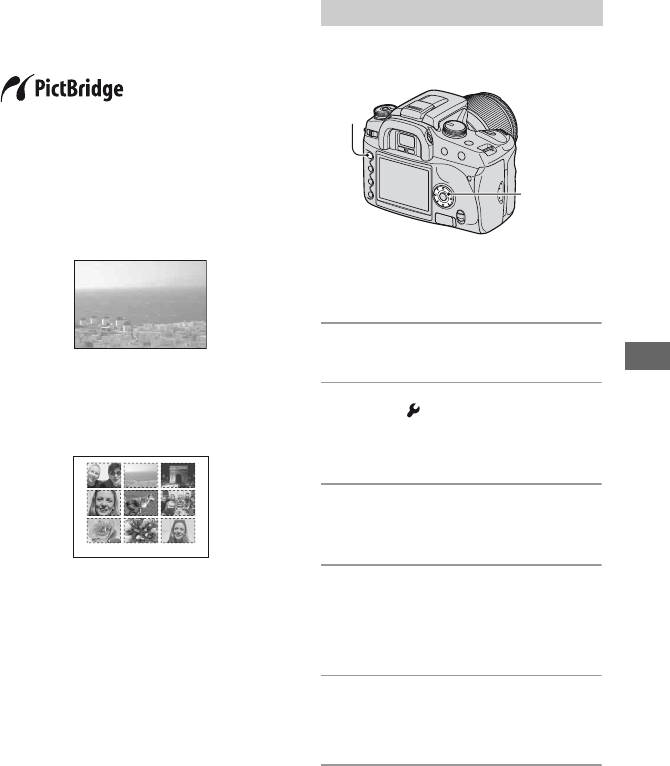
123
Printing images
Printing images directly using a PictBridge
compliant printer
Even if you do not have a computer, you
can print images shot using your camera by
connecting the camera directly to a
PictBridge compliant printer.
• “PictBridge” is based on the CIPA standard.
(CIPA: Camera & Imaging Products
Association)
In single-image mode
You can print a single image on a printing
sheet.
In index mode
You can print several images at a reduced
size on a printing sheet.
• An index print function may not be provided
depending on the printer.
• The quantity of images that can be printed as an
index image differ depending on the printer.
• You cannot print RAW data files.
Prepare the camera to connect it to the
printer with the USB cable.
• It is recommended to use the AC Adaptor/
charger (not supplied) to prevent the power from
turning off partway through printing.
1 Press MENU to display the menu.
2 Select [ ] (Setup) with b/B on
the controller, then press the
center of the controller (page 80).
3 Select [Transfer mode] with v/V,
then press B.
4 Select [PTP] with V, then press
the center of the controller.
The USB mode is set to [PTP].
5 Turn the camera off and insert the
recording medium that the
images have been recorded.
Stage 1: Preparing the camera
Controller
MENU
button