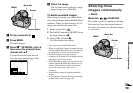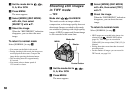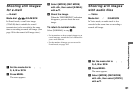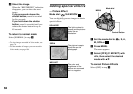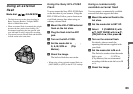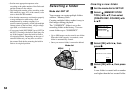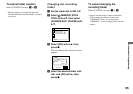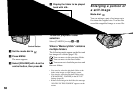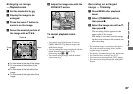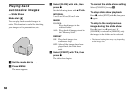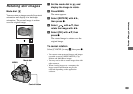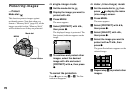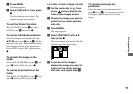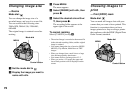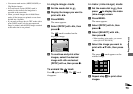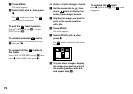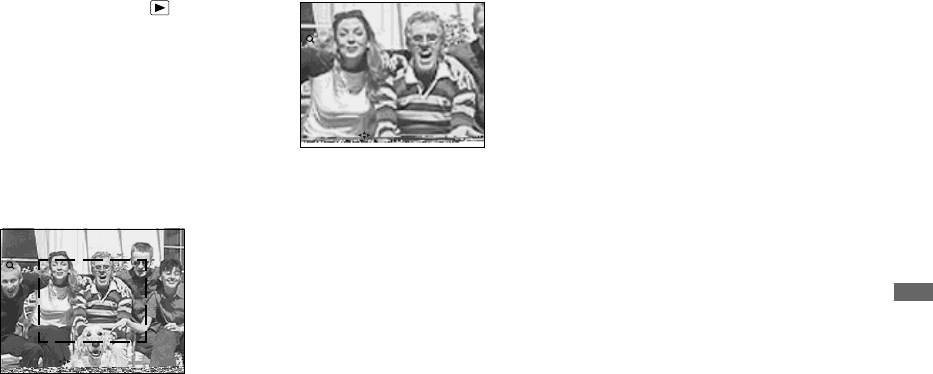
67
Advanced still image viewing
Enlarging an image
— Playback zoom
a Set the mode dial to .
b Display the image to be
enlarged.
c Press the zoom T button to
zoom in on the image.
d Select the desired portion of
the image with v/V/b/B.
e Adjust the image size with the
ZOOM W/T button.
To cancel playback zoom
Press z.
• You cannot use playback zoom for movies
(MPEG MOVIE), Clip Motion images and
Multi Burst images.
• You can enlarge the images displayed with the
Quick Review function (page 21) by
performing steps c to e.
• You cannot enlarge images with the manual
focus/zoom ring.
Recording an enlarged
image — Trimming
a Press MENU after playback
zoom.
b Select [TRIMMING] with B,
then press z.
c Select the image size with v/V,
then press z.
The recording folder appears at the
upper right of the screen.
The image is recorded, and the image
on the screen returns to the normal size
after recording.
• The trimmed image is recorded as the newest
file in the selected recording folder, and the
original image is retained.
• The quality of trimmed images may deteriorate.
• You cannot trim to an image size of 3:2.
• You cannot trim uncompressed (TIFF) images.
• You cannot trim images displayed with Quick
Review.
x1.3
•
RETURN
MOVE
Press v
Press V
Press
b
Press
B
v:To view more of the top of the image
V:To view more of the bottom of the
image
b:To view more of the left side of the
image
B:To view more of the right side of the
image
x2.0
•
RETURN
MOVE