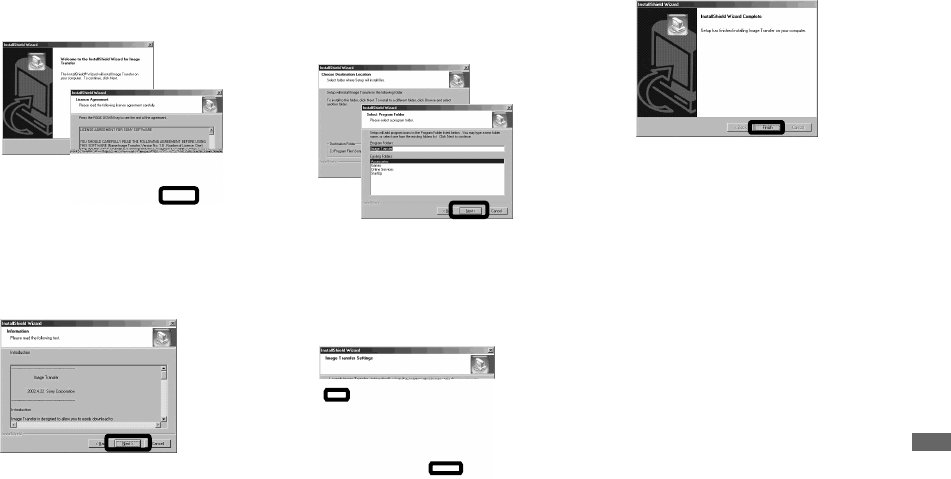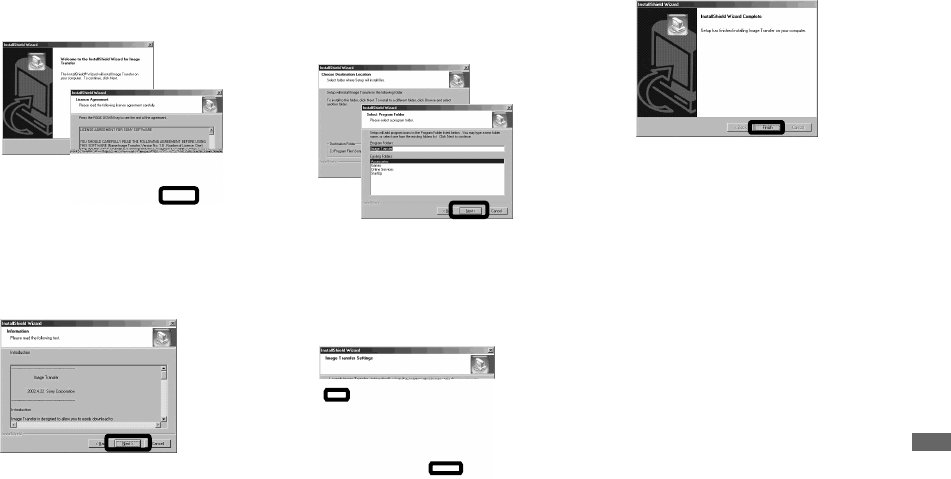
83
Enjoying images on your computer
b Click [Next]. When “Licence
Agreement” screen appears,
click [Yes].
Read the agreement carefully. You
must accept the terms of the agreement
in order to proceed with installation.
c Click [Next].
d Select the folder to be
installed, then click [Next].
Select the program folder, then
click [Next].
e Confirm if the checkbox is
checked on the “Image
Transfer Settings” screen,
then click [Next].
When the installation is completed, the
screen informs you of completion.
f Click [Finish].
The “InstallShield Wizard” screen
closes.
• The USB driver is needed in order to use
“Image Transfer”. If the necessary driver is not
already installed on your computer, a screen
that asks if you want to install the driver will
appear. Follow the instructions that appear on
the screen.